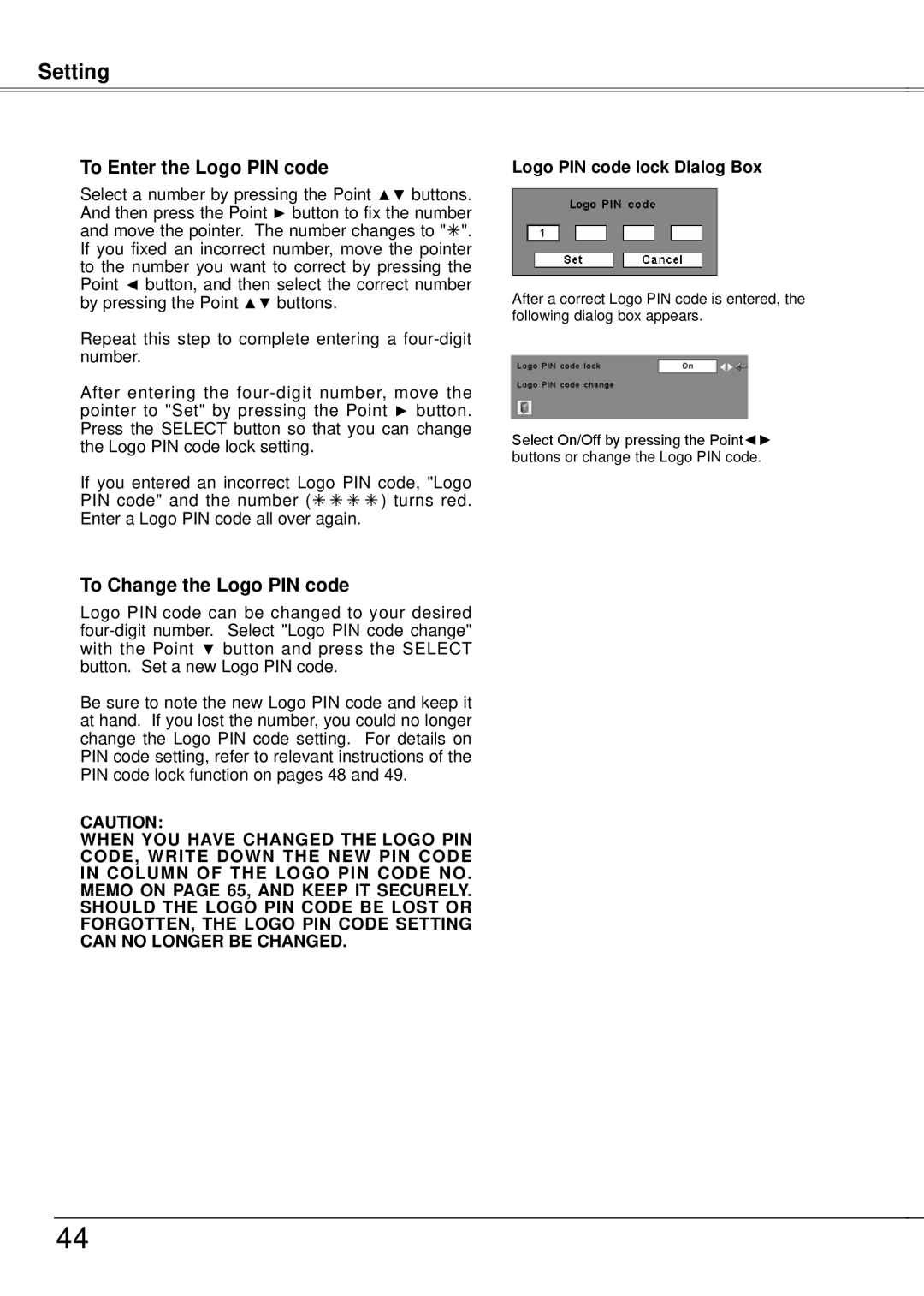Setting
To Enter the Logo PIN code
Select a number by pressing the Point ▲▼ buttons. And then press the Point ► button to fix the number and move the pointer. The number changes to "". If you fixed an incorrect number, move the pointer to the number you want to correct by pressing the Point ◄ button, and then select the correct number by pressing the Point ▲▼ buttons.
Repeat this step to complete entering a
After entering the
If you entered an incorrect Logo PIN code, "Logo PIN code" and the number () turns red. Enter a Logo PIN code all over again.
To Change the Logo PIN code
Logo PIN code can be changed to your desired
Be sure to note the new Logo PIN code and keep it at hand. If you lost the number, you could no longer change the Logo PIN code setting. For details on PIN code setting, refer to relevant instructions of the PIN code lock function on pages 48 and 49.
caution:
when you have changed THE LOGO PIn code, write down the new pin code in column of the LOGO pin code no.. memo on page 65, and keep it securely.. should the LOGO pin code be lost or forgotten, the LOGO pin code SETTING can no longer be CHANGed..
Logo PIN code lock Dialog Box
After a correct Logo PIN code is entered, the following dialog box appears.
Select On/Off by pressing the Point◄► buttons or change the Logo PIN code.
44