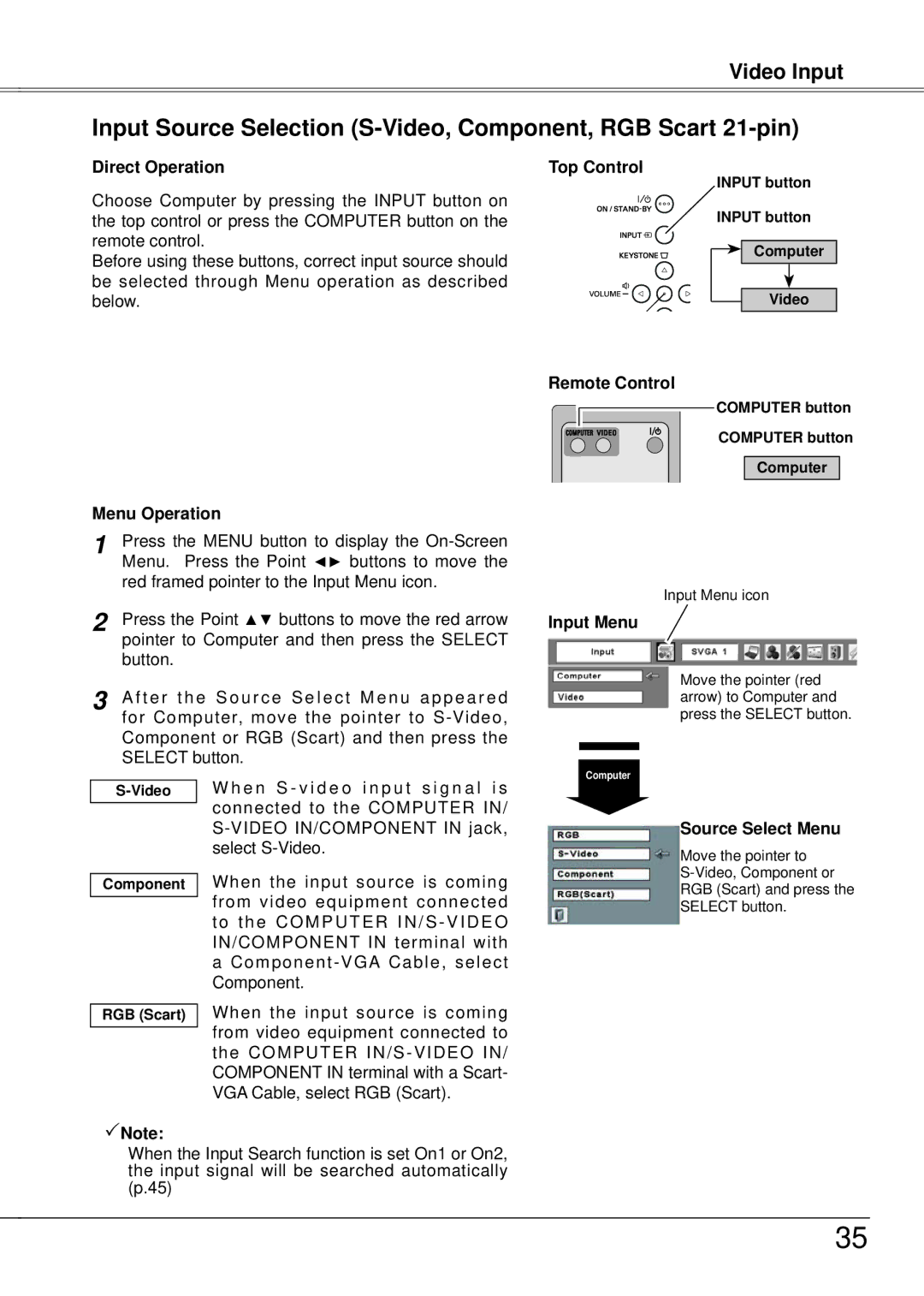Video Input
Input Source Selection (S-Video, Component, RGB Scart 21-pin)
Direct Operation | Top Control | |
Choose Computer by pressing the INPUT button on | INPUT button | |
INPUT button | ||
the top control or press the COMPUTER button on the | ||
remote control. | Computer | |
Before using these buttons, correct input source should | ||
| ||
be selected through Menu operation as described | Video | |
below. |
Remote Control
COMPUTER button
COMPUTER button
Computer
Menu Operation
1 Press the MENU button to display the
2 | Press the Point ▲▼ buttons to move the red arrow | |
| pointer to Computer and then press the SELECT | |
| button. |
|
3 | A f t e r t h e S o u r c e S e l e c t M e n u a p p e a r e d | |
| for Computer, move the pointer to | |
| Component or RGB (Scart) and then press the | |
| SELECT button. | |
|
| W h e n S - v i d e o i n p u t s i g n a l i s |
| ||
|
| connected to the COMPUTER IN/ |
|
| |
|
| |
|
| select |
Component When the input source is coming from video equipment connected to the COMPUTER IN/S - VIDEO IN/COMPONENT IN terminal with
a
Input Menu icon
Input Menu
Move the pointer (red arrow) to Computer and press the SELECT button.
Computer
Source Select Menu
Move the pointer to
RGB (Scart) and press the
SELECT button.
RGB (Scart)
Note:
When the input source is coming from video equipment connected to the COMPUTER
When the Input Search function is set On1 or On2, the input signal will be searched automatically (p.45)
35