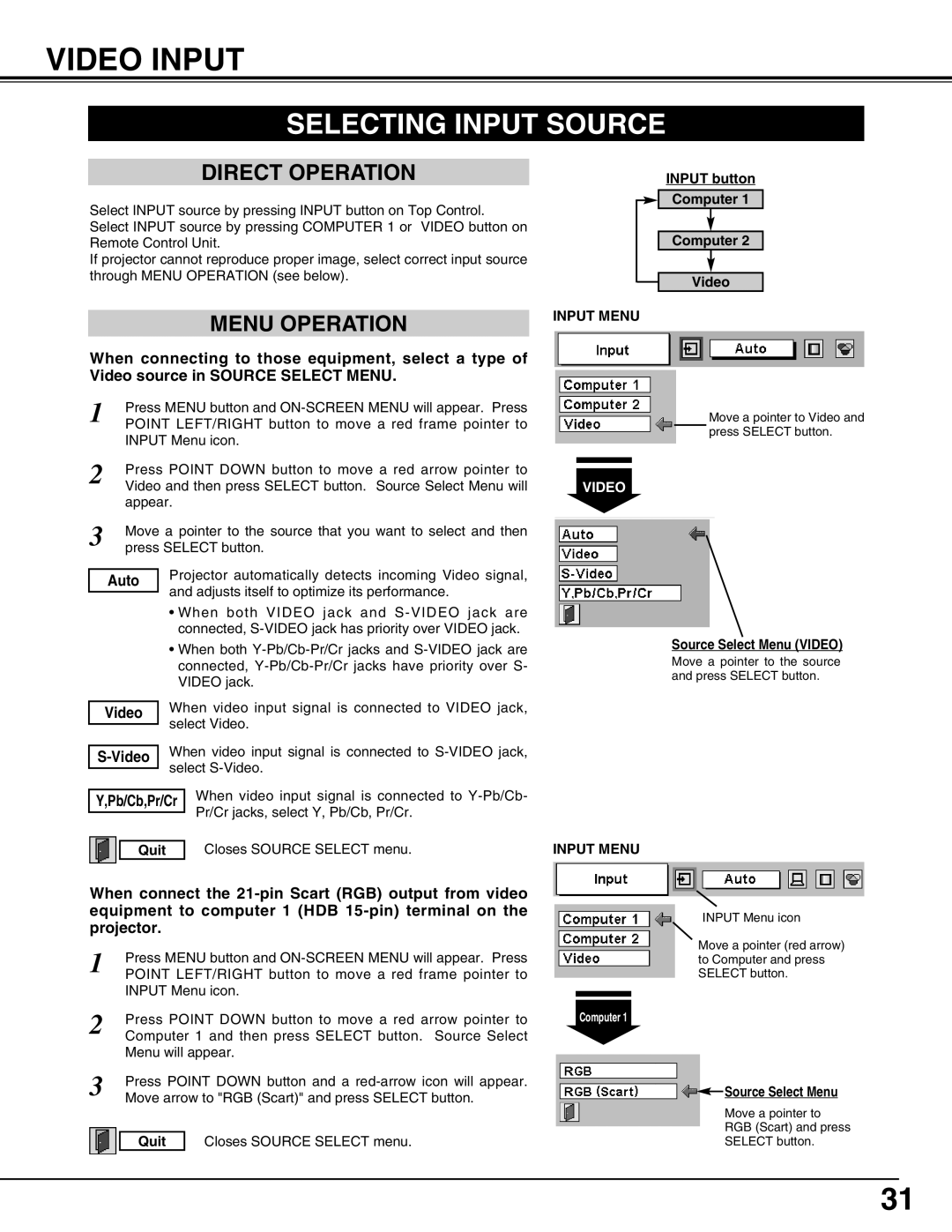VIDEO INPUT
SELECTING INPUT SOURCE
DIRECT OPERATION
Select INPUT source by pressing INPUT button on Top Control. Select INPUT source by pressing COMPUTER 1 or VIDEO button on Remote Control Unit.
If projector cannot reproduce proper image, select correct input source through MENU OPERATION (see below).
MENU OPERATION
When connecting to those equipment, select a type of Video source in SOURCE SELECT MENU.
1 | Press MENU button and | |
POINT LEFT/RIGHT button to move a red frame pointer to | ||
| INPUT Menu icon. | |
2 | Press POINT DOWN button to move a red arrow pointer to | |
Video and then press SELECT button. Source Select Menu will | ||
| appear. | |
3 | Move a pointer to the source that you want to select and then | |
press SELECT button. | ||
|
| Projector automatically detects incoming Video signal, |
| Auto | |
|
| and adjusts itself to optimize its performance. |
|
| |
•When both VIDEO jack and
•When both
Video | When video input signal is connected to VIDEO jack, |
| select Video. |
| |
| When video input signal is connected to |
| select |
|
Y,Pb/Cb,Pr/Cr | When video input signal is connected to | |
|
| Pr/Cr jacks, select Y, Pb/Cb, Pr/Cr. |
|
| |
|
| Closes SOURCE SELECT menu. |
| Quit | |
INPUT MENU
VIDEO
INPUT MENU
INPUT button
Computer 1
Computer 2
Video
Move a pointer to Video and press SELECT button.
Source Select Menu (VIDEO)
Move a pointer to the source and press SELECT button.
When connect the
1 | Press MENU button and |
| |
POINT LEFT/RIGHT button to move a red frame pointer to |
| ||
2 | INPUT Menu icon. |
| |
| |||
Press POINT DOWN button to move a red arrow pointer to | Computer 1 | ||
Computer 1 and then press SELECT button. Source Select |
| ||
| Menu will appear. |
| |
3 | Press POINT DOWN button and a |
| |
Move arrow to "RGB (Scart)" and press SELECT button. |
| ||
|
|
|
|
| Quit | Closes SOURCE SELECT menu. |
|
INPUT Menu icon
Move a pointer (red arrow) to Computer and press SELECT button.
![]() Source Select Menu
Source Select Menu
Move a pointer to RGB (Scart) and press SELECT button.
31