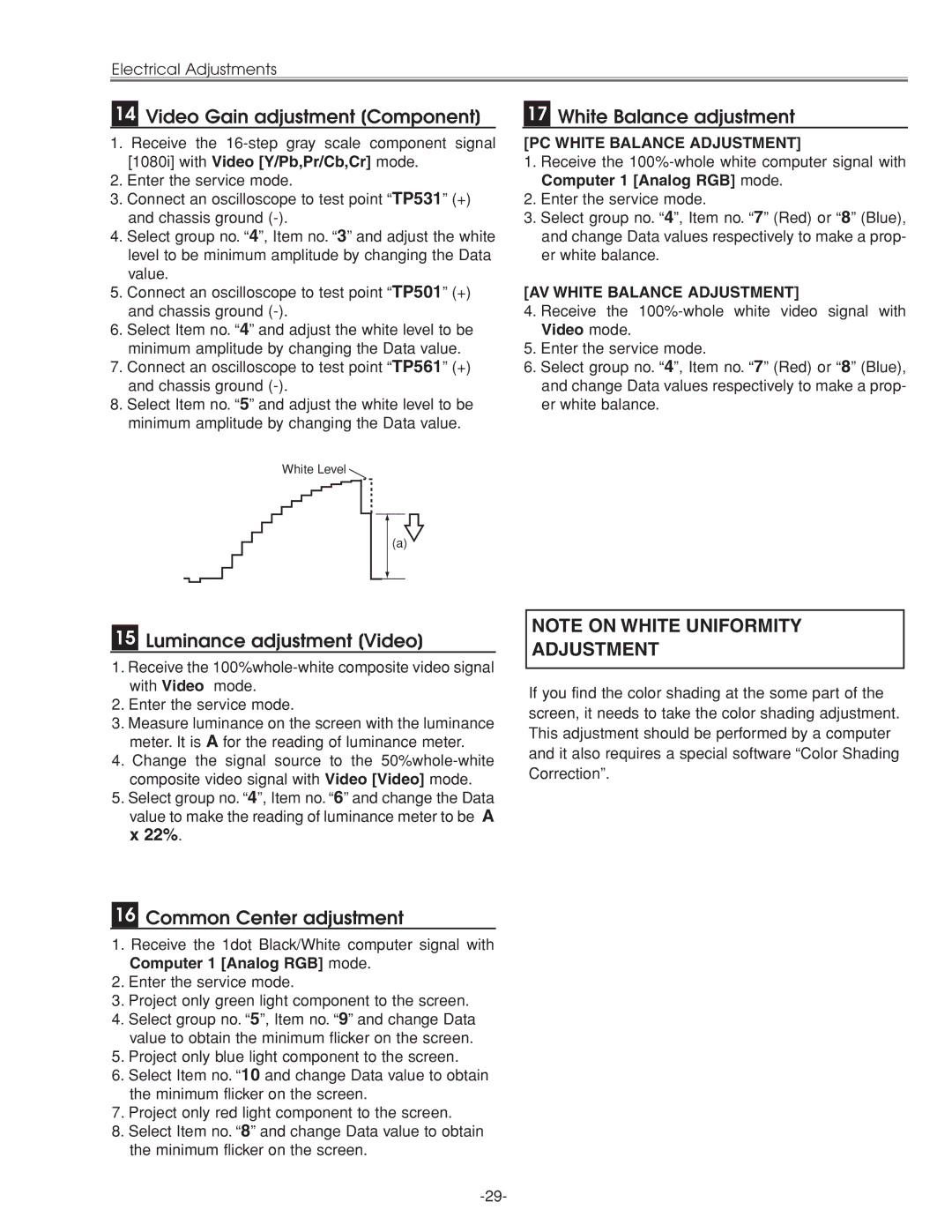LC-XG210 specifications
The Eiki LC-XG210 is a high-performance LCD projector designed for professional presentations and educational use. This projector stands out due to its impressive brightness, exceptional image quality, and versatile connectivity options, making it an ideal choice for a variety of settings, including classrooms, conference rooms, and auditoriums.One of the primary features of the Eiki LC-XG210 is its remarkable brightness, with a lumen output of 3,200 ANSI lumens. This high brightness level ensures that presentations remain vibrant and clear, even in well-lit environments. Coupled with a native resolution of XGA (1024 x 768 pixels), the projector delivers sharp text and detailed images, making it suitable for displaying both graphics and video footage.
The LC-XG210 utilizes advanced 3LCD technology, which ensures accurate color reproduction and enhanced color brightness. This technology provides a wide color gamut, allowing users to enjoy rich and lifelike colors without any noticeable color distortion. The projector also features a high contrast ratio, contributing to deeper blacks and more vivid images, further enhancing the overall viewing experience.
Connectivity is a crucial aspect of the Eiki LC-XG210, and it excels in this area with a range of input options. It includes multiple VGA inputs, composite and S-Video inputs, as well as a USB port for easy connection to computers and other devices. This flexibility allows users to seamlessly switch between different sources without the need for additional adapters.
Additionally, the projector is equipped with a powerful built-in speaker that delivers clear audio, eliminating the need for external sound systems in smaller venues. Its lightweight and portable design make it easy to transport, enabling users to set it up quickly in various locations.
The Eiki LC-XG210 also boasts a user-friendly interface and advanced features such as automatic keystone correction, which simplifies the setup process by automatically adjusting the image to fit the screen perfectly. This projector is designed for reliability and longevity, evident in its long lamp life of up to 5,000 hours in eco mode, reducing maintenance costs and enhancing overall value.
In summary, the Eiki LC-XG210 is a versatile and powerful projector that combines high brightness levels, advanced LCD technology, and extensive connectivity options. These features make it an excellent choice for any professional or educational environment, ensuring outstanding image quality and reliability for diverse presentation needs.