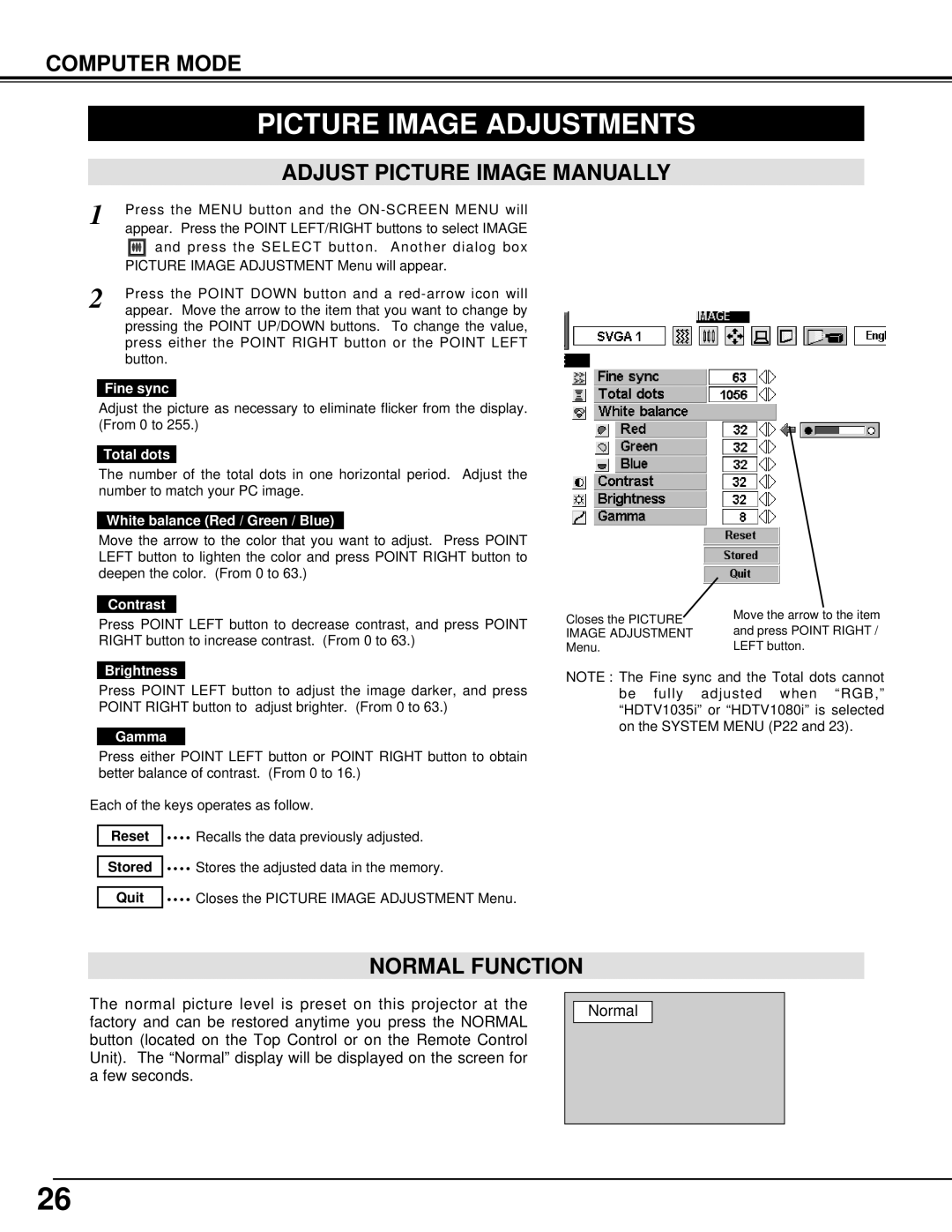COMPUTER MODE
| PICTURE IMAGE ADJUSTMENTS |
|
|
| ADJUST PICTURE IMAGE MANUALLY |
1 | Press the MENU button and the |
| appear. Press the POINT LEFT/RIGHT buttons to select IMAGE |
| and press the SELECT button. Another dialog box |
| PICTURE IMAGE ADJUSTMENT Menu will appear. |
2 | Press the POINT DOWN button and a |
appear. Move the arrow to the item that you want to change by |
pressing the POINT UP/DOWN buttons. To change the value, press either the POINT RIGHT button or the POINT LEFT button.
Fine sync
Adjust the picture as necessary to eliminate flicker from the display. (From 0 to 255.)
Total dots
The number of the total dots in one horizontal period. Adjust the number to match your PC image.
White balance (Red / Green / Blue)
Move the arrow to the color that you want to adjust. Press POINT LEFT button to lighten the color and press POINT RIGHT button to deepen the color. (From 0 to 63.)
Contrast
Press POINT LEFT button to decrease contrast, and press POINT RIGHT button to increase contrast. (From 0 to 63.)
Brightness
Press POINT LEFT button to adjust the image darker, and press POINT RIGHT button to adjust brighter. (From 0 to 63.)
Gamma
Press either POINT LEFT button or POINT RIGHT button to obtain better balance of contrast. (From 0 to 16.)
Each of the keys operates as follow.
Reset ![]()
![]()
![]() Recalls the data previously adjusted.
Recalls the data previously adjusted.
Stored ![]()
![]()
![]() Stores the adjusted data in the memory.
Stores the adjusted data in the memory.
Quit ![]()
![]()
![]() Closes the PICTURE IMAGE ADJUSTMENT Menu.
Closes the PICTURE IMAGE ADJUSTMENT Menu.
Closes the PICTURE | Move the arrow to the item | |
and press POINT RIGHT / | ||
IMAGE ADJUSTMENT | ||
Menu. | LEFT button. |
NOTE : The Fine sync and the Total dots cannot be fully adjusted when “RGB,” “HDTV1035i” or “HDTV1080i” is selected on the SYSTEM MENU (P22 and 23).
NORMAL FUNCTION
The normal picture level is preset on this projector at the factory and can be restored anytime you press the NORMAL button (located on the Top Control or on the Remote Control Unit). The “Normal” display will be displayed on the screen for a few seconds.
Normal
26