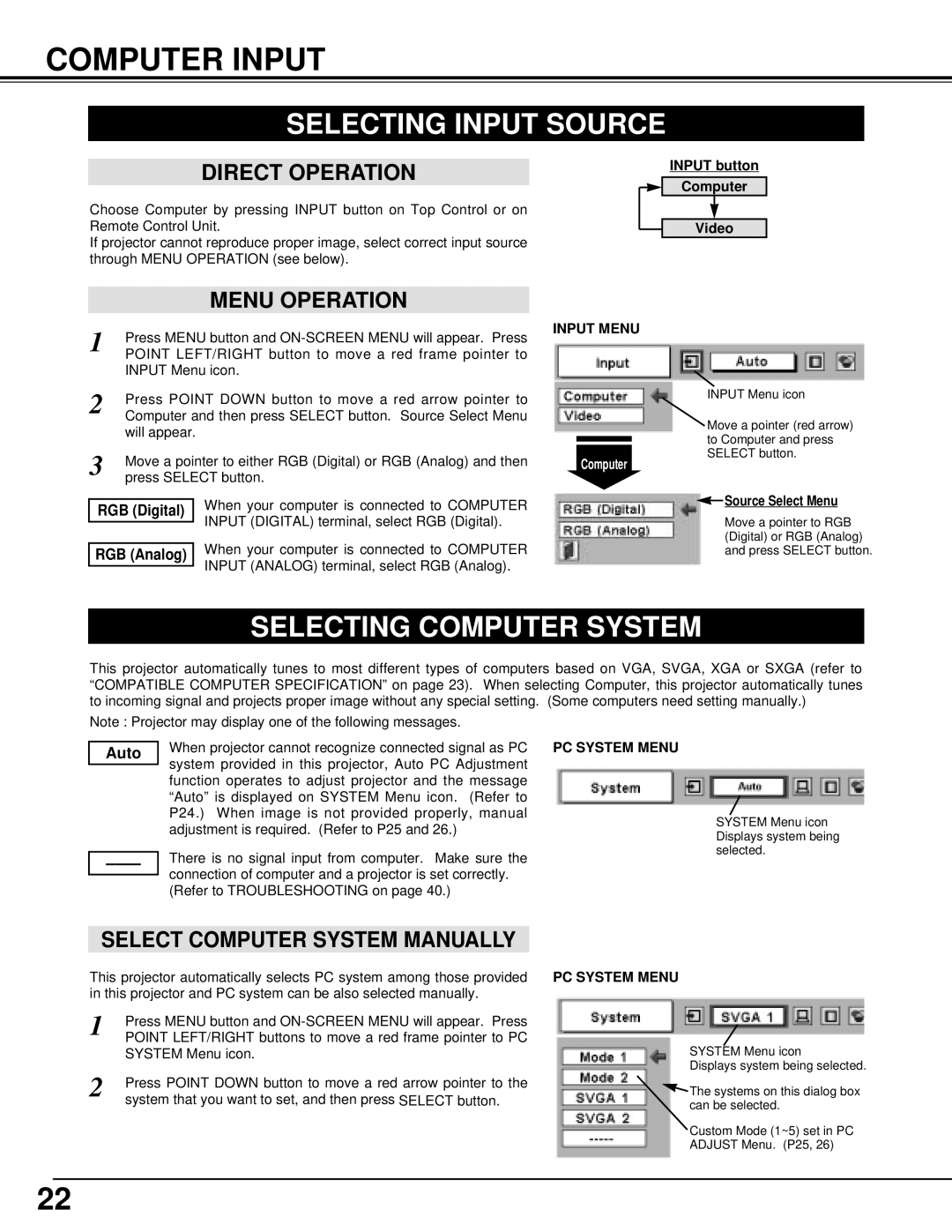LC-XNB3W, LC-XNB3 specifications
The Eiki LC-XNB3 is a powerful and versatile multimedia projector designed for professional presentations, educational institutions, and corporate environments. This projector combines advanced technology and practicality to deliver an exceptional viewing experience. With its compact design and lightweight structure, the LC-XNB3 is easy to transport and set up, making it a valuable asset in any meeting room or classroom.One of the standout features of the Eiki LC-XNB3 is its impressive brightness rating of 3800 lumens. This high lumen output ensures that even in well-lit environments, presentations remain vibrant and clear. The projector's XGA resolution of 1024 x 768 pixels provides sharp and detailed images, making it suitable for displaying intricate graphics, spreadsheets, and video content with precision.
The LC-XNB3 employs a unique 3LCD technology, which enhances color brightness and improves overall image quality. This technology allows for a wider color gamut, resulting in vivid and lifelike images that captivate audiences. In addition, the projector boasts a high contrast ratio, providing deeper blacks and brighter whites to create more dynamic visuals.
Another notable characteristic of the Eiki LC-XNB3 is its connectivity options. It offers multiple input ports, including HDMI, VGA, and USB, allowing users to connect a variety of devices such as laptops, tablets, and smartphones. This flexibility ensures compatibility with various media sources and simplifies the process of sharing content during presentations.
The LC-XNB3 also features built-in speakers, providing clear audio that complements visual content without the need for additional external speakers. Additionally, the projector offers a range of presentation modes to optimize performance based on the environment and type of content being displayed.
For maintenance and longevity, the Eiki LC-XNB3 is equipped with a long-lasting lamp that can provide up to 6000 hours of use in eco mode. This durability minimizes the frequency of lamp replacements, reducing overall operating costs.
In summary, the Eiki LC-XNB3 is a highly capable multimedia projector that excels in delivering high-quality images and sound for various applications. Its robust features, impressive brightness, and versatile connectivity options make it an ideal choice for anyone looking to enhance their presentation capabilities.