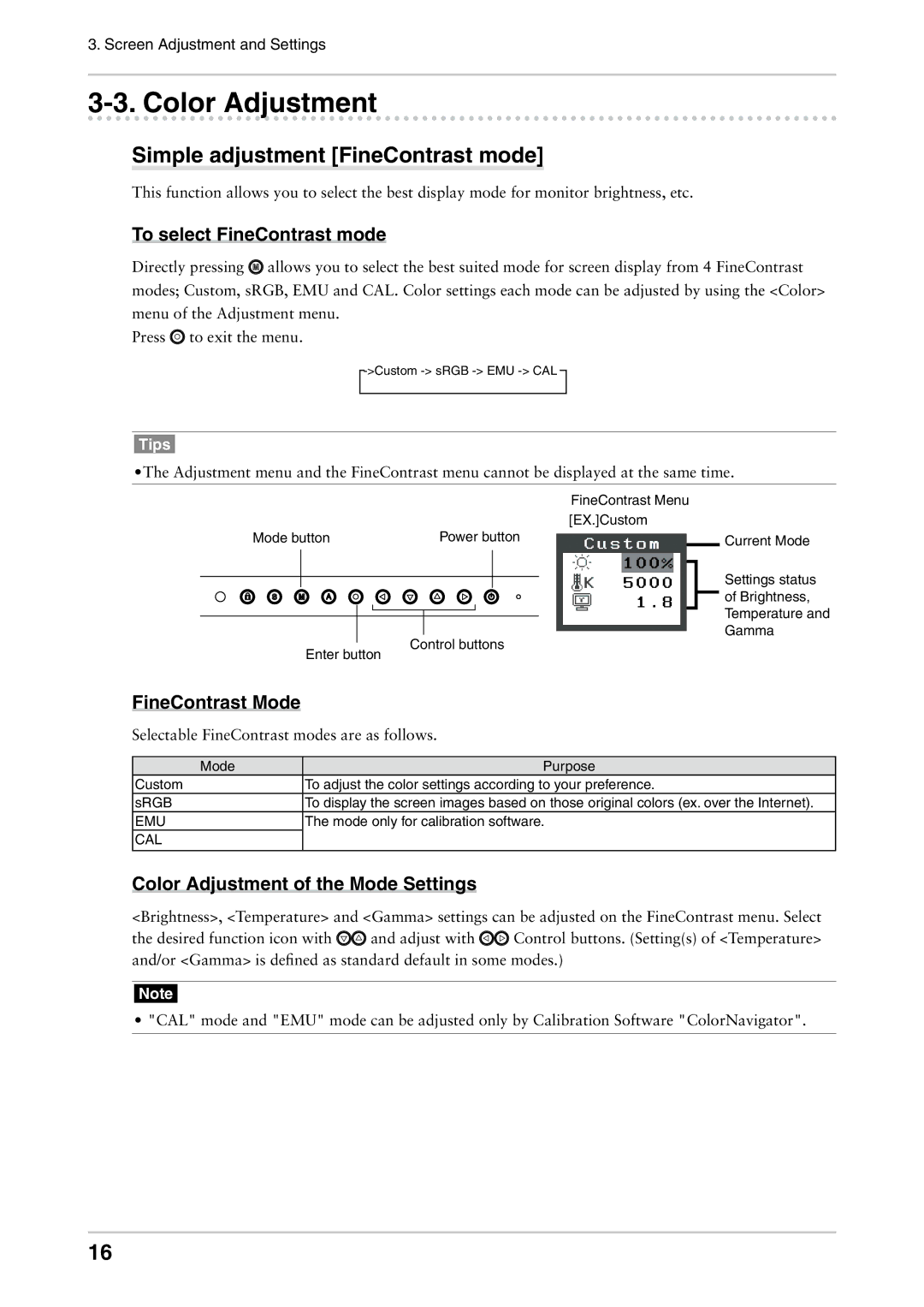3. Screen Adjustment and Settings
3-3. Color Adjustment
Simple adjustment [FineContrast mode]
This function allows you to select the best display mode for monitor brightness, etc.
To select FineContrast mode
Directly pressing ![]() allows you to select the best suited mode for screen display from 4 FineContrast modes; Custom, sRGB, EMU and CAL. Color settings each mode can be adjusted by using the <Color> menu of the Adjustment menu.
allows you to select the best suited mode for screen display from 4 FineContrast modes; Custom, sRGB, EMU and CAL. Color settings each mode can be adjusted by using the <Color> menu of the Adjustment menu.
Press ![]() to exit the menu.
to exit the menu.
Tips
•The Adjustment menu and the FineContrast menu cannot be displayed at the same time.
|
| FineContrast Menu |
|
| [EX.]Custom |
Mode button | Power button | Current Mode |
|
| Settings status |
|
| of Brightness, |
|
| Temperature and |
| Control buttons | Gamma |
Enter button |
| |
|
|
FineContrast Mode
Selectable FineContrast modes are as follows.
Mode | Purpose |
Custom | To adjust the color settings according to your preference. |
sRGB | To display the screen images based on those original colors (ex. over the Internet). |
EMU | The mode only for calibration software. |
CAL |
|
|
|
Color Adjustment of the Mode Settings
<Brightness>, <Temperature> and <Gamma> settings can be adjusted on the FineContrast menu. Select
the desired function icon with ![]()
![]() and adjust with
and adjust with ![]()
![]() Control buttons. (Setting(s) of <Temperature> and/or <Gamma> is defined as standard default in some modes.)
Control buttons. (Setting(s) of <Temperature> and/or <Gamma> is defined as standard default in some modes.)
Note
• "CAL" mode and "EMU" mode can be adjusted only by Calibration Software "ColorNavigator".
16