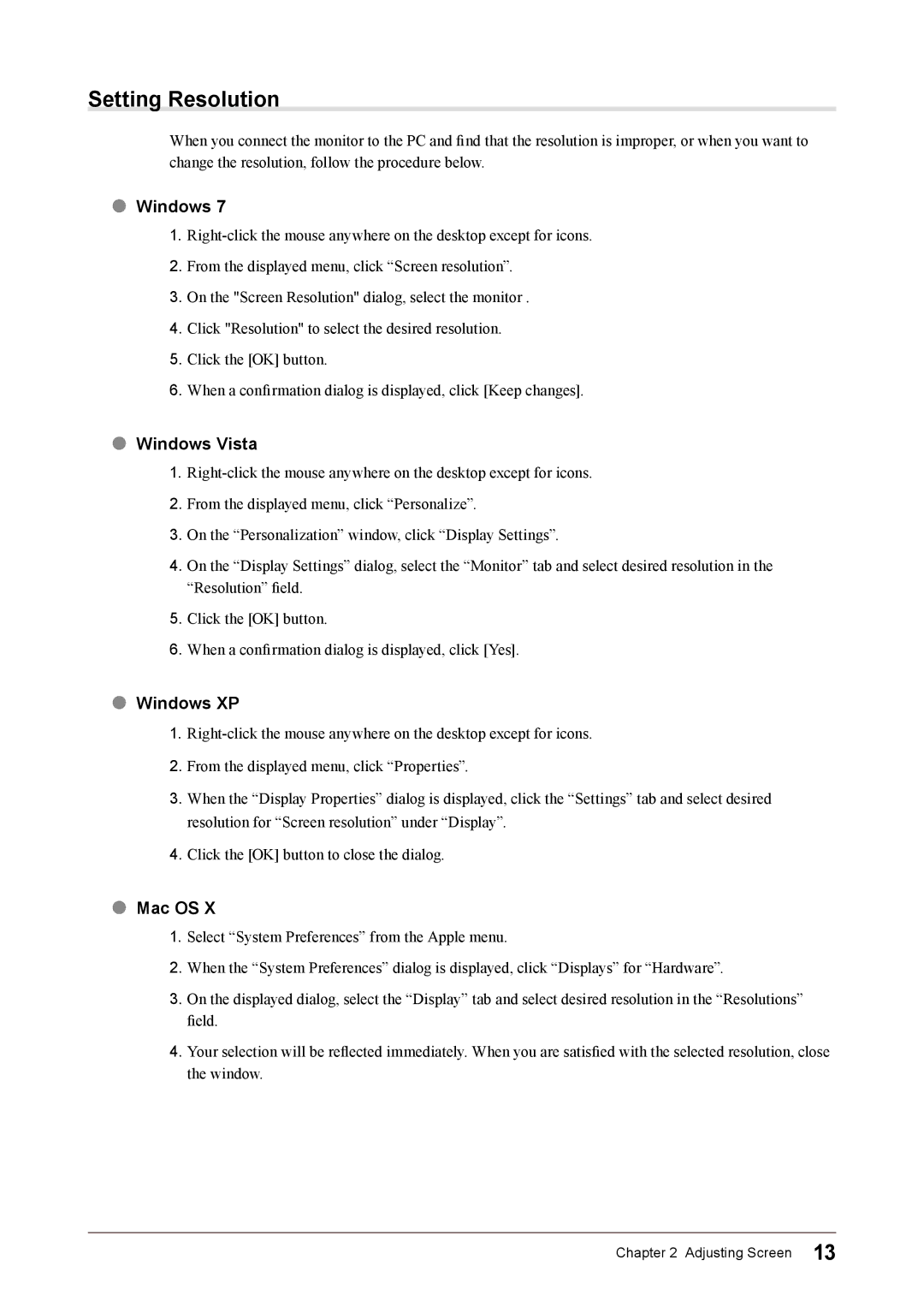CG243W, CG223W specifications
The Eizo CG223W and CG243W are part of Eizo's ColorEdge series, designed specifically for creative professionals requiring precision in color reproduction. These monitors are particularly favored by graphic designers, photographers, and video editors.The CG223W features a 22-inch, wide-gamut IPS panel, while the CG243W offers a larger 24-inch display. Both models are equipped with a maximum resolution of 1920 x 1200 pixels, providing ample screen real estate for detailed work. They boast a contrast ratio of 1000:1 and a brightness level that can reach up to 300 cd/m², ensuring that images are vibrant and details remain sharp, even in moderately lit environments.
One of the standout features of these monitors is their ability to cover a wide color gamut. The CG223W and CG243W can reproduce 99% of the AdobeRGB color space, which is a critical factor for professionals who need to ensure accurate color representation in their projects. This capability is complemented by Eizo's Quick Color Match technology, which facilitates color calibration across devices for consistent results.
Another important technology integrated into these monitors is the Eizo ColorNavigator software, which allows users to create and manage multiple color profiles. This is especially vital for workflows that require precise color fidelity for different devices and mediums. The built-in calibration sensor in both models enables users to perform self-calibrations, ensuring that color accuracy is maintained over time without the need for external equipment.
Furthermore, the ergonomic design of the CG223W and CG243W promotes comfort during long hours of work. They offer adjustable stands that allow for height, tilt, and swivel adjustments. This flexibility helps in creating an optimal viewing position, reducing strain during extended use.
Connectivity options are abundant, with USB hubs and multiple inputs, including DisplayPort and HDMI. This versatility allows users to connect the monitors to various devices quickly and efficiently.
With their blend of advanced technologies, comprehensive color reproduction capabilities, and ergonomic design, the Eizo CG223W and CG243W remain favorites among professionals who demand the highest standards in their visual work.