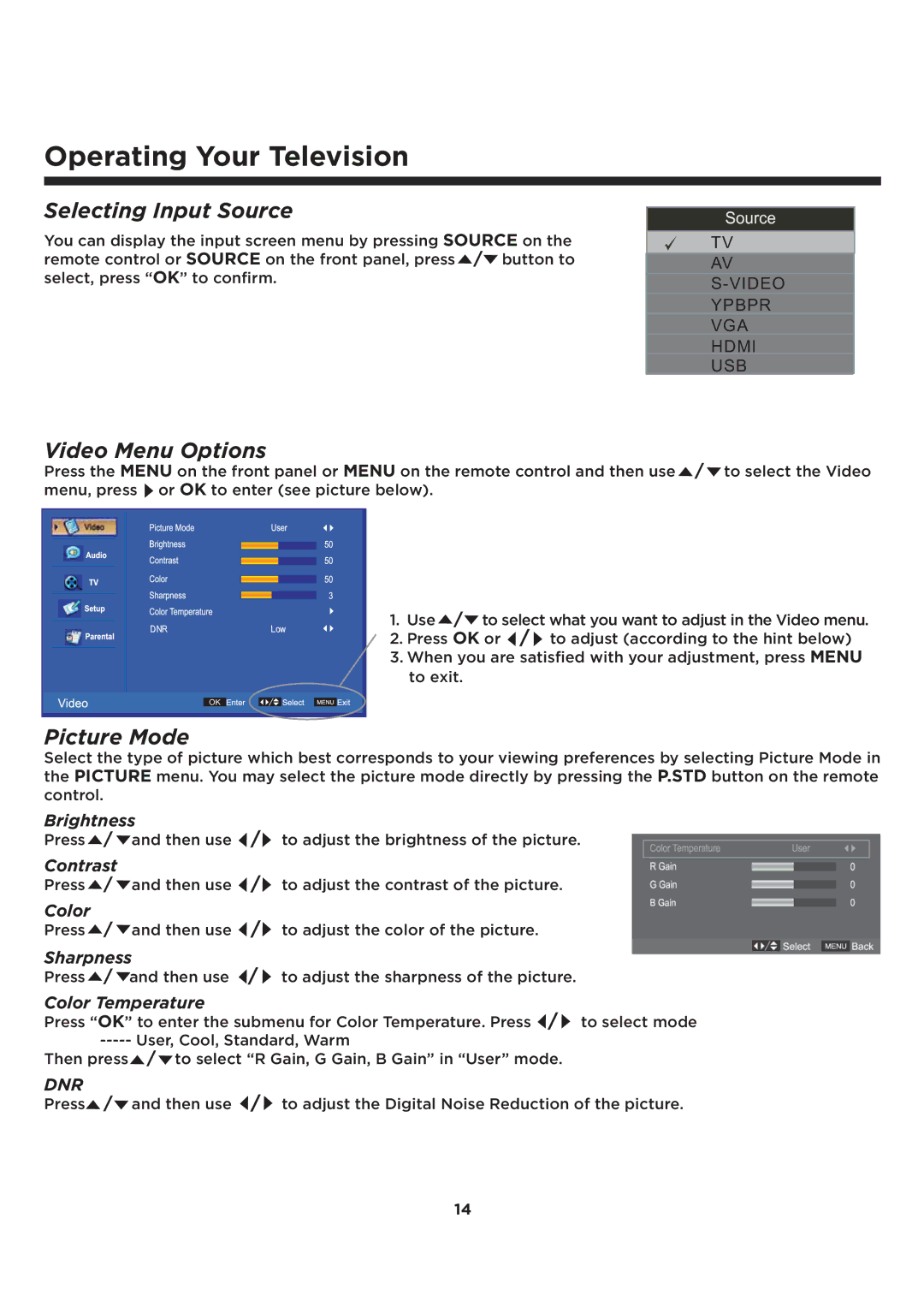Operating Your Television
Selecting Input Source
You can display the input screen menu by pressing SOURCE on the remote control or SOURCE on the front panel, press /![]() button to select, press “OK” to confirm.
button to select, press “OK” to confirm.
Video Menu Options
TV
AV
S-VIDEO
YPBPR
VGA
HDMI
USB
Press the MENU on the front panel or MENU on the remote control and then use / ![]() to select the Video menu, press or OK to enter (see picture below).
to select the Video menu, press or OK to enter (see picture below).
1. Use /![]() to select what you want to adjust in the Video menu. 2. Press OK or
to select what you want to adjust in the Video menu. 2. Press OK or ![]() / to adjust (according to the hint below)
/ to adjust (according to the hint below)
3.When you are satisfied with your adjustment, press MENU to exit.
2.
Picture Mode
Select the type of picture which best corresponds to your viewing preferences by selecting Picture Mode in the PICTURE menu. You may select the picture mode directly by pressing the P.STD button on the remote control.
Brightness
Press | / | and then use | / | to adjust the brightness of the picture. |
Contrast |
| / |
| |
Press | / | and then use | to adjust the contrast of the picture. | |
Color | / |
| / |
|
Press | and then use | to adjust the color of the picture. | ||
Sharpness | / |
| ||
Press | / | and then use | to adjust the sharpness of the picture. | |
Color Temperature
Press “OK” to enter the submenu for Color Temperature. Press ![]() / to select mode
/ to select mode
Then press | / to select “R Gain, G Gain, B Gain” in “User” mode. |
DNR | and then use / to adjust the Digital Noise Reduction of the picture. |
Press / |
14