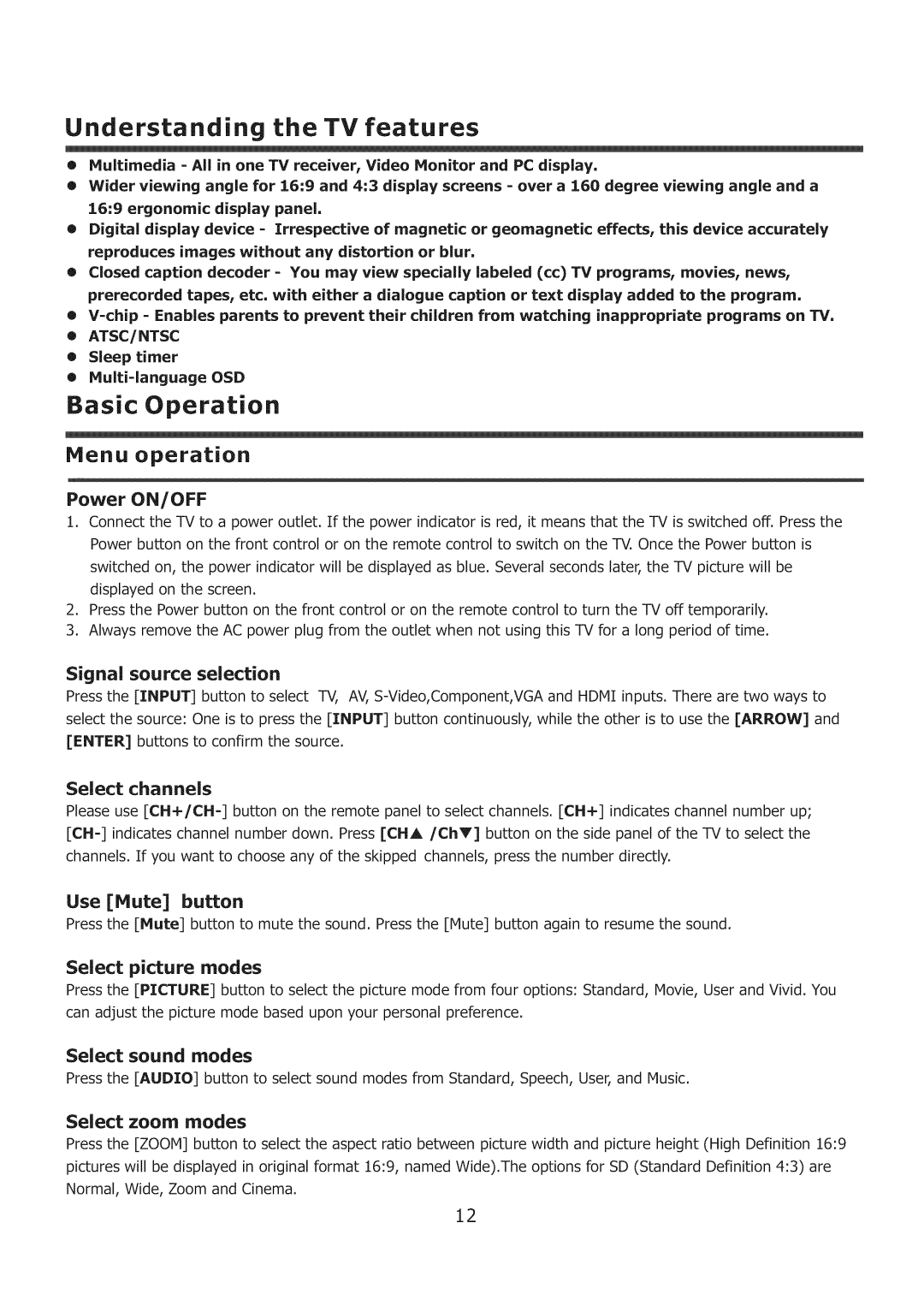ELCHS321, ELCHS261 specifications
Element Electronics has made significant strides in the entertainment technology market with its ELCHS261 and ELCHS321 models. These high-definition smart TVs are designed to cater to all types of viewers, from avid gamers to movie enthusiasts, offering an impressive array of features, enhanced connectivity, and user-friendly interfaces.One of the standout features of the ELCHS261 is its stunning 26-inch display, providing a resolution of 720p. This makes it an ideal choice for smaller living spaces, bedrooms, or even as an additional screen for gaming. The ELCHS321, on the other hand, offers a more expansive viewing experience with a 32-inch display and a full 1080p resolution, making it perfect for enjoying movies or streaming content in high definition.
Both models are equipped with LED backlighting technology, which enhances picture clarity, brightness, and contrast levels while ensuring energy efficiency. The high dynamic range (HDR) capability further elevates the viewing experience, delivering a broader spectrum of colors and improved detail in both bright and dark scenes.
In terms of connectivity, Element Electronics has included multiple HDMI and USB ports in both the ELCHS261 and ELCHS321 models. This versatility ensures users can easily connect external devices such as gaming consoles, Blu-ray players, and streaming devices. Additionally, built-in Wi-Fi support allows for seamless access to popular streaming services like Netflix, Hulu, and YouTube, making it easier than ever to enjoy a vast library of content from the comfort of your living room.
Sound quality is also a highlight of these models, thanks to built-in speakers that deliver clear and robust audio. With various sound modes available, users can customize their audio experience depending on their viewing preferences, whether they are watching an action-packed blockbuster or enjoying a quiet drama.
Another notable characteristic is the user-friendly interface, which allows for easy navigation through channels, apps, and settings. The remote control is designed with simplicity in mind, providing quick access to frequently used functions, ensuring that viewers can focus more on their favorite shows without wrestling with complicated menus.
In summary, the Element Electronics ELCHS261 and ELCHS321 TV models are impressive options for those seeking quality and functionality in compact formats. With their stunning displays, robust connectivity options, excellent sound quality, and user-friendly features, these TVs stand out in an ever-competitive market, catering to a diverse audience and enhancing the overall viewing experience.