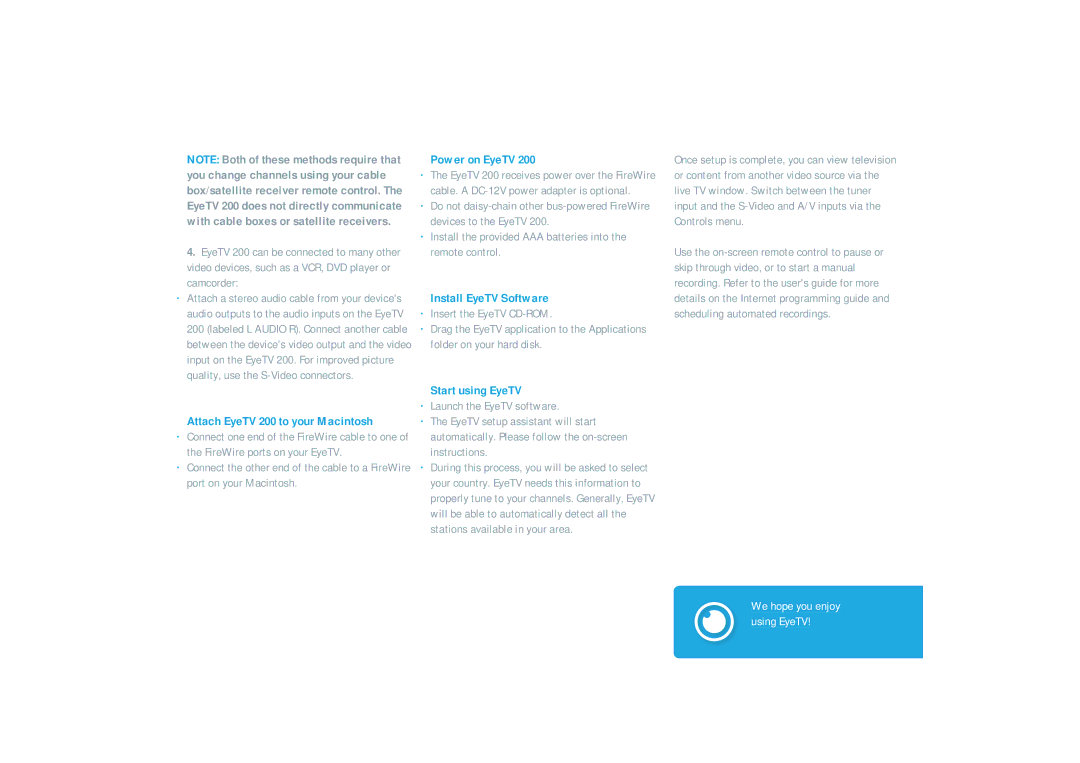200 specifications
The Elgato 200 is a cutting-edge capture card that caters to both gamers and content creators looking for a high-performance solution to stream or record gameplay. This advanced device offers numerous features and technologies designed to enhance the overall user experience while ensuring the highest quality of video output.One of the key features of the Elgato 200 is its ability to capture video at an impressive resolution of up to 4K at 60 frames per second. This capability allows users to record and stream their gameplay in stunning detail, providing an immersive experience for viewers. Additionally, it supports HDR, enhancing color and contrast for more vibrant visuals.
The Elgato 200 is designed with low latency in mind. The device's real-time streaming technology ensures that users can interact with their audience without noticeable delays. This is particularly beneficial for live streaming, as it fosters a more engaging experience for viewers and gamers alike.
Another significant feature of the Elgato 200 is its extensive compatibility with various platforms. Whether users are gaming on PlayStation, Xbox, or PC, this capture card seamlessly integrates with multiple systems. Furthermore, it is compatible with popular streaming software such as OBS Studio and XSplit, making it easy to set up and customize the streaming experience.
The Elgato 200 also includes advanced audio mixing capabilities. Users can connect external microphones or audio interfaces directly to the device, allowing for precise control over audio levels. This feature enables content creators to enhance the quality of their voiceovers or commentary, thus enriching the overall production value of their streams or recordings.
Additionally, the device boasts a compact design that is both portable and aesthetically pleasing. Its sleek and modern look ensures that it fits well within any gaming setup. The Elgato 200 is also USB 3.0 powered, providing high-speed data transfer essential for high-resolution video streaming and recording.
In summary, the Elgato 200 is a versatile and robust capture card that stands out for its impressive video quality, low latency, and compatibility with various platforms and software. Its audio mixing capabilities, combined with a stylish design, make it an essential tool for gamers and content creators who aim for professional-grade streaming and recording.