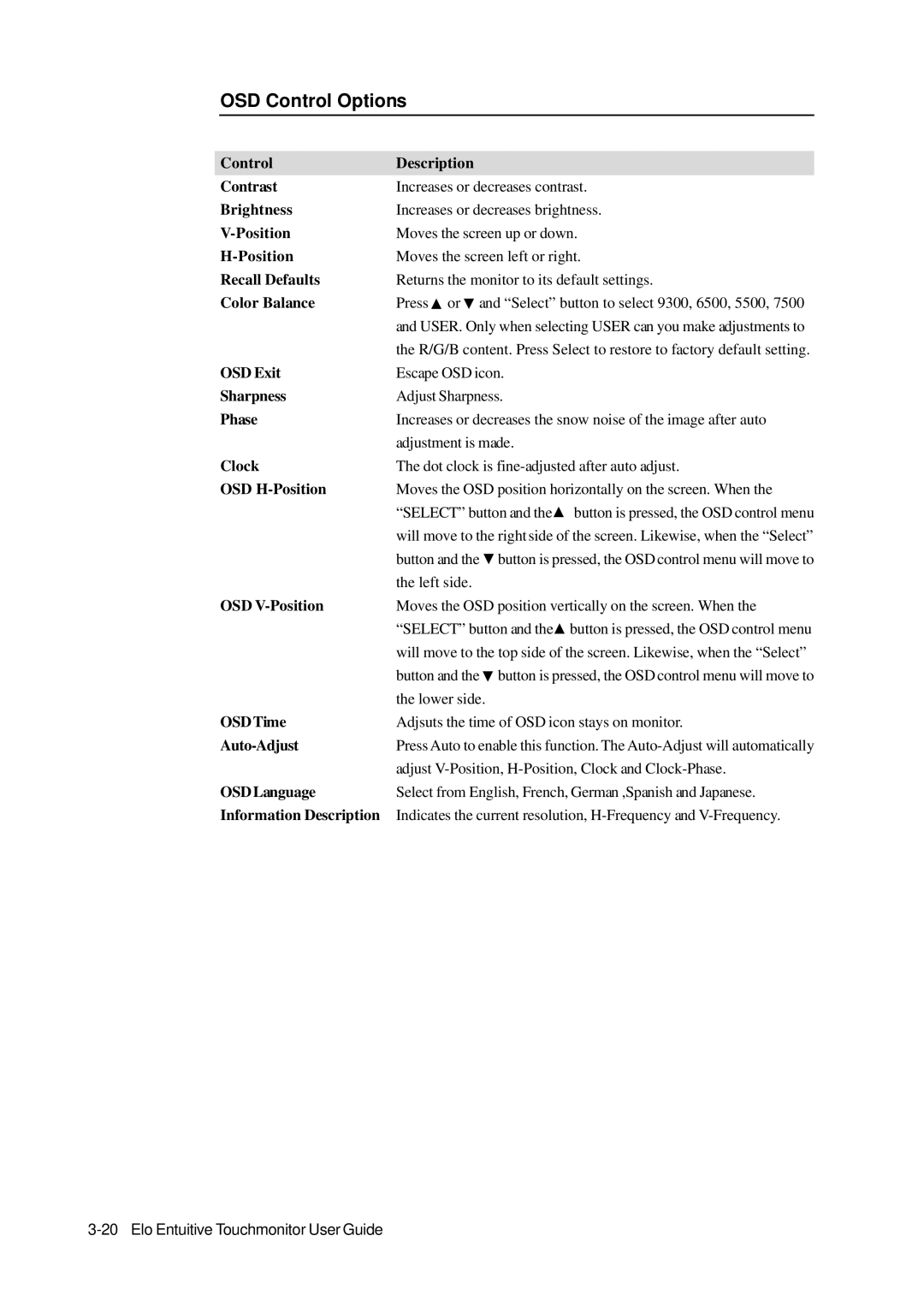1000 Series specifications
Elo TouchSystems has established itself as a leader in touch screen technology, and the 1000 Series is a testament to the brand's commitment to innovation and quality. Designed with versatility in mind, the Elo 1000 Series caters to a variety of applications, making it an ideal choice for businesses across multiple industries including retail, hospitality, and healthcare.One of the standout features of the Elo 1000 Series is its advanced touchscreen capabilities. Utilizing Elo’s TouchPro™ technology, these displays provide precise touch response, ensuring accurate input from users. The system supports both single touch and multi-touch gestures, enhancing user experience and enabling interactive applications. This makes it perfect for self-service kiosks, point-of-sale systems, and information displays.
The 1000 Series is also known for its sleek and modern design. With a slim profile and minimal bezels, the displays provide a contemporary aesthetic that fits seamlessly into various environments. The high-resolution screens ensure vibrant image quality and clarity, which is essential for delivering information to customers or users effectively. Designed for both landscape and portrait orientations, the 1000 Series offers adaptable solutions to suit different space constraints and use cases.
Durability is another key characteristic of the Elo 1000 Series. Built with high-quality components and robust construction, these touchscreens are designed to withstand the rigors of daily use in demanding environments. The glass surface is resistant to scratches, and the displays are designed to resist dust and moisture, making them suitable for locations prone to spills and dirty conditions.
Moreover, the Elo 1000 Series supports a range of connectivity options, including USB, HDMI, and VGA, allowing for easy integration with existing systems and devices. This versatility ensures that the displays can work with various software and hardware configurations, enhancing their adaptability.
In terms of installation, the Elo 1000 Series is designed for convenience. Its VESA mount compatibility allows for easy mounting on walls or stands, streamlining the setup process. Additionally, the screens come with a range of configuration options to meet varying needs, from varying sizes to different touch technology, including capacitive and resistive solutions.
Whether for retail, information kiosks, or interactive applications, the Elo TouchSystems 1000 Series stands out as a powerful tool for engagement and usability, bringing innovative touch technology to the forefront of user interaction. With its combination of sleek design, advanced touch capabilities, durability, and flexibility, the 1000 Series continues to be a preferred choice for businesses looking to enhance their customer interaction experience.