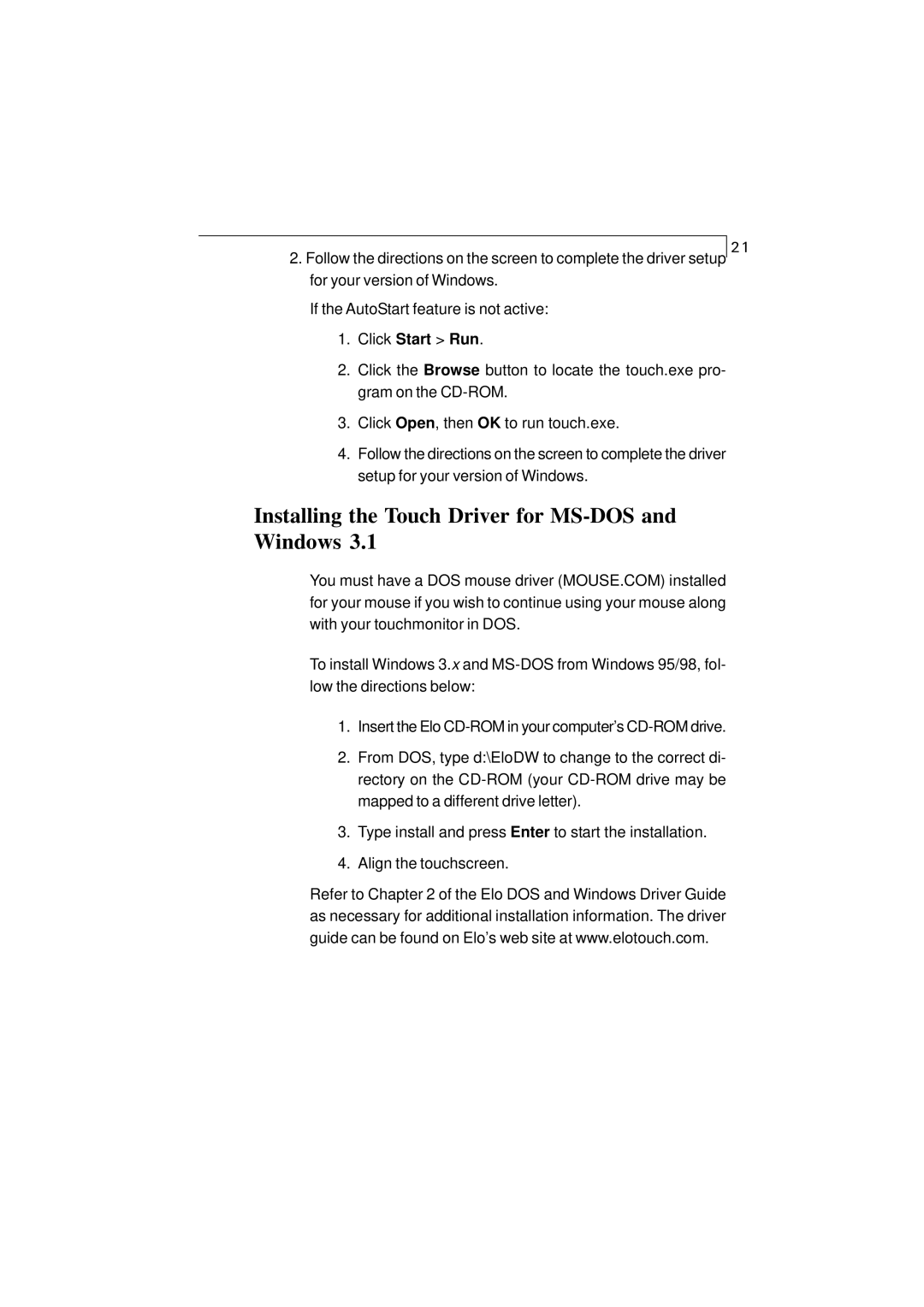2.Follow the directions on the screen to complete the driver setup for your version of Windows.
If the AutoStart feature is not active:
1.Click Start > Run.
2.Click the Browse button to locate the touch.exe pro- gram on the
3.Click Open, then OK to run touch.exe.
4.Follow the directions on the screen to complete the driver setup for your version of Windows.
21
Installing the Touch Driver for MS-DOS and Windows 3.1
You must have a DOS mouse driver (MOUSE.COM) installed for your mouse if you wish to continue using your mouse along with your touchmonitor in DOS.
To install Windows 3.x and
1.Insert the Elo
2.From DOS, type d:\EloDW to change to the correct di- rectory on the
3.Type install and press Enter to start the installation.
4.Align the touchscreen.
Refer to Chapter 2 of the Elo DOS and Windows Driver Guide as necessary for additional installation information. The driver guide can be found on Elo’s web site at www.elotouch.com.