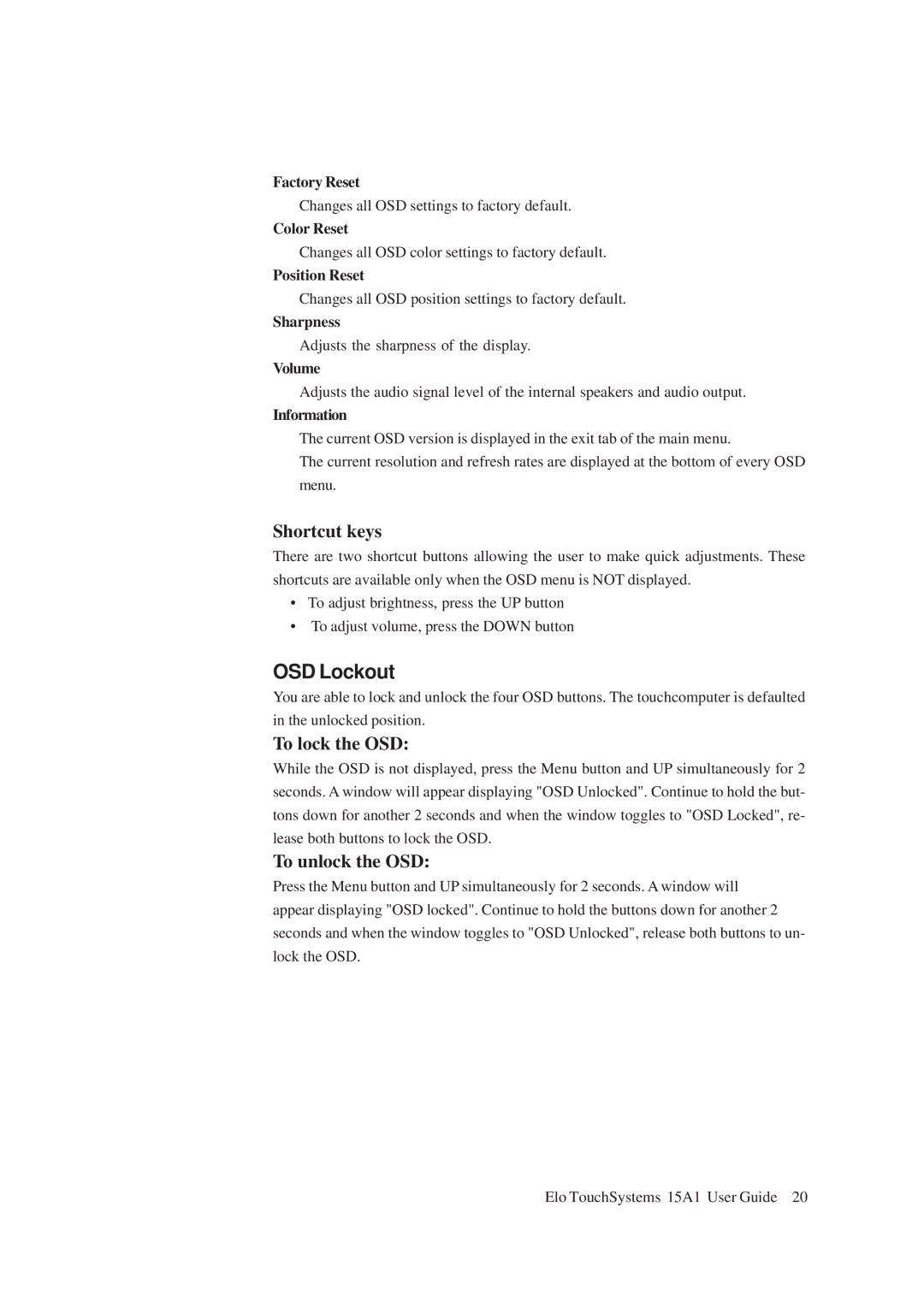Factory Reset
Changes all OSD settings to factory default.
Color Reset
Changes all OSD color settings to factory default.
Position Reset
Changes all OSD position settings to factory default.
Sharpness
Adjusts the sharpness of the display.
Volume
Adjusts the audio signal level of the internal speakers and audio output.
Information
The current OSD version is displayed in the exit tab of the main menu.
The current resolution and refresh rates are displayed at the bottom of every OSD menu.
Shortcut keys
There are two shortcut buttons allowing the user to make quick adjustments. These shortcuts are available only when the OSD menu is NOT displayed.
•To adjust brightness, press the UP button
•To adjust volume, press the DOWN button
OSD Lockout
You are able to lock and unlock the four OSD buttons. The touchcomputer is defaulted in the unlocked position.
To lock the OSD:
While the OSD is not displayed, press the Menu button and UP simultaneously for 2 seconds. A window will appear displaying "OSD Unlocked". Continue to hold the but- tons down for another 2 seconds and when the window toggles to "OSD Locked", re- lease both buttons to lock the OSD.
To unlock the OSD:
Press the Menu button and UP simultaneously for 2 seconds. A window will appear displaying "OSD locked". Continue to hold the buttons down for another 2 seconds and when the window toggles to "OSD Unlocked", release both buttons to un- lock the OSD.
Elo TouchSystems 15A1 User Guide 20