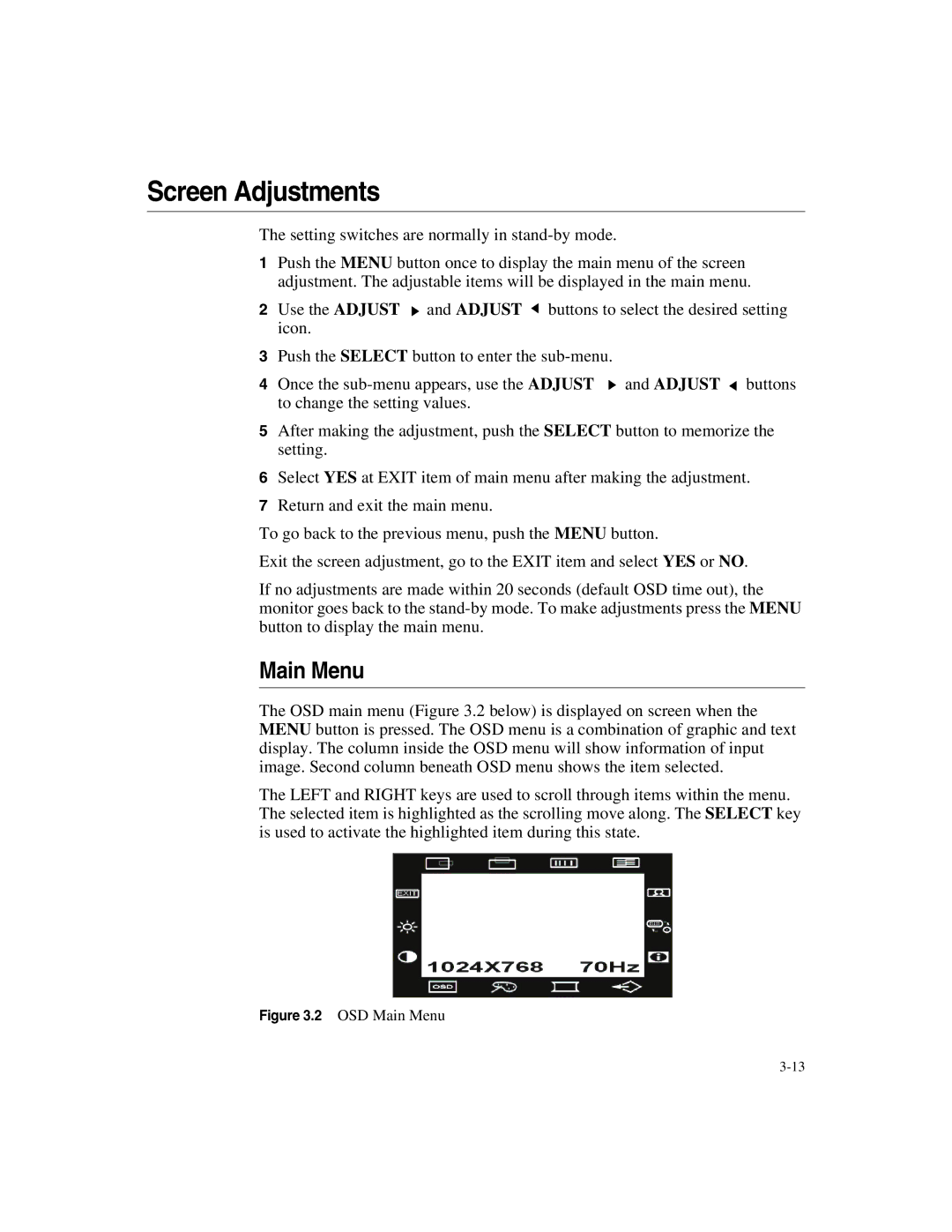Screen Adjustments
The setting switches are normally in
1Push the MENU button once to display the main menu of the screen adjustment. The adjustable items will be displayed in the main menu.
2Use the ADJUST ![]() and ADJUST
and ADJUST ![]() buttons to select the desired setting icon.
buttons to select the desired setting icon.
3Push the SELECT button to enter the
4Once the ![]() and ADJUST
and ADJUST ![]() buttons to change the setting values.
buttons to change the setting values.
5After making the adjustment, push the SELECT button to memorize the setting.
6Select YES at EXIT item of main menu after making the adjustment.
7Return and exit the main menu.
To go back to the previous menu, push the MENU button.
Exit the screen adjustment, go to the EXIT item and select YES or NO.
If no adjustments are made within 20 seconds (default OSD time out), the monitor goes back to the
Main Menu
The OSD main menu (Figure 3.2 below) is displayed on screen when the MENU button is pressed. The OSD menu is a combination of graphic and text display. The column inside the OSD menu will show information of input image. Second column beneath OSD menu shows the item selected.
The LEFT and RIGHT keys are used to scroll through items within the menu. The selected item is highlighted as the scrolling move along. The SELECT key is used to activate the highlighted item during this state.