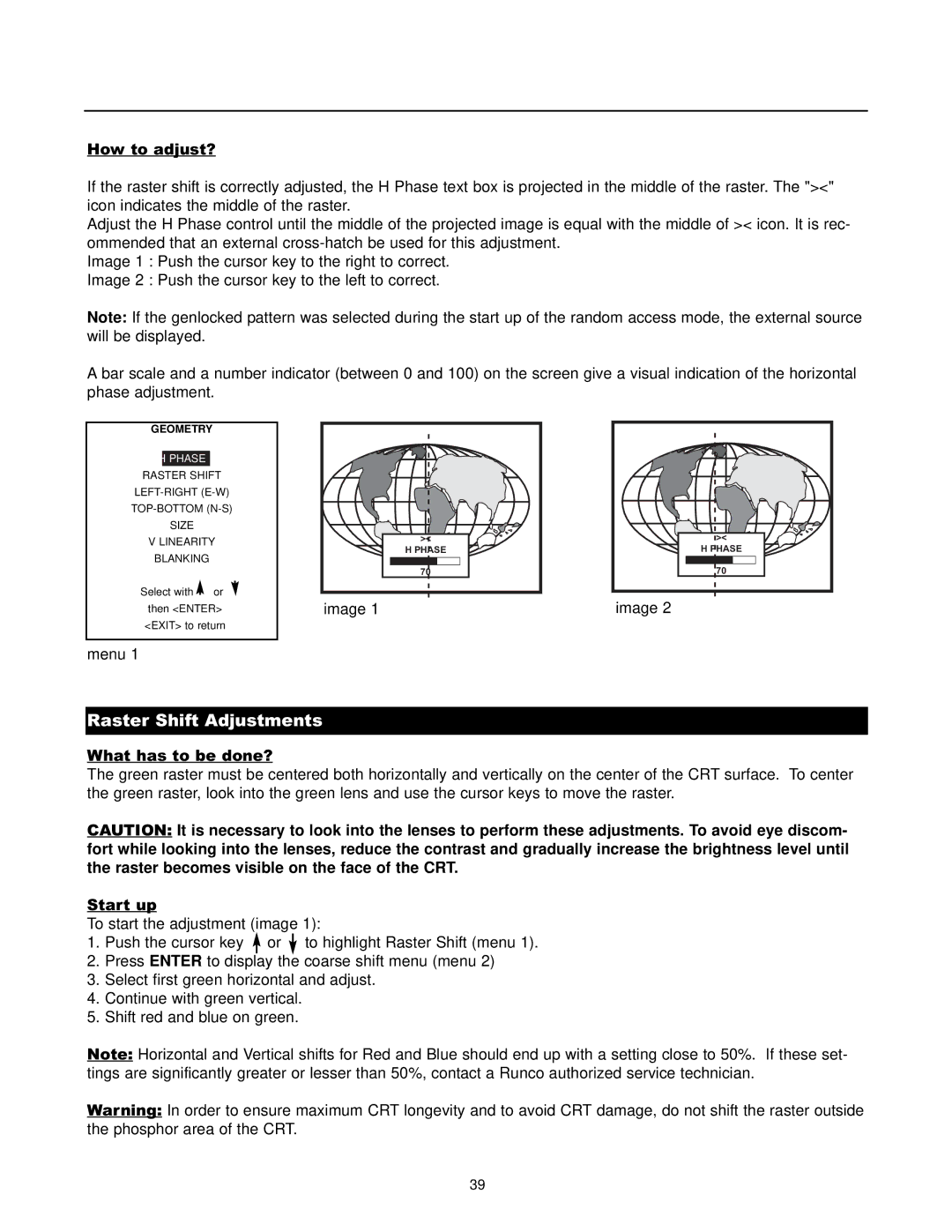How to adjust?
If the raster shift is correctly adjusted, the H Phase text box is projected in the middle of the raster. The "><" icon indicates the middle of the raster.
Adjust the H Phase control until the middle of the projected image is equal with the middle of >< icon. It is rec- ommended that an external
Image 1 : Push the cursor key to the right to correct.
Image 2 : Push the cursor key to the left to correct.
Note: If the genlocked pattern was selected during the start up of the random access mode, the external source will be displayed.
A bar scale and a number indicator (between 0 and 100) on the screen give a visual indication of the horizontal phase adjustment.
GEOMETRY
H PHASE
RASTER SHIFT
SIZE
VLINEARITY BLANKING
Select with ![]() or then <ENTER> <EXIT> to return
or then <ENTER> <EXIT> to return
menu 1
><
H PHASE
70
image 1
><
H PHASE
70
image 2
Raster Shift Adjustments
What has to be done?
The green raster must be centered both horizontally and vertically on the center of the CRT surface. To center the green raster, look into the green lens and use the cursor keys to move the raster.
CAUTION: It is necessary to look into the lenses to perform these adjustments. To avoid eye discom- fort while looking into the lenses, reduce the contrast and gradually increase the brightness level until the raster becomes visible on the face of the CRT.
Start up
To start the adjustment (image 1):
1.Push the cursor key ![]() or
or ![]() to highlight Raster Shift (menu 1).
to highlight Raster Shift (menu 1).
2.Press ENTER to display the coarse shift menu (menu 2)
3.Select first green horizontal and adjust.
4.Continue with green vertical.
5.Shift red and blue on green.
Note: Horizontal and Vertical shifts for Red and Blue should end up with a setting close to 50%. If these set- tings are significantly greater or lesser than 50%, contact a Runco authorized service technician.
Warning: In order to ensure maximum CRT longevity and to avoid CRT damage, do not shift the raster outside the phosphor area of the CRT.
39