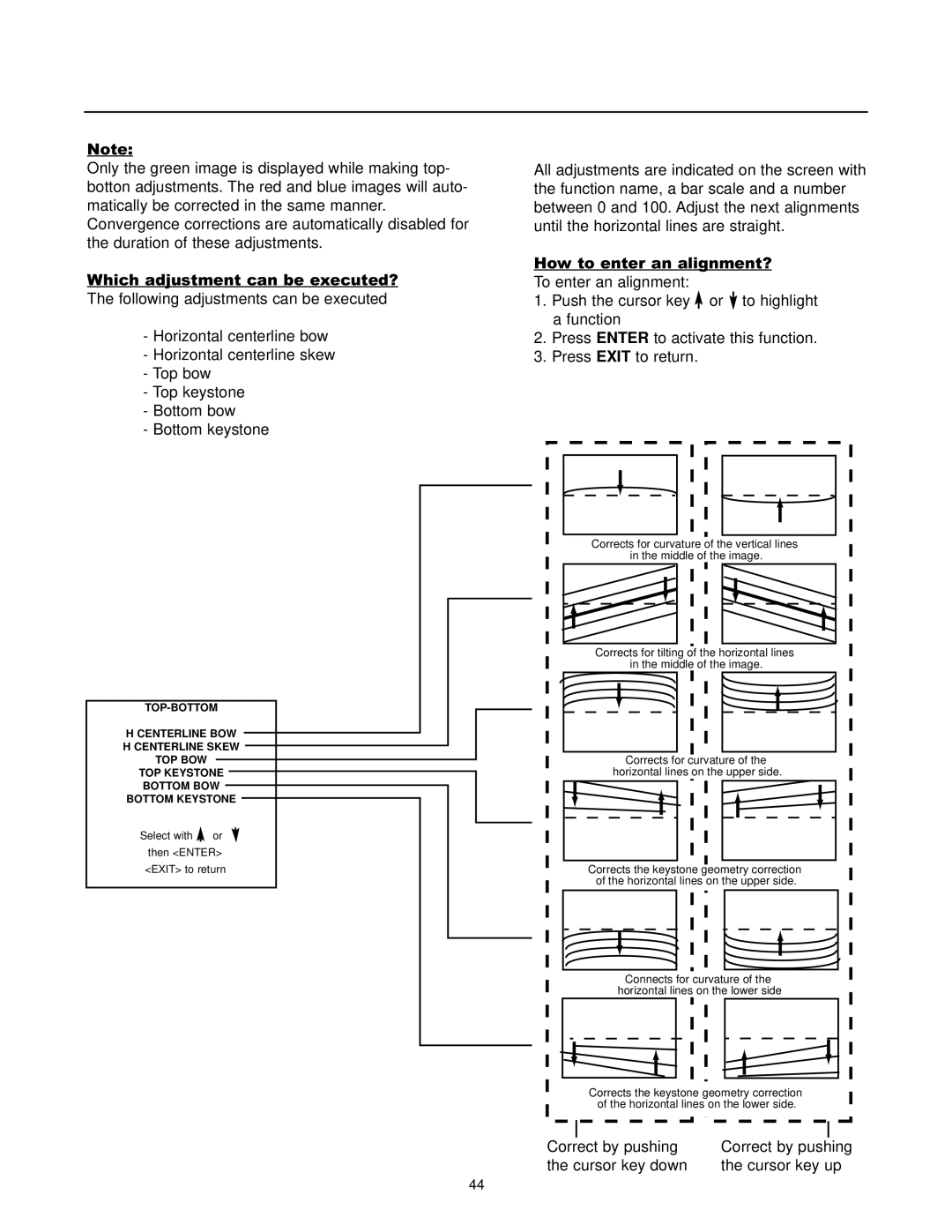Note:
Only the green image is displayed while making top- botton adjustments. The red and blue images will auto- matically be corrected in the same manner. Convergence corrections are automatically disabled for the duration of these adjustments.
Which adjustment can be executed? The following adjustments can be executed
-Horizontal centerline bow
-Horizontal centerline skew
-Top bow
-Top keystone
-Bottom bow
-Bottom keystone
TOP-BOTTOM
H CENTERLINE BOW | |
H CENTERLINE SKEW | |
TOP BOW |
|
TOP KEYSTONE | |
BOTTOM BOW | |
BOTTOM KEYSTONE | |
Select with | or |
then <ENTER> | |
<EXIT> to return | |
All adjustments are indicated on the screen with the function name, a bar scale and a number between 0 and 100. Adjust the next alignments until the horizontal lines are straight.
How to enter an alignment?
To enter an alignment:
1.Push the cursor key ![]() or
or ![]() to highlight a function
to highlight a function
2.Press ENTER to activate this function.
3.Press EXIT to return.
Corrects for curvature of the vertical lines in the middle of the image.
Corrects for tilting of the horizontal lines in the middle of the image.
Corrects for curvature of the horizontal lines on the upper side.
Corrects the keystone geometry correction of the horizontal lines on the upper side.
Connects for curvature of the horizontal lines on the lower side
Corrects the keystone geometry correction of the horizontal lines on the lower side.
Correct by pushing | Correct by pushing |
the cursor key down | the cursor key up |
44