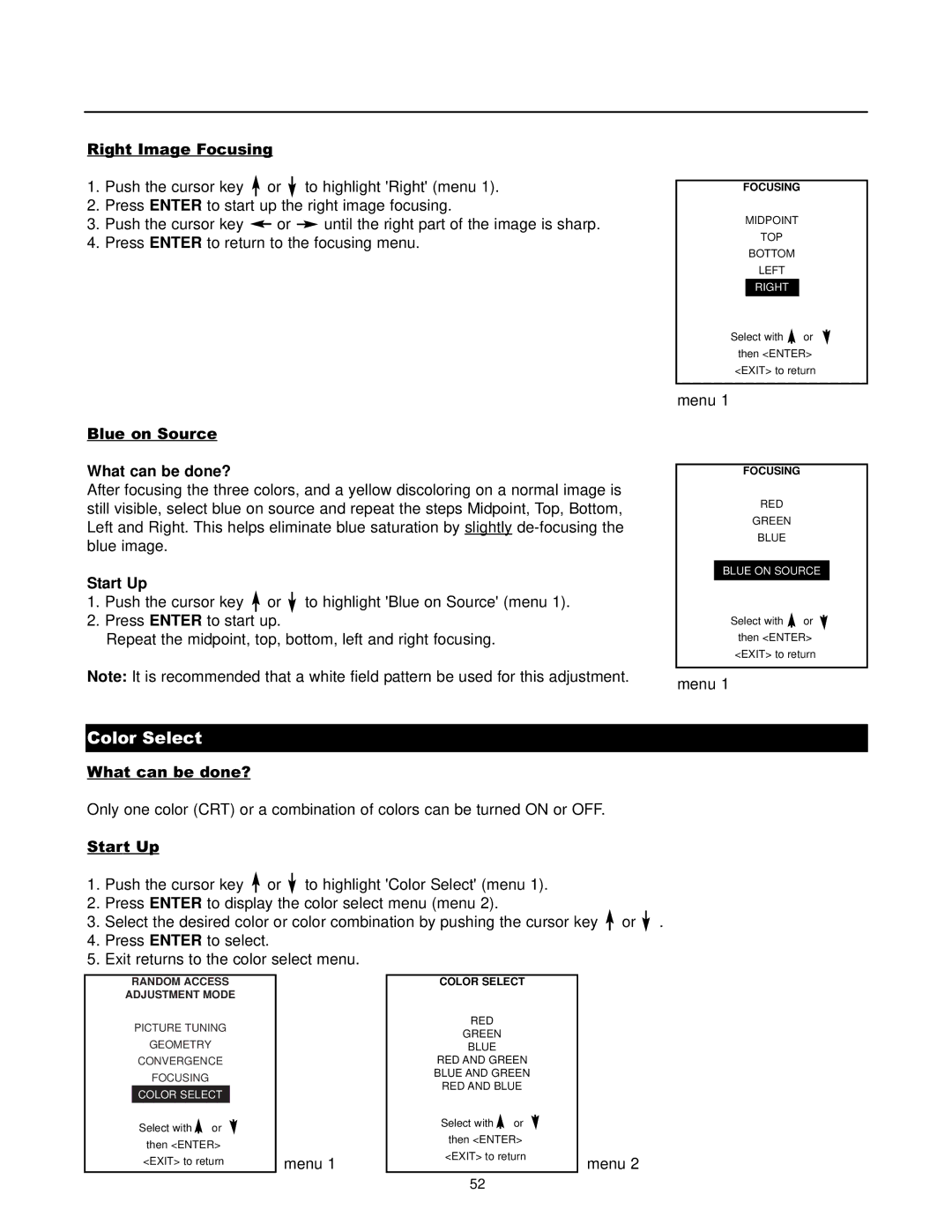Right Image Focusing
1.Push the cursor key ![]() or
or ![]() to highlight 'Right' (menu 1).
to highlight 'Right' (menu 1).
2.Press ENTER to start up the right image focusing.
3. | Push the cursor key |
| or |
| until the right part of the image is sharp. |
|
| ||||
4. | Press ENTER to return to the focusing menu. | ||||
Blue on Source
What can be done?
After focusing the three colors, and a yellow discoloring on a normal image is still visible, select blue on source and repeat the steps Midpoint, Top, Bottom, Left and Right. This helps eliminate blue saturation by slightly
Start Up
1.Push the cursor key ![]() or
or ![]() to highlight 'Blue on Source' (menu 1).
to highlight 'Blue on Source' (menu 1).
2.Press ENTER to start up.
Repeat the midpoint, top, bottom, left and right focusing.
Note: It is recommended that a white field pattern be used for this adjustment.
FOCUSING
MIDPOINT
TOP
BOTTOM
LEFT
RIGHT
Select with ![]() or then <ENTER> <EXIT> to return
or then <ENTER> <EXIT> to return
menu 1
FOCUSING
RED
GREEN
BLUE
BLUE ON SOURCE
Select with ![]() or
or ![]() then <ENTER> <EXIT> to return
then <ENTER> <EXIT> to return
menu 1
Color Select
What can be done?
Only one color (CRT) or a combination of colors can be turned ON or OFF.
Start Up
1.Push the cursor key ![]() or
or ![]() to highlight 'Color Select' (menu 1).
to highlight 'Color Select' (menu 1).
2.Press ENTER to display the color select menu (menu 2).
3.Select the desired color or color combination by pushing the cursor key ![]() or
or ![]() .
.
4.Press ENTER to select.
5.Exit returns to the color select menu.
RANDOM ACCESS
ADJUSTMENT MODE
PICTURE TUNING
GEOMETRY
CONVERGENCE
FOCUSING
COLOR SELECT
Select with or |
|
then <ENTER> |
|
<EXIT> to return | menu 1 |
COLOR SELECT |
|
RED |
|
GREEN |
|
BLUE |
|
RED AND GREEN |
|
BLUE AND GREEN |
|
RED AND BLUE |
|
Select with or |
|
then <ENTER> |
|
<EXIT> to return | menu 2 |
|
52