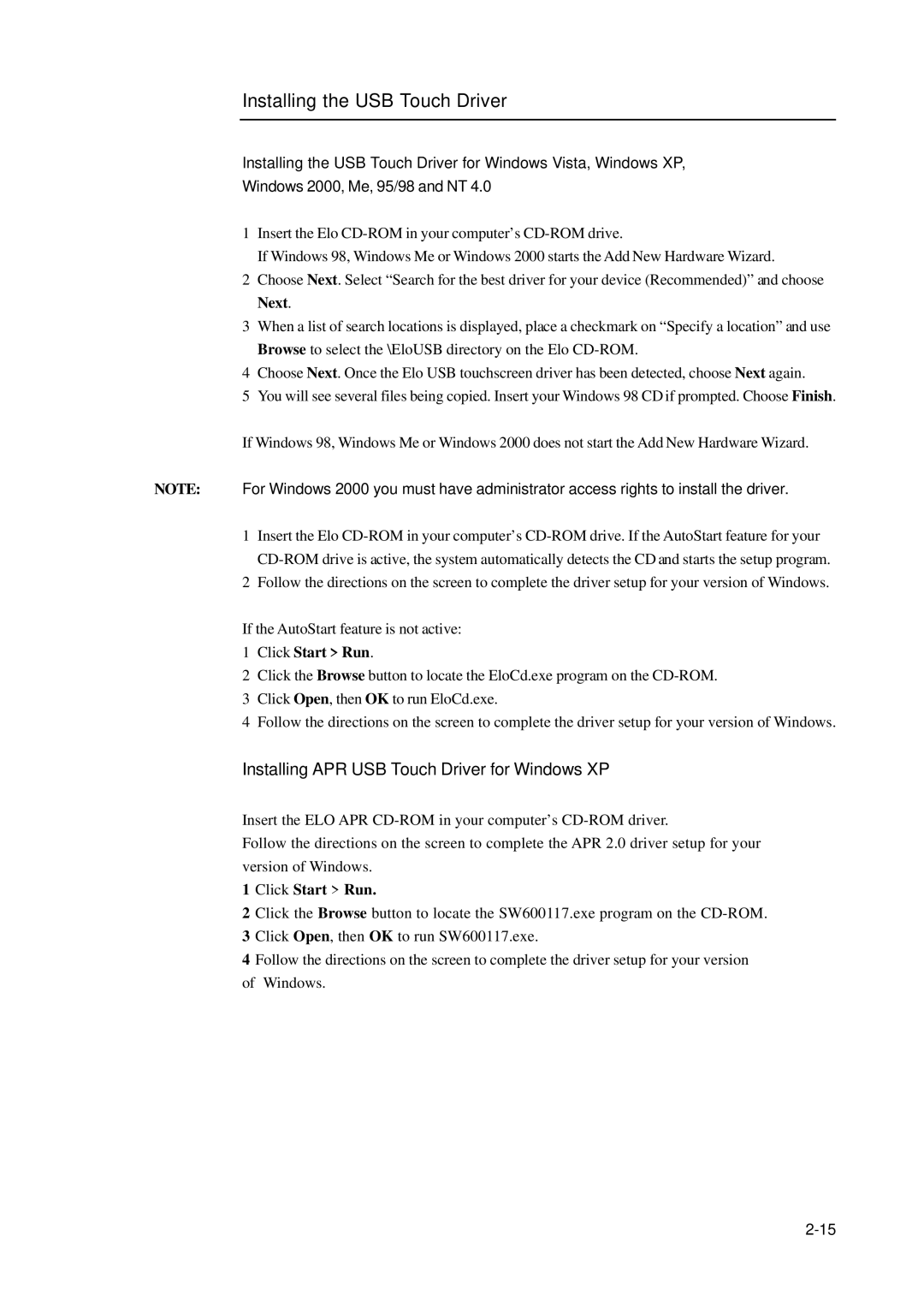1739L specifications
The Elo TouchSystems 1739L is a versatile and high-performance interactive touchscreen display designed specifically for a wide range of commercial applications. With its sleek design and robust features, the 1739L caters to environments such as retail, hospitality, healthcare, and point-of-sale systems.One of the main features of the 1739L is its 17-inch LCD display, which provides a bright and vivid viewing experience. The screen has a native resolution of 1280 x 1024 pixels, delivering sharp visuals ideal for both dynamic content and static images. This high-definition display is complemented by an anti-glare coating, ensuring enhanced visibility even in brightly lit environments.
The touchscreen technology integrated into the 1739L is Elo’s industry-leading IntelliTouch surface, which employs both resistive and capacitive touch options, making it ideal for diverse user interactions. This technology allows for smooth, accurate touch responses, enhancing user experience. The display supports up to 10 simultaneous touch points, enabling multi-user interactions, which is particularly beneficial in collaborative settings.
Durability is another hallmark of the Elo 1739L. Designed for continuous use, the display features a rugged glass surface that is resistant to scratches and impacts. This ensures longevity, making it an excellent choice for busy environments where reliability is essential. Additionally, the unit is rated for IP65 front protection, safeguarding it against dust and water ingress.
Connectivity is straightforward and user-friendly. The 1739L includes a variety of ports, such as VGA, DVI-D, and USB interfaces for touch, which allows easy integration with existing systems. This flexibility makes it a suitable option for both legacy systems and modern setups.
Another key characteristic of the 1739L is its ergonomic design. The display can be easily mounted or adjusted according to user preference, providing an optimal viewing angle. The versatile mounting options include a desktop stand, wall mount, or VESA mount, thus catering to different space requirements.
In summary, the Elo TouchSystems 1739L combines an exceptional display with advanced touchscreen technology, robust durability, versatile connectivity, and user-centric design. Its feature-rich profile, coupled with Elo’s reputation for reliability, positions the 1739L as an ideal solution for various commercial applications, enhancing interactive experiences across different sectors.