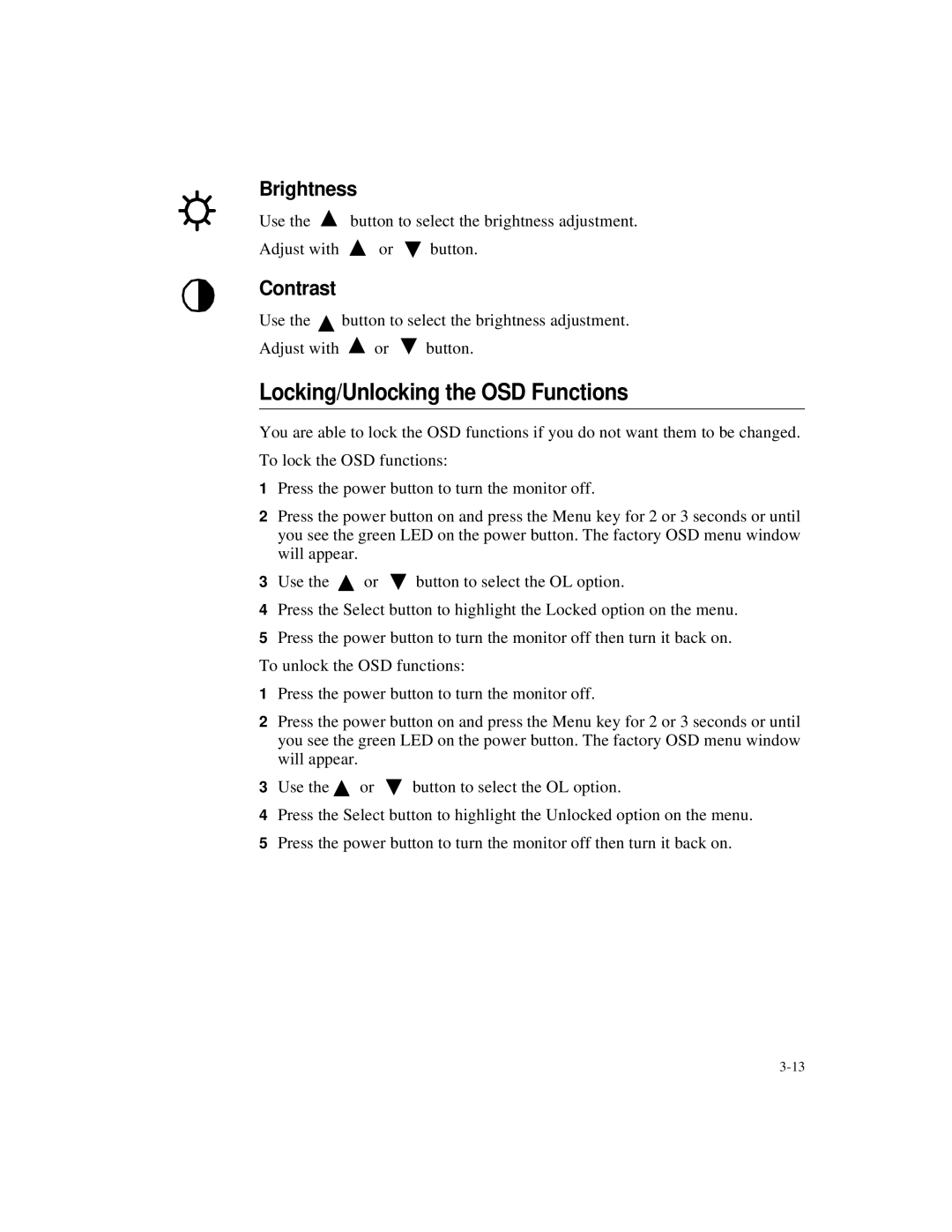Brightness
Use the ![]() button to select the brightness adjustment.
button to select the brightness adjustment.
Adjust with ![]() or
or ![]() button.
button.
Contrast
Use the ![]() button to select the brightness adjustment.
button to select the brightness adjustment.
Adjust with ![]() or
or ![]() button.
button.
Locking/Unlocking the OSD Functions
You are able to lock the OSD functions if you do not want them to be changed.
To lock the OSD functions:
1Press the power button to turn the monitor off.
2Press the power button on and press the Menu key for 2 or 3 seconds or until you see the green LED on the power button. The factory OSD menu window will appear.
3Use the ![]() or
or ![]() button to select the OL option.
button to select the OL option.
4Press the Select button to highlight the Locked option on the menu.
5Press the power button to turn the monitor off then turn it back on.
To unlock the OSD functions:
1Press the power button to turn the monitor off.
2Press the power button on and press the Menu key for 2 or 3 seconds or until you see the green LED on the power button. The factory OSD menu window will appear.
3Use the ![]() or
or ![]() button to select the OL option.
button to select the OL option.
4Press the Select button to highlight the Unlocked option on the menu.
5Press the power button to turn the monitor off then turn it back on.