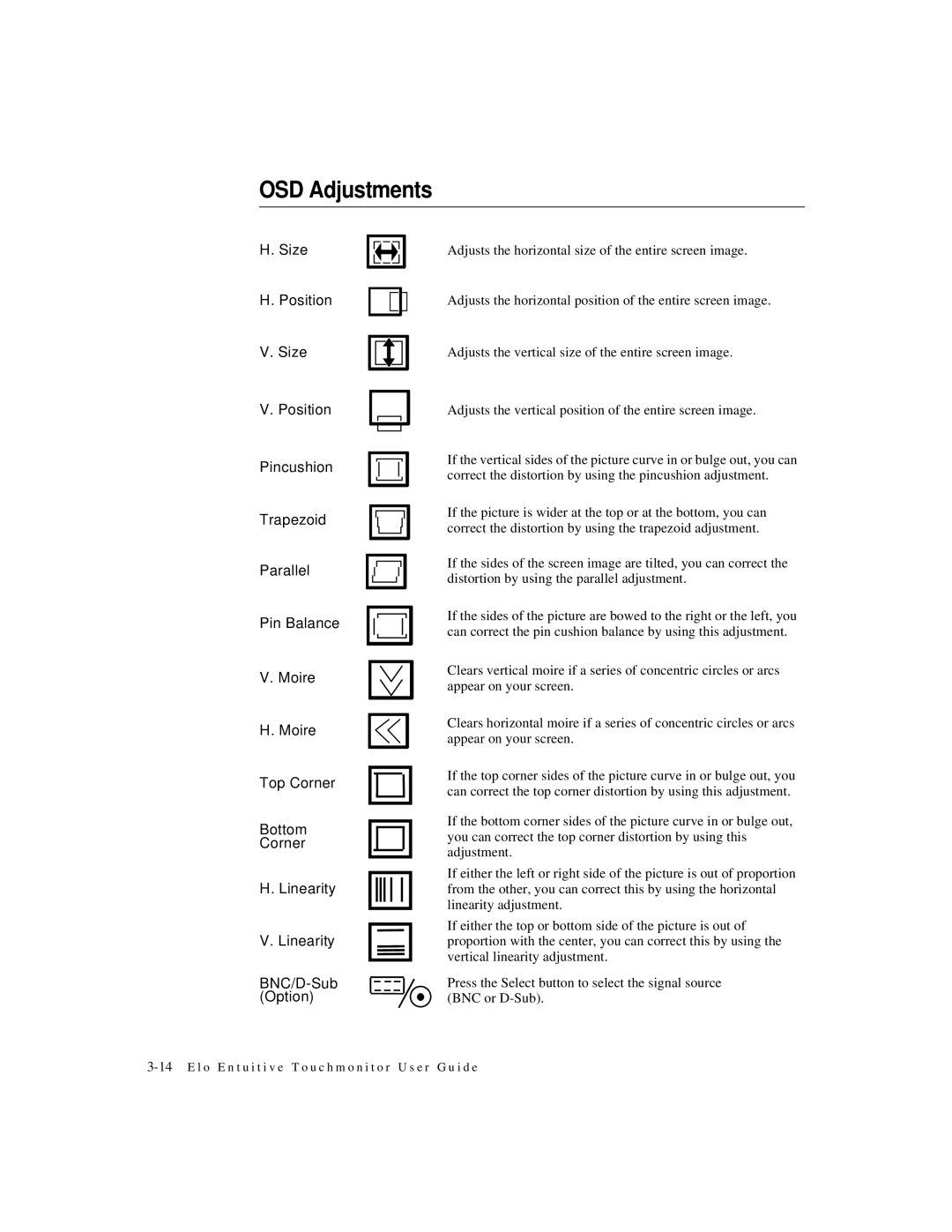OSD Adjustments
H. Size
H.Position
V. Size
V. Position
Pincushion
Trapezoid
Parallel
Pin Balance
V.Moire
H. Moire
Top Corner
Bottom
Corner
H. Linearity
V. Linearity
Adjusts the horizontal size of the entire screen image.
Adjusts the horizontal position of the entire screen image.
Adjusts the vertical size of the entire screen image.
Adjusts the vertical position of the entire screen image.
If the vertical sides of the picture curve in or bulge out, you can correct the distortion by using the pincushion adjustment.
If the picture is wider at the top or at the bottom, you can correct the distortion by using the trapezoid adjustment.
If the sides of the screen image are tilted, you can correct the distortion by using the parallel adjustment.
If the sides of the picture are bowed to the right or the left, you can correct the pin cushion balance by using this adjustment.
Clears vertical moire if a series of concentric circles or arcs appear on your screen.
Clears horizontal moire if a series of concentric circles or arcs appear on your screen.
If the top corner sides of the picture curve in or bulge out, you can correct the top corner distortion by using this adjustment.
If the bottom corner sides of the picture curve in or bulge out, you can correct the top corner distortion by using this adjustment.
If either the left or right side of the picture is out of proportion from the other, you can correct this by using the horizontal linearity adjustment.
If either the top or bottom side of the picture is out of proportion with the center, you can correct this by using the vertical linearity adjustment.
Press the Select button to select the signal source (BNC or