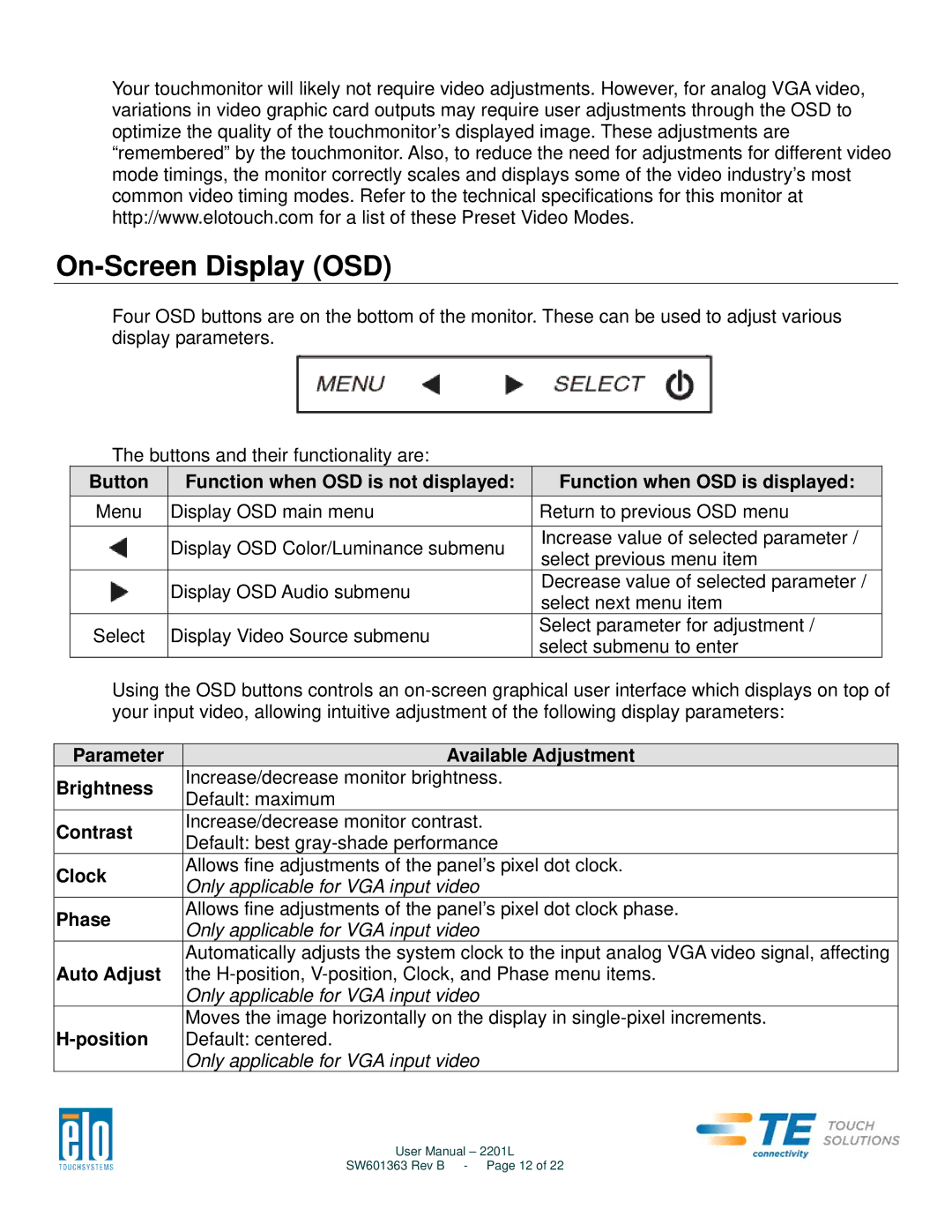Your touchmonitor will likely not require video adjustments. However, for analog VGA video, variations in video graphic card outputs may require user adjustments through the OSD to optimize the quality of the touchmonitor’s displayed image. These adjustments are “remembered” by the touchmonitor. Also, to reduce the need for adjustments for different video mode timings, the monitor correctly scales and displays some of the video industry’s most common video timing modes. Refer to the technical specifications for this monitor at http://www.elotouch.com for a list of these Preset Video Modes.
On-Screen Display (OSD)
Four OSD buttons are on the bottom of the monitor. These can be used to adjust various display parameters.
The buttons and their functionality are:
Button | Function when OSD is not displayed: | Function when OSD is displayed: | |
Menu | Display OSD main menu | Return to previous OSD menu | |
|
|
| |
| Display OSD Color/Luminance submenu | Increase value of selected parameter / | |
| select previous menu item | ||
|
| ||
| Display OSD Audio submenu | Decrease value of selected parameter / | |
| select next menu item | ||
|
| ||
Select | Display Video Source submenu | Select parameter for adjustment / | |
select submenu to enter | |||
|
|
Using the OSD buttons controls an
Parameter | Available Adjustment | |
Brightness | Increase/decrease monitor brightness. | |
Default: maximum | ||
| ||
Contrast | Increase/decrease monitor contrast. | |
Default: best | ||
| ||
Clock | Allows fine adjustments of the panel’s pixel dot clock. | |
Only applicable for VGA input video | ||
| ||
Phase | Allows fine adjustments of the panel’s pixel dot clock phase. | |
Only applicable for VGA input video | ||
| ||
Auto Adjust | Automatically adjusts the system clock to the input analog VGA video signal, affecting | |
the | ||
| Only applicable for VGA input video | |
| Moves the image horizontally on the display in | |
Default: centered. | ||
| Only applicable for VGA input video |
User Manual – 2201L
SW601363 Rev B - Page 12 of 22