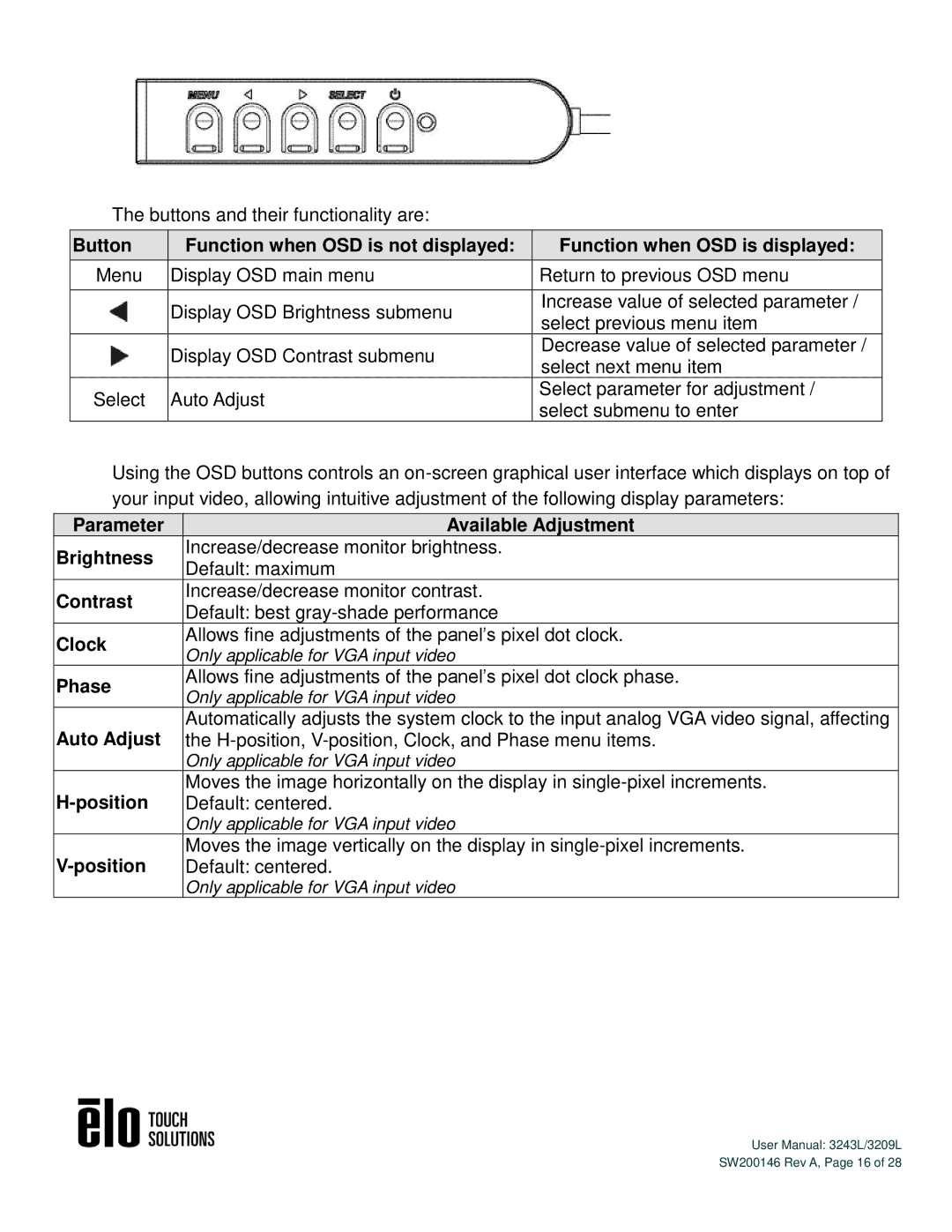The buttons and their functionality are:
Button | Function when OSD is not displayed: | Function when OSD is displayed: | |
Menu | Display OSD main menu | Return to previous OSD menu | |
|
|
| |
| Display OSD Brightness submenu | Increase value of selected parameter / | |
| select previous menu item | ||
|
| ||
| Display OSD Contrast submenu | Decrease value of selected parameter / | |
| select next menu item | ||
|
| ||
Select | Auto Adjust | Select parameter for adjustment / | |
select submenu to enter | |||
|
|
Using the OSD buttons controls an
Parameter | Available Adjustment | |
Brightness | Increase/decrease monitor brightness. | |
Default: maximum | ||
| ||
Contrast | Increase/decrease monitor contrast. | |
Default: best | ||
| ||
Clock | Allows fine adjustments of the panel’s pixel dot clock. | |
Only applicable for VGA input video | ||
| ||
Phase | Allows fine adjustments of the panel’s pixel dot clock phase. | |
Only applicable for VGA input video | ||
| ||
Auto Adjust | Automatically adjusts the system clock to the input analog VGA video signal, affecting | |
the | ||
| Only applicable for VGA input video | |
| Moves the image horizontally on the display in | |
Default: centered. | ||
| Only applicable for VGA input video | |
Moves the image vertically on the display in | ||
Default: centered. | ||
| Only applicable for VGA input video |
User Manual: 3243L/3209L
SW200146 Rev A, Page 16 of 28