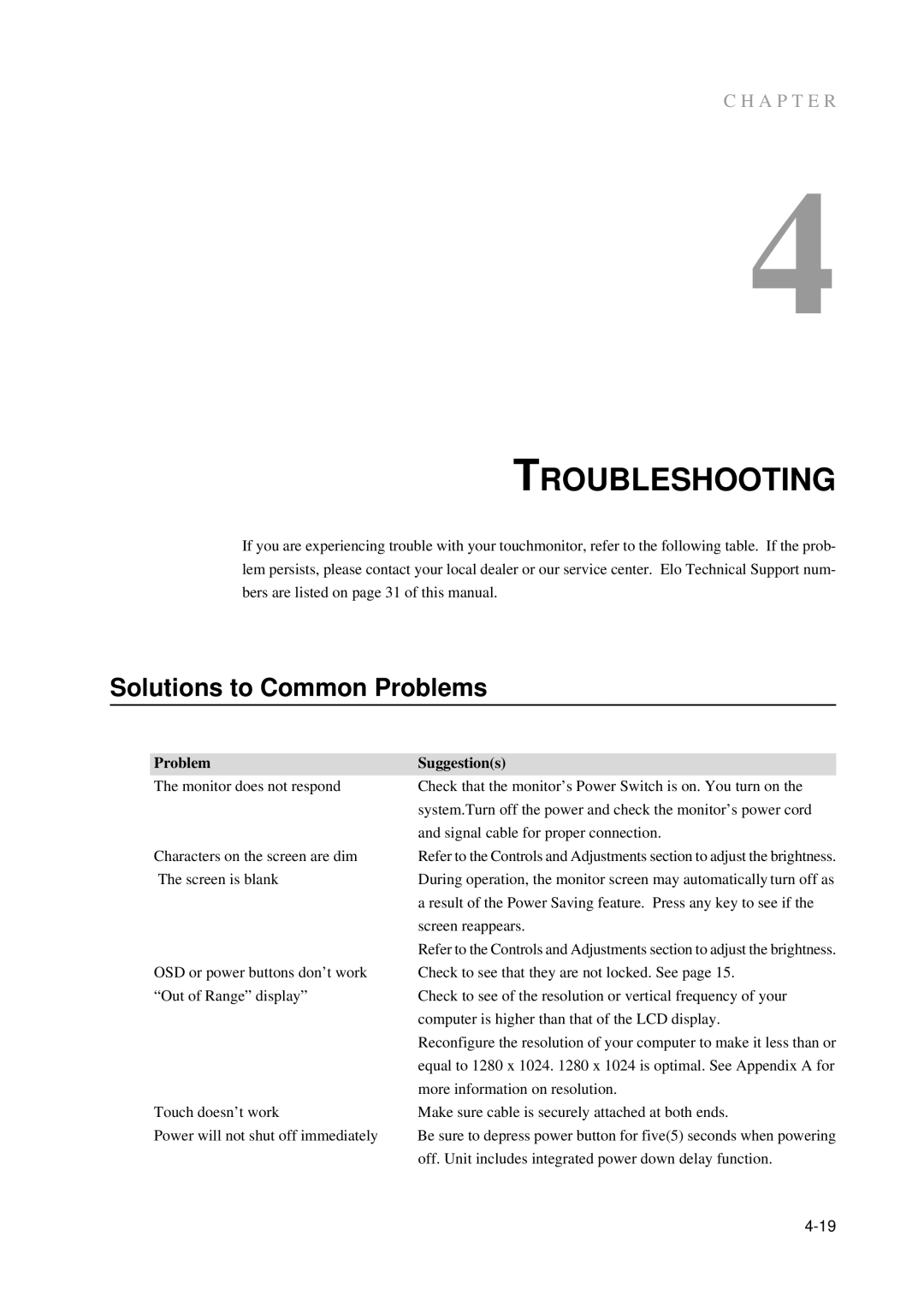5000 Series, E791522 specifications
The Elo TouchSystems E791522,5000 Series is an innovative touchscreen solution designed to cater to a wide range of applications in various industries. Ideal for retail, hospitality, medical, and industrial environments, this series is known for its robust design, reliable performance, and user-friendly interface.One of the main features of the E791522,5000 Series is its advanced touchscreen technology. Utilizing Elo's patented AccuTouch technology, the touchscreen offers exceptional precision and responsiveness. This technology is designed for environments where users may wear gloves or use a stylus, making it particularly suitable for medical and industrial applications. The touchscreen is also engineered to withstand harsh conditions, featuring a durable glass surface that resists scratches and maintains clarity over time.
In addition to its remarkable touchscreen capabilities, the E791522,5000 Series is powered by a reliable computing platform. This series supports various operating systems, including Windows, Android, and Linux, providing flexibility in software integration and application development. With a powerful processor and ample memory, it ensures smooth performance and quick response times, which are essential for high-traffic settings.
The E791522,5000 Series also boasts multiple connectivity options, including USB, serial, and Ethernet ports. This versatility enables seamless integration with existing systems and peripherals, enhancing its adaptability in diverse environments. Furthermore, the series supports multiple mounting options, including wall mounts, stand-alone configurations, and kiosk settings, allowing for customized installations that meet specific user needs.
Another standout characteristic of the E791522,5000 Series is its sleek, modern design, which enhances any workspace aesthetically while ensuring user comfort. The adjustable display angles and height options promote ergonomic use, enabling users to interact comfortably for extended periods.
Overall, the Elo TouchSystems E791522,5000 Series represents a fusion of cutting-edge technology and user-centered design. Its combination of durable touchscreen technology, flexible computing options, and robust connectivity makes it a top choice for businesses looking to enhance user interaction and streamline operations. Whether used in retail checkout counters, information kiosks, or industrial control systems, the E791522,5000 Series consistently delivers exceptional performance and reliability.