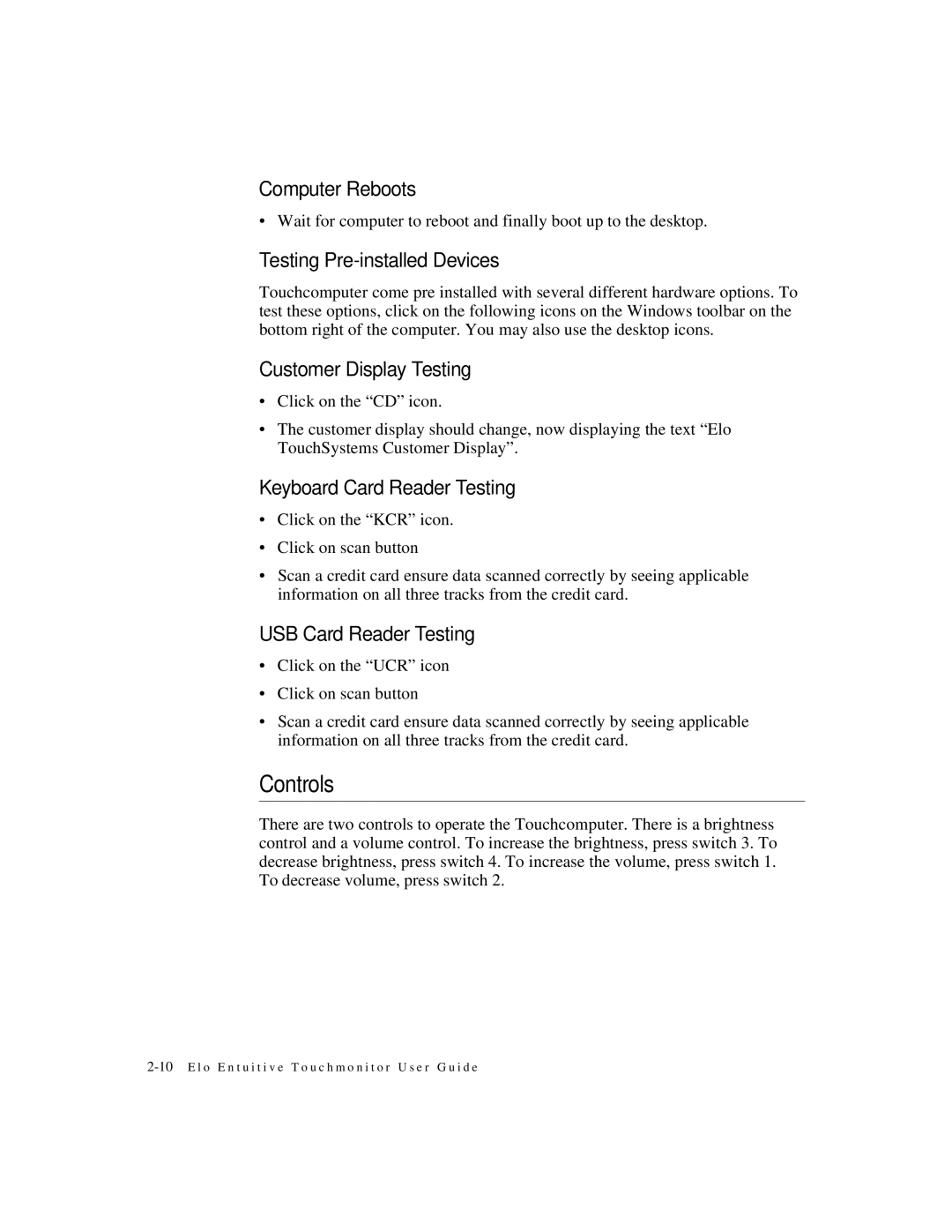Computer Reboots
• Wait for computer to reboot and finally boot up to the desktop.
Testing Pre-installed Devices
Touchcomputer come pre installed with several different hardware options. To test these options, click on the following icons on the Windows toolbar on the bottom right of the computer. You may also use the desktop icons.
Customer Display Testing
•Click on the “CD” icon.
•The customer display should change, now displaying the text “Elo TouchSystems Customer Display”.
Keyboard Card Reader Testing
•Click on the “KCR” icon.
•Click on scan button
•Scan a credit card ensure data scanned correctly by seeing applicable information on all three tracks from the credit card.
USB Card Reader Testing
•Click on the “UCR” icon
•Click on scan button
•Scan a credit card ensure data scanned correctly by seeing applicable information on all three tracks from the credit card.
Controls
There are two controls to operate the Touchcomputer. There is a brightness control and a volume control. To increase the brightness, press switch 3. To decrease brightness, press switch 4. To increase the volume, press switch 1. To decrease volume, press switch 2.