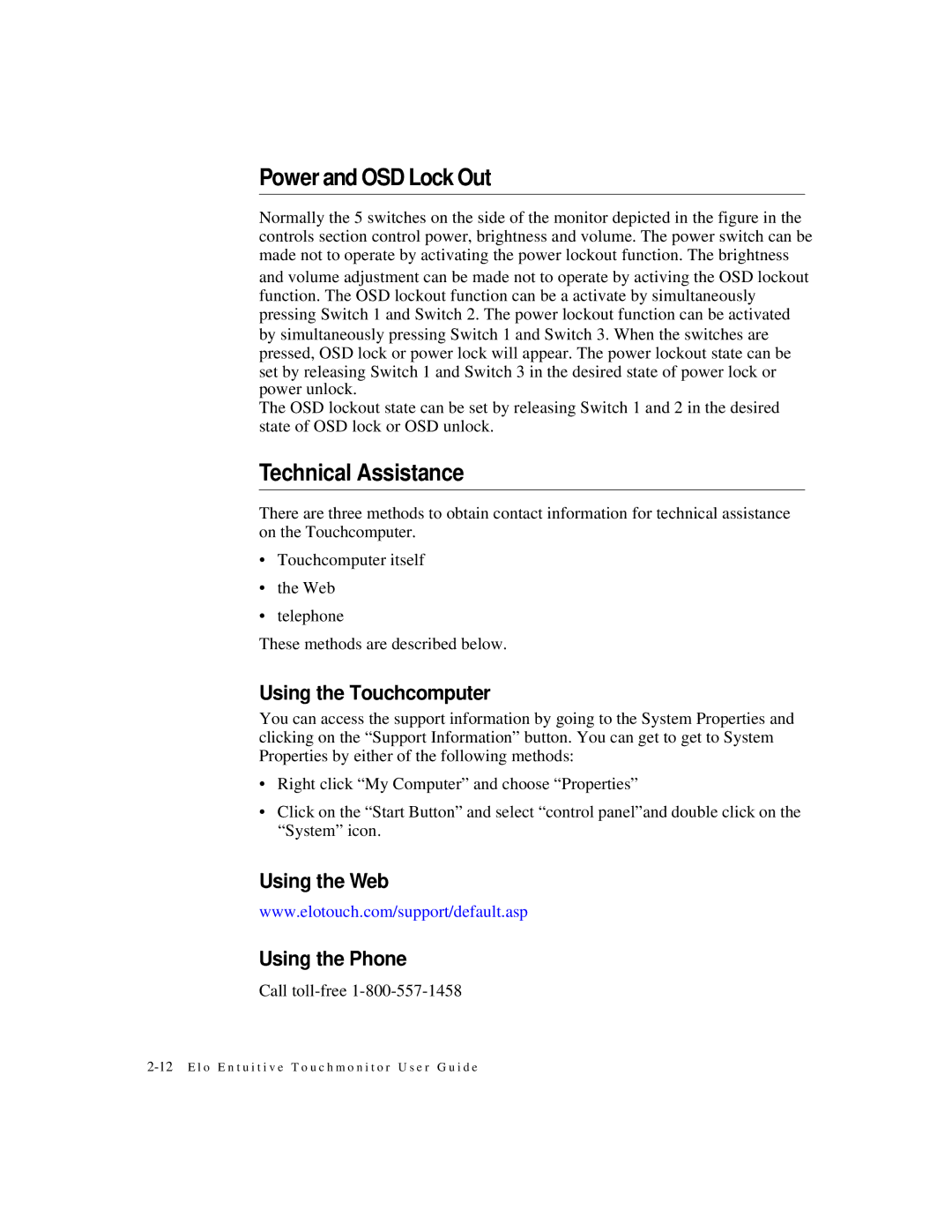Power and OSD Lock Out
Normally the 5 switches on the side of the monitor depicted in the figure in the controls section control power, brightness and volume. The power switch can be made not to operate by activating the power lockout function. The brightness and volume adjustment can be made not to operate by activing the OSD lockout function. The OSD lockout function can be a activate by simultaneously pressing Switch 1 and Switch 2. The power lockout function can be activated by simultaneously pressing Switch 1 and Switch 3. When the switches are pressed, OSD lock or power lock will appear. The power lockout state can be set by releasing Switch 1 and Switch 3 in the desired state of power lock or power unlock.
The OSD lockout state can be set by releasing Switch 1 and 2 in the desired state of OSD lock or OSD unlock.
Technical Assistance
There are three methods to obtain contact information for technical assistance on the Touchcomputer.
•Touchcomputer itself
•the Web
•telephone
These methods are described below.
Using the Touchcomputer
You can access the support information by going to the System Properties and clicking on the “Support Information” button. You can get to get to System Properties by either of the following methods:
•Right click “My Computer” and choose “Properties”
•Click on the “Start Button” and select “control panel”and double click on the “System” icon.
Using the Web
www.elotouch.com/support/default.asp
Using the Phone
Call