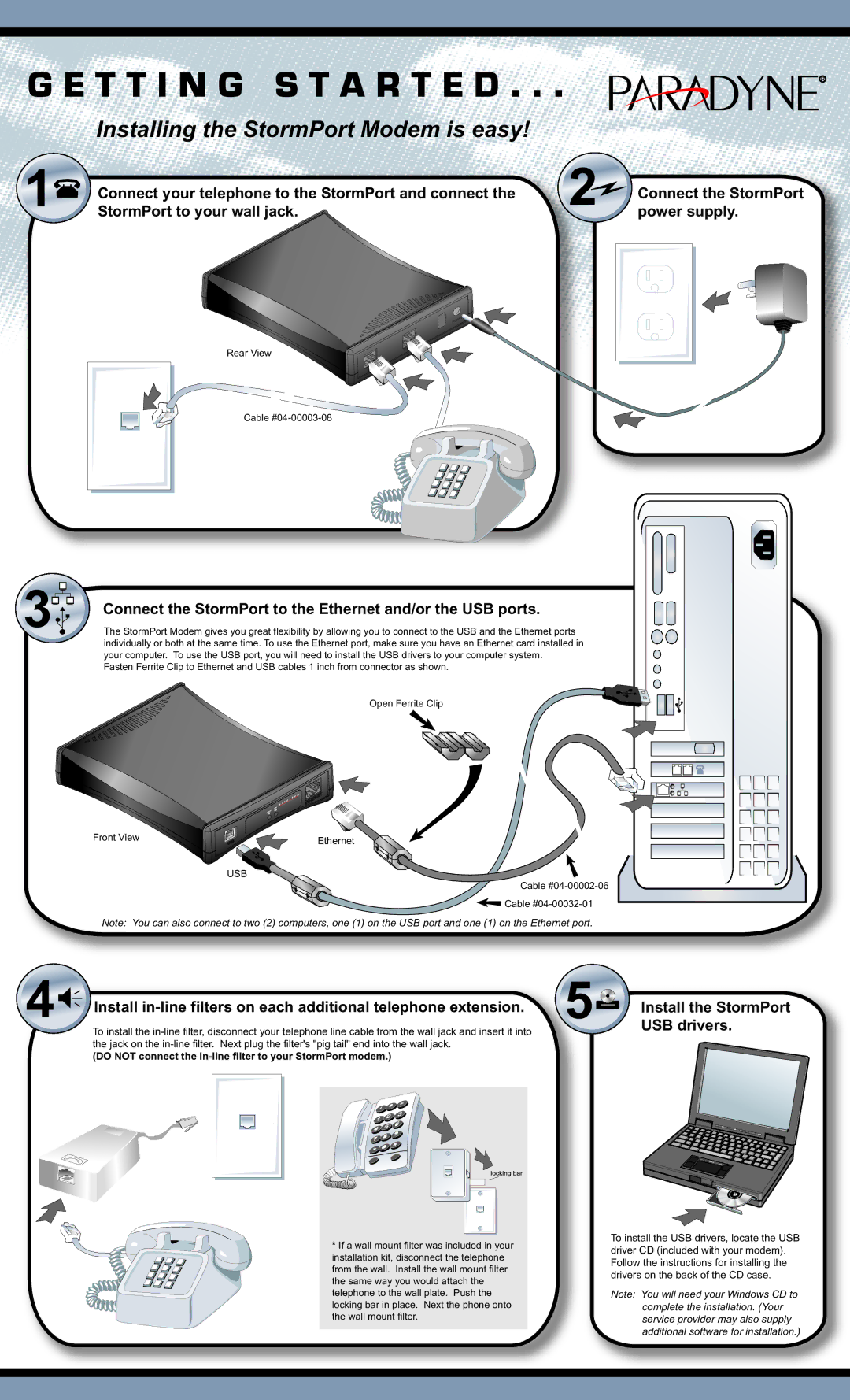G E T T I N G S T A R T E D . . .
Installing the StormPort Modem is easy!
1 | Connect your telephone to the StormPort and connect the | 2 | Connect the StormPort |
StormPort to your wall jack. | power supply. |
Rear View
Cable
3 | Connect the StormPort to the Ethernet and/or the USB ports. |
The StormPort Modem gives you great flexibility by allowing you to connect to the USB and the Ethernet ports |
individually or both at the same time. To use the Ethernet port, make sure you have an Ethernet card installed in your computer. To use the USB port, you will need to install the USB drivers to your computer system.
Fasten Ferrite Clip to Ethernet and USB cables 1 inch from connector as shown.
Open Ferrite Clip
Front View | Ethernet |
| |
| USB |
Cable
![]() Cable
Cable
Note: You can also connect to two (2) computers, one (1) on the USB port and one (1) on the Ethernet port.
4 | Install | 5 | Install the StormPort |
To install the | USB drivers. | ||
|
|
|
the jack on the
(DO NOT connect the in-line filter to your StormPort modem.)
*If a wall mount filter was included in your installation kit, disconnect the telephone from the wall. Install the wall mount filter the same way you would attach the telephone to the wall plate. Push the locking bar in place. Next the phone onto the wall mount filter.
To install the USB drivers, locate the USB driver CD (included with your modem). Follow the instructions for installing the drivers on the back of the CD case.
Note: You will need your Windows CD to complete the installation. (Your service provider may also supply additional software for installation.)