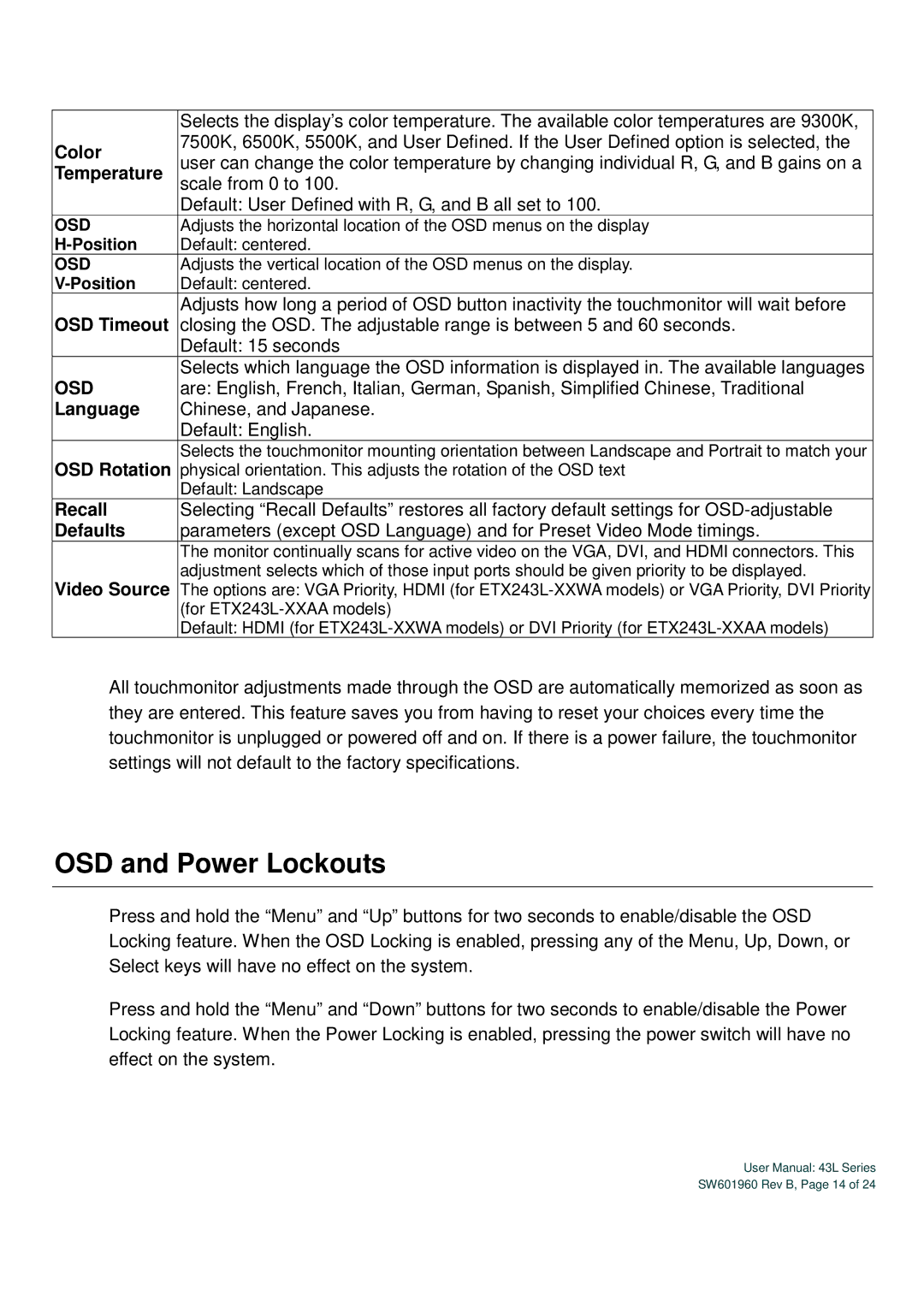| Selects the display’s color temperature. The available color temperatures are 9300K, | |
Color | 7500K, 6500K, 5500K, and User Defined. If the User Defined option is selected, the | |
user can change the color temperature by changing individual R, G, and B gains on a | ||
Temperature | ||
| scale from 0 to 100. | |
| Default: User Defined with R, G, and B all set to 100. | |
OSD | Adjusts the horizontal location of the OSD menus on the display | |
Default: centered. | ||
OSD | Adjusts the vertical location of the OSD menus on the display. | |
Default: centered. | ||
OSD Timeout | Adjusts how long a period of OSD button inactivity the touchmonitor will wait before | |
closing the OSD. The adjustable range is between 5 and 60 seconds. | ||
| Default: 15 seconds | |
OSD | Selects which language the OSD information is displayed in. The available languages | |
are: English, French, Italian, German, Spanish, Simplified Chinese, Traditional | ||
Language | Chinese, and Japanese. | |
| Default: English. | |
OSD Rotation | Selects the touchmonitor mounting orientation between Landscape and Portrait to match your | |
physical orientation. This adjusts the rotation of the OSD text | ||
| Default: Landscape | |
Recall | Selecting “Recall Defaults” restores all factory default settings for | |
Defaults | parameters (except OSD Language) and for Preset Video Mode timings. | |
| The monitor continually scans for active video on the VGA, DVI, and HDMI connectors. This | |
Video Source | adjustment selects which of those input ports should be given priority to be displayed. | |
The options are: VGA Priority, HDMI (for | ||
| (for | |
| Default: HDMI (for |
All touchmonitor adjustments made through the OSD are automatically memorized as soon as they are entered. This feature saves you from having to reset your choices every time the touchmonitor is unplugged or powered off and on. If there is a power failure, the touchmonitor settings will not default to the factory specifications.
OSD and Power Lockouts
Press and hold the “Menu” and “Up” buttons for two seconds to enable/disable the OSD Locking feature. When the OSD Locking is enabled, pressing any of the Menu, Up, Down, or Select keys will have no effect on the system.
Press and hold the “Menu” and “Down” buttons for tw o seconds to enable/disable the Power Locking feature. When the Power Locking is enabled, pressing the power switch will have no effect on the system.
User Manual: 43L Series
SW601960 Rev B, Page 14 of 24