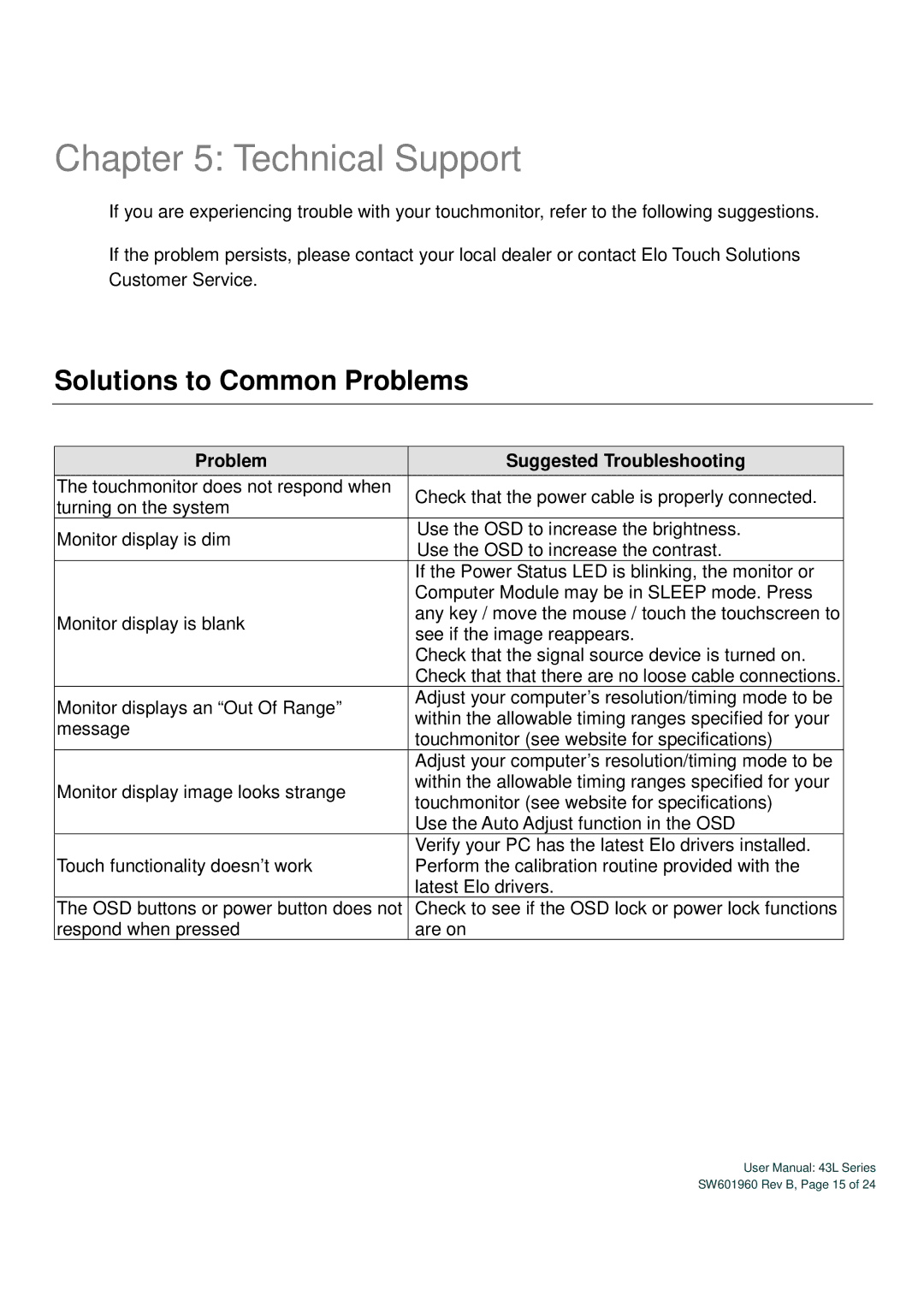Chapter 5: Technical Support
If you are experiencing trouble with your touchmonitor, refer to the following suggestions.
If the problem persists, please contact your local dealer or contact Elo Touch Solutions Customer Service.
Solutions to Common Problems
Problem | Suggested Troubleshooting | |
The touchmonitor does not respond when | Check that the power cable is properly connected. | |
turning on the system | ||
| ||
Monitor display is dim | Use the OSD to increase the brightness. | |
Use the OSD to increase the contrast. | ||
| ||
| If the Power Status LED is blinking, the monitor or | |
| Computer Module may be in SLEEP mode. Press | |
Monitor display is blank | any key / move the mouse / touch the touchscreen to | |
see if the image reappears. | ||
| ||
| Check that the signal source device is turned on. | |
| Check that that there are no loose cable connections. | |
Monitor displays an “Out Of Range” | Adjust your computer’s resolution/timing mode to be | |
within the allowable timing ranges specified for your | ||
message | ||
touchmonitor (see website for specifications) | ||
| ||
| Adjust your computer’s resolution/timing mode to be | |
Monitor display image looks strange | within the allowable timing ranges specified for your | |
touchmonitor (see website for specifications) | ||
| ||
| Use the Auto Adjust function in the OSD | |
| Verify your PC has the latest Elo drivers installed. | |
Touch functionality doesn’t work | Perform the calibration routine provided with the | |
| latest Elo drivers. | |
The OSD buttons or power button does not | Check to see if the OSD lock or power lock functions | |
respond when pressed | are on |
User Manual: 43L Series
SW601960 Rev B, Page 15 of 24