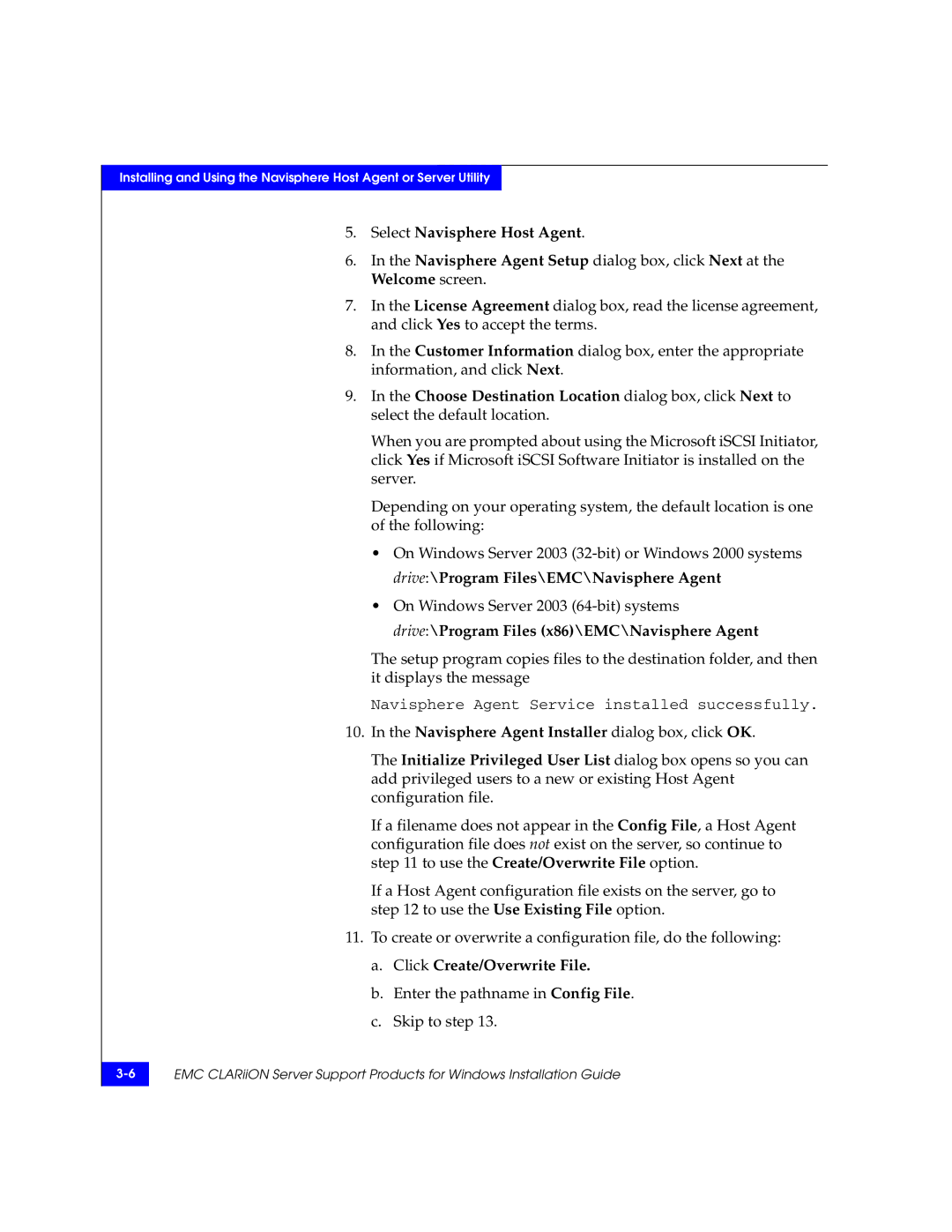CLARiiON specifications
EMC CLARiiON is a storied name in the realm of data storage solutions, renowned for its reliability, scalability, and advanced features. As a part of EMC's pioneering approach to enterprise storage, CLARiiON systems are designed to meet the demands of businesses ranging from small enterprises to large data centers.One of the standout features of EMC CLARiiON is its support for both Fibre Channel and iSCSI protocols, which allows for versatile deployment options in various network environments. This dual-protocol capability is key in enabling organizations to leverage existing network infrastructures while providing the flexibility to scale as needed.
The architecture of CLARiiON is built on a modular design, featuring a series of storage processors, also known as storage controllers. This design not only enhances performance but also allows for easy upgrades and expansions. The use of RAID (Redundant Array of Independent Disks) technology ensures data redundancy and integrity, offering a variety of RAID levels to cater to specific performance and data protection needs.
EMC CLARiiON also integrates advanced data management features such as online capacity expansion, which enables administrators to add drives without disrupting operations. This is complemented by the system's support for thin provisioning, which allows for more efficient use of storage space, presenting only the amount of storage that is actually being used.
One notable technology employed by CLARiiON is the Storage Resource Management (SRM) suite, which provides powerful tools for monitoring, reporting, and managing storage usage and performance. This suite enables IT teams to optimize their storage investments by identifying trends and potential issues before they affect service levels.
Another critical aspect is the inclusion of automatic load balancing features, which help distribute workloads evenly across available storage resources. This promotes optimal performance and reduces the risk of bottlenecks during peak usage times. Additionally, the snapshot technology embedded in CLARiiON offers users the ability to create point-in-time copies of data, facilitating rapid recovery in the event of data loss or corruption.
Lastly, EMC CLARiiON systems are designed with high availability in mind. They often feature redundant components and advanced failover capabilities to ensure seamless operations. With these characteristics, EMC CLARiiON stands as a robust solution for organizations seeking to enhance their data storage strategy, driven by cutting-edge technology and tailored to meet diverse business requirements.