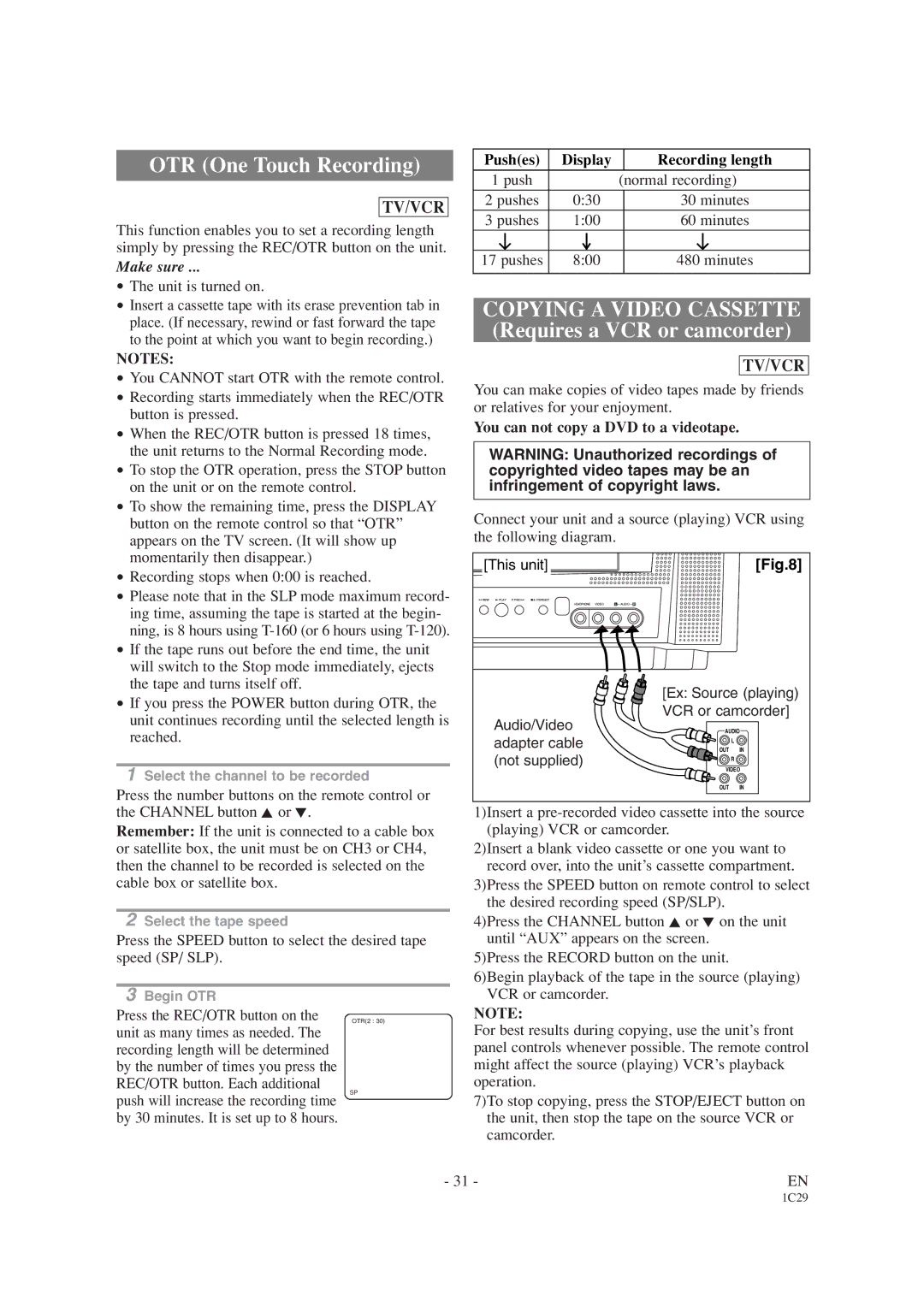EWC19T4 specifications
The Emerson EWC19T4 is a cutting-edge thermostat designed for energy efficiency and smart home integration. Catering to both residential and commercial users, this device exemplifies the latest advancements in climate control technology.One of the standout features of the EWC19T4 is its intuitive touchscreen interface. The large, easy-to-read display allows users to navigate settings without confusion, ensuring a user-friendly experience. This is particularly beneficial in households where multiple family members may need to adjust temperature settings. The thermostat offers customizable scheduling, enabling users to set different heating and cooling profiles throughout the day, which helps optimize energy usage based on personal routines.
Incorporating advanced Wi-Fi connectivity, the Emerson EWC19T4 can be controlled from anywhere via a smartphone app. This means that users can adjust their home’s temperature while away, ensuring they return to a comfortable environment. This feature is not only convenient but also plays a significant role in energy conservation.
The EWC19T4 is compatible with a wide range of heating, ventilation, and air conditioning (HVAC) systems, making it a versatile choice for various setups. Its ability to work with multi-stage systems lends itself to installations in diverse residential and commercial spaces. Additionally, the thermostat supports humidity control, further enhancing indoor comfort by maintaining optimal moisture levels.
Another noteworthy technology embedded in the EWC19T4 is its learning capability. The thermostat analyzes household temperature patterns and adapts accordingly, ensuring that energy is not wasted on heating or cooling when it’s unnecessary. This intelligent feature helps decrease energy bills while minimizing the environmental footprint.
Furthermore, the Emerson EWC19T4 emphasizes safety with integrated alerts for filter changes and extreme temperature fluctuations. This proactive approach aids in maintaining HVAC system efficiency and longevity.
In conclusion, the Emerson EWC19T4 stands out as an innovative and user-centric thermostat. Its integration of smart technologies, energy-saving features, and ease of use make it an excellent choice for those seeking to enhance their home's climate control while promoting sustainability. With its various capabilities, the EWC19T4 is not just a thermostat; it’s a smart solution for modern living.