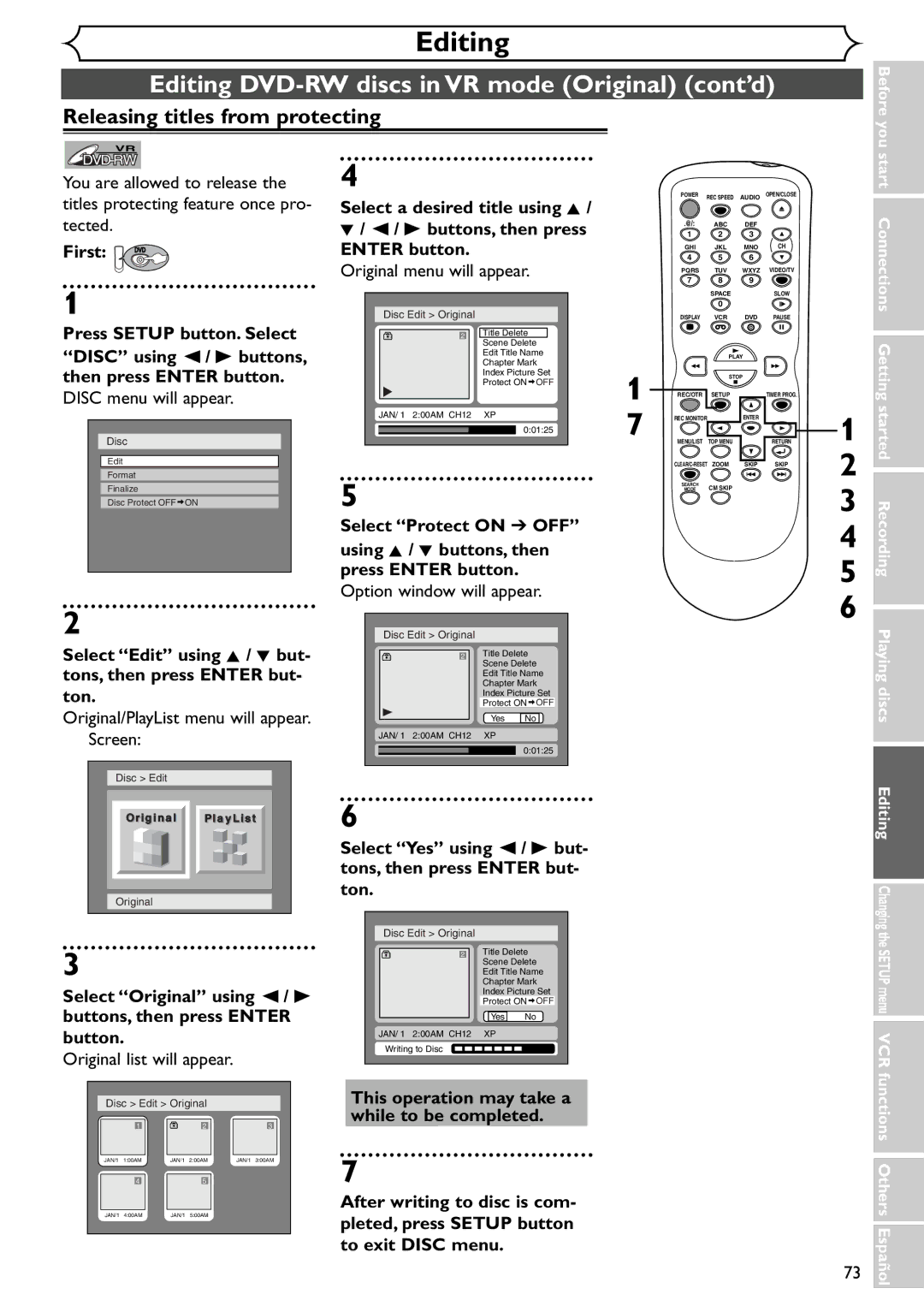Menu VCR functions Others Español
Supplied Accessory
Laser Safety
Precautions
Before you start
Model No Serial No
Before you
Precautions cont’d
S2898A
Maintenance
Installation Location
Moisture Condensation Warning
About Copyright
Table of contents
Recording
Features
Play
Editing
222120191817
Functional overview
1211
Start
Functional overview cont’d
Changing the Setup menu VCR functions Others Español
VCR/DVD recorder Switching
Start Connections Getting started Recording Playing discs
Editing
SETUP/DISC/CD menu
Display menu
Details are on Indicates a disc type and a format mode
First DVD
First VCR
Disc type and Current status of the unit
Display message
Recording speed
Title/Track and Chapter mark
Connection to a TV
Connections
Supplied
Connection to a cable box or satellite box
To select channels of the cable box or satellite box
To playback a DVD disc or a tape
Connection to an Audio System
Easy DVD recording
Getting started
Channel
Easy DVD recording Cont’d
Getting channels auto- matically
Channel setting
Select Manual Preset using Buttons, then press Enter button
Channel setting cont’d
Manual Preset menu will appear
Select Channel using K / L Buttons, then press Enter button
Option window will appear
Selecting the TV stereo or SAP
Outputs main-audio
Secondary Audio Program
Auto Clock Setting
Clock setting
Manual Clock Setting
Clock setting cont’d
Select OFF using K / L buttons, then press Enter button
Clock menu will appear, then the settings will be activated
Select on or OFF using Buttons, then press Enter button
Setting the daylight sav- ing time
Daylight Saving Time options will appear
Refer to the Note on this
Selecting the TV aspect ratio
If you have a standard TV
If you have a widescreen TV
Information on DVD recording
Recording
Information
Recording speed
Information on DVD recording cont’d
Disc type Mode
Information on copy control
Making discs playable in other DVD player Finalize
SETUP/DISC menu will appear Screen
Settings for the recording format to a blank disc
Select Setup using / B
Setup Menu Setup Recording
Default
Select Auto Chapter using
Press Setup button to exit Setup menu
Formatting a disc cont’d
Select Format using K / L buttons, then press Enter button
Select Yes using / B but- tons, then press Enter but- ton
Reformatting a disc
Formatting is complete
Basic recording
Checking the recording picture quality
Basic recording cont’d
XP SP LP
First DVD Press REC Monitor button again to exit
One-touch timer recording
Timer recording
Select a recording speed using K / L buttons
Timer recording cont’d
Press Enter button when all information required is entered
Press Power button to turn off
Priority of overlapped settings
Hints for timer recording
Connection to an external source
Settings for an external source
Select the input jack type to connect, then
Select a recording speed using REC Speed button. Refer to
Settings for an external source cont’d
Recording from an external source
Recording speed on page 26 for DVD or page 94 for VCR
Instructions continue on
Dubbing Mode
Make sure to select a recording
Speed using REC Speed button
Press VCR
VCR to DVD duplication will start
Finalizing the discs
Select Disc using / B buttons, then press Enter button
Select Yes, then press Enter button
Finalizing is complete
Disc will be protected
Setting a disc to protect
58% Writing to Disc
Information on DVD play
Playing discs
Playback
Basic playback
For MP3 playback
Basic playback cont’d
Playing discs using the disc menu
First DVD Press TOP Menu button
Playing discs using the title menu
TOP Menu button
Press TOP Menu button to exit the title menu
Resume play
Special playback
Fast forward / Fast reverse
Skipping TV commercials during play
Special playback cont’d
Pause
During playback, press CM Skip button
Slow forward / Slow reverse play
Step by step playback
Press Skip G button repeatedly
To play step by step back- ward
Zoom
Marker Setup
Using Display button
Using Skip H / G buttons
Search
Title/Chapter search
Track search
Search cont’d
Time search
Able only in the same track or
Repeat play
Repeat/Random/Program play
Random play
Repeat/Random/Program play cont’d
Select Program Play using Buttons, then press Enter button
Program play
Press Play B button to start program playback
DVD-Video Audio soundtrack will switch. DVD-RW VR mode
Switching audio soundtrack
Selecting the format of audio and video
Selecting the format of audio and video cont’d
Switching subtitles
Select a desired option using Buttons, then press
Switching camera angles
Select Icon using / B
Reducing block noise
Editing
Editing discs in Video mode
Information on disc editing
Guide to a title list
Information on disc editing cont’d
Editing discs in VR mode
Editing original titles
Editing playlists
Select a desired title using K
Editing DVD-RW discs in Video mode
First DVD Press Setup button. Select
Deleting titles
Putting names on titles
Editing DVD-RW discs in Video mode cont’d
This operation may take a
Name you entered will be activated for the title
Select Chapter Mark using
Setting or clearing chapter markers
Buttons, then press Enter button
Chapter marker will be added
Original menu will appear
Editing DVD-RW discs in VR mode Original
Original list will appear
To exit Disc menu
Deleting parts of titles
Editing DVD-RW discs in VR mode Original cont’d
Select Delete using K / L buttons, then press Enter button
Window for entering a title name will appear
Name you entered will be
Activated for the title
Enter button Original menu will appear
Select Chapter Mark using Buttons, then press Enter button
Option window will appear Add
Selected will be deleted
Setting pictures for thumbnails
Delete
While to be completed
Button Ton
Pleted, press Setup button
Picture for thumbnail will be
Set
Setting titles to protect
First DVD Select a desired title using K
Titles protecting feature once pro- tected
Releasing titles from protecting
You are allowed to release
Select PlayList using / B buttons, then press Enter button
Editing DVD-RW discs in VR mode Playlist
Playlist menu will appear
Playlist will appear
Cursor will move to Preview
Editing DVD-RW discs in VR mode Playlist cont’d
Playlist will appear
Original/PlayList menu will appear Screen
Start Connections
Select Edit Title Name using K / L buttons, then
Getting started Recording
Disc Edit Playlist Edit Title Name
Disc Setting
Select Edit using K / L but- tons, then press Enter but
Playlist will appear Picture for thumbnail will be
Adding titles to a Playlist
Playlist as you prefer Select Add New Title using
You can add or delete a title
B buttons, then
Playlist can be deleted if no longer needed
Deleting a Playlist
Playlist will be erased
Editing DVD-R discs
Select Title Delete using K
You cannot select Chapter Mark
Editing DVD-R discs cont’d
Select Yes using / B but- tons, then press Enter but Ton
Tour of the Setup menu
Changing the Setup menu
Press Setup button to display SETUP/DISC menu
Settings for Language
Settings for Language cont’d
Setup Display
Settings for Display
OSD Background Transparency Default 35%
Settings for Display cont’d
OSD Background Color Default 1 Green
OSD Language Default English Set the language for OSD
Settings for Audio
Settings for Audio cont’d
Settings for Parental lock level
Settings for Parental lock level cont’d
Press Stop button when the recording is completed
Recording and One-touch timer recording
VCR functions
Playback
Index search
One-touch timer recording
Tape
When you playback a tape recorded in Hi-Fi stereo
Counter Reset
Other operations
Press g/h buttons to start time search
Symptom Remedy
Troubleshooting
Others
Playback
Troubleshooting cont’d
Before you start Connections Getting started
Cause Solution
Select channel 3 on your TV
RF converter output
Press VIDEO/TV button on the remote con- trol
101
Language code
Language Code
Glossary
General
Specifications
Fácil grabación de DVD
Español
Puede editar lo siguiente de la lista de títulos
¿Qué son títulos y capítulos?
Original y Playlist modo VR
¿Qué significa Original o Playlist?
Presione VCR
Reproducción con videograbadora
Grabación con temporizador de un toque
Grabación
Limited Warranty

 DVD
DVD![]() ON
ON