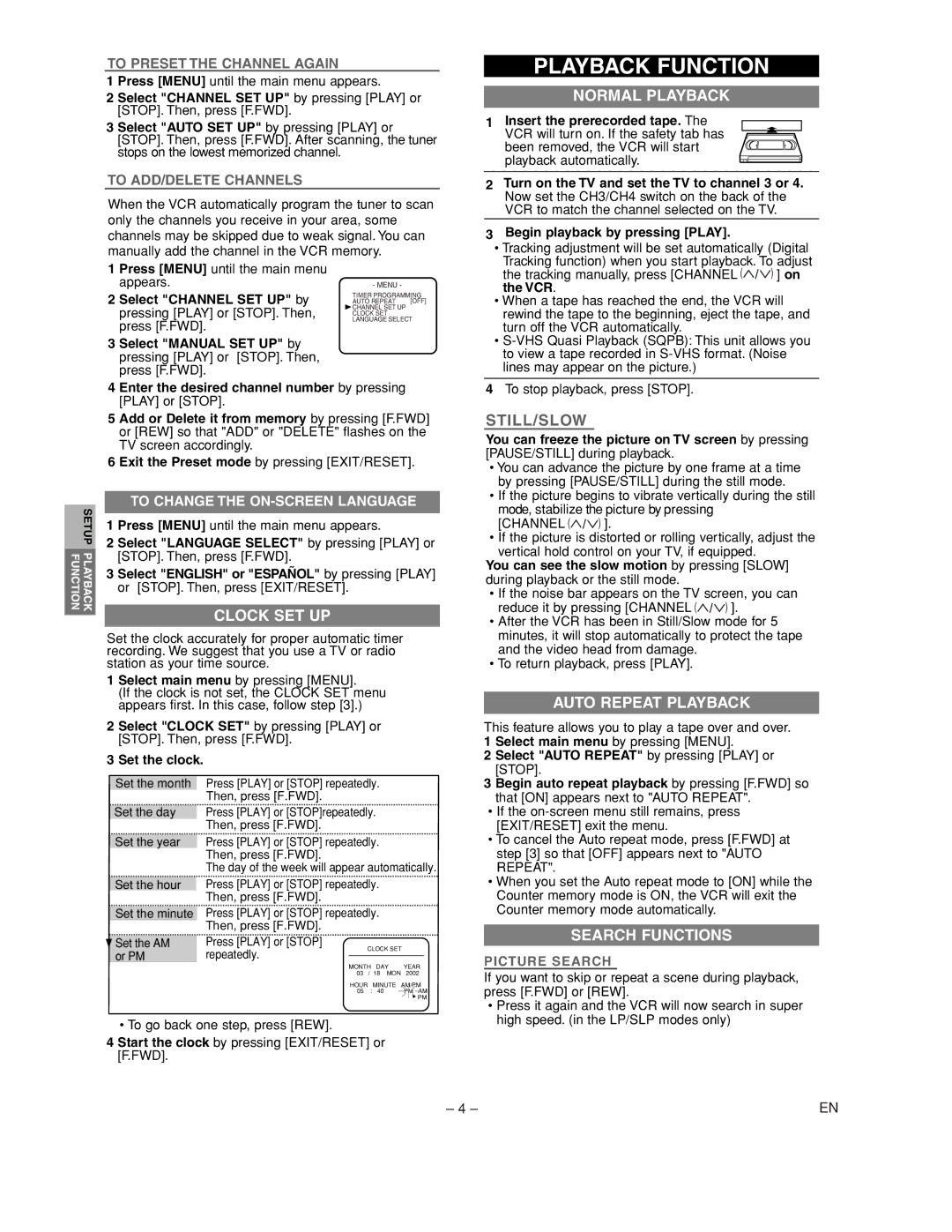EWV402M specifications
The Emerson EWV402M is a cutting-edge weather station that caters to both amateur meteorologists and serious weather enthusiasts. This sophisticated device brings a plethora of advanced features, ensuring users have access to precise and real-time weather data right from their own backyards.One of the standout features of the EWV402M is its comprehensive array of sensors. This weather station offers accurate measurements of temperature, humidity, wind speed, and direction, as well as rainfall and barometric pressure. These sensors work together to provide a holistic view of local weather conditions, allowing users to monitor changes and trends effectively.
The EWV402M utilizes wireless technology to transmit data, giving users the freedom to place the sensor array in an optimal location for accurate readings without the constraints of long cables. This wireless capability enhances data collection by allowing the station to communicate with the base unit, which displays all collected data in real-time.
Another remarkable technology integrated into the Emerson EWV402M is its user-friendly LCD display. The display is designed to be easily readable, showcasing essential weather parameters at a glance. Users can quickly assess current conditions, as well as historical data, thanks to the built-in memory that records past weather patterns.
In addition to its functionality, the EWV402M also boasts a robust and weather-resistant design, ensuring durability and longevity. The sensor components are built to withstand harsh environmental conditions, making this weather station a reliable choice for outdoor use.
The device is equipped with smart alerts, which notify users of severe weather conditions, enhancing safety for household members. Users can customize alert thresholds for various parameters, ensuring they receive timely warnings.
Moreover, the EWV402M is designed with energy efficiency in mind. It utilizes low-power technology to extend battery life, which is particularly advantageous for outdoor installations.
In summary, the Emerson EWV402M weather station combines advanced sensor technology, wireless capabilities, and a user-friendly interface to deliver an all-encompassing weather tracking experience. Its durability and smart alert features further enhance its functionality, making it an essential tool for anyone keen on monitoring their local weather. Whether for study, preparation, or simply curiosity, the EWV402M provides a reliable source of real-time meteorological data.