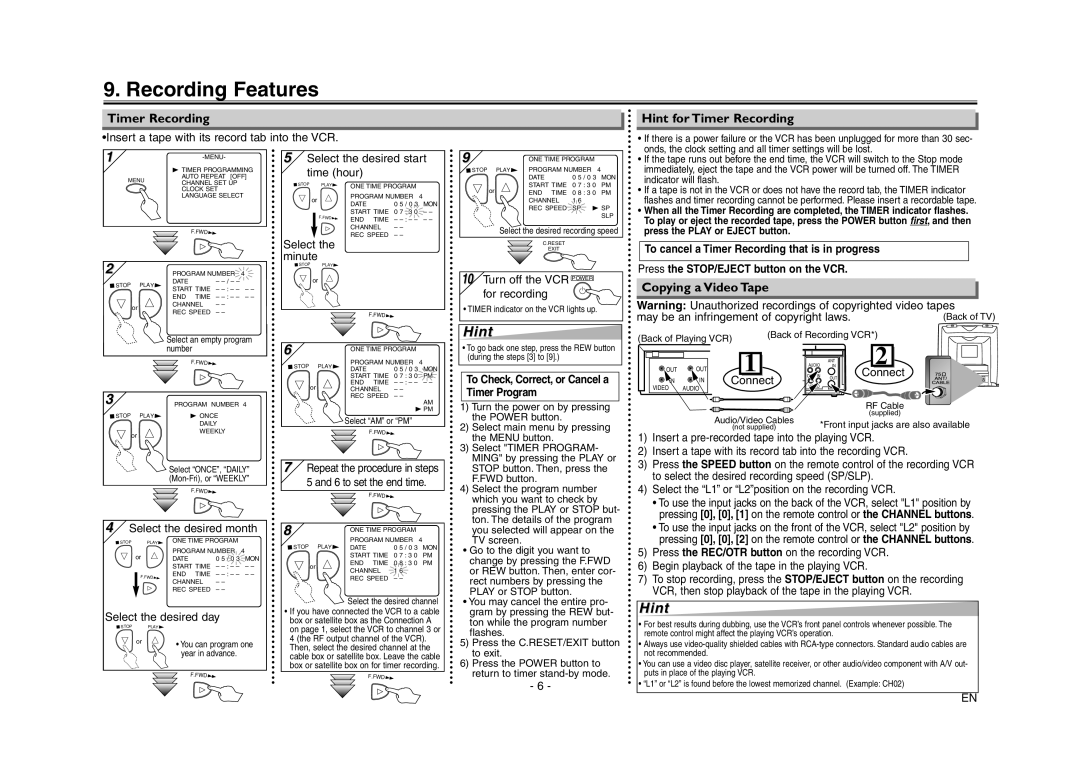9. Recording Features
Timer Recording
•Insert a tape with its record tab into the VCR.
Hint for Timer Recording
• If there is a power failure or the VCR has been unplugged for more than 30 sec- |
onds, the clock setting and all timer settings will be lost. |
1 |
|
| |
|
|
| |
|
| B TIMER PROGRAMMING | |
| MENU | AUTO REPEAT | [OFF] |
| CHANNEL SET UP | ||
|
| ||
|
| CLOCK SET |
|
|
| LANGUAGE SELECT | |
|
| F.FWD |
|
5 Select the desired start | |||||
time (hour) |
|
|
| ||
STOP | PLAY | ONE TIME PROGRAM |
| ||
|
|
| |||
or |
| PROGRAM NUMBER | 4 | ||
| DATE |
| 0 5 / 0 3 | MON | |
|
|
| |||
| F.FWD | START TIME | 0 7 : 3 0 | – – | |
| END | TIME | – | – – | |
|
| ||||
|
| CHANNEL | – – |
| |
Select the | REC SPEED | – – |
| ||
|
|
|
| ||
minute |
|
|
|
|
|
9 |
| ONE TIME PROGRAM |
| |||
STOP | PLAY | PROGRAM NUMBER |
| 4 | ||
|
| DATE | 0 5 / 0 3 | MON | ||
| or | START TIME | 0 7 : 3 0 | PM | ||
| END | TIME | 0 8 : 3 0 | PM | ||
|
| CHANNEL | 1 6 |
|
| |
|
| REC SPEED | SP | B SP | ||
|
|
|
|
|
| SLP |
| Select the desired recording speed | |||||
|
|
| C.RESET |
|
|
|
|
|
| EXIT |
|
|
|
• If the tape runs out before the end time, the VCR will switch to the Stop mode |
immediately, eject the tape and the VCR power will be turned off. The TIMER |
indicator will flash. |
• If a tape is not in the VCR or does not have the record tab, the TIMER indicator |
flashes and timer recording cannot be performed. Please insert a recordable tape. |
• When all the Timer Recording are completed, the TIMER indicator flashes. |
To play or eject the recorded tape, press the POWER button first, and then |
press the PLAY or EJECT button. |
To cancel a Timer Recording that is in progress |
2
STOP | PLAY |
or
PROGRAM NUMBER 4
DATE | – |
|
START TIME | – | – – |
END TIME | – | – – |
CHANNEL | – – |
|
REC SPEED | – – |
|
Select an empty program number
STOP | PLAY |
| or |
| F.FWD |
6 | ONE TIME PROGRAM |
|
10Turn off the VCR POWER
for recording
• TIMER indicator on the VCR lights up.
Hint
•To go back one step, press the REW button (during the steps [3] to [9].)
Press the STOP/EJECT button on the VCR.
Copying a Video Tape
Warning: Unauthorized recordings of copyrighted video tapes
may be an infringement of copyright laws.(Back of TV)
(Back of Playing VCR) | (Back of Recording VCR*) |
|
2 |
|
| F.FWD |
3 |
| PROGRAM NUMBER 4 |
STOP | PLAY | B ONCE |
|
| DAILY |
| or | WEEKLY |
|
| |
|
| Select “ONCE”, “DAILY” |
|
| |
|
| F.FWD |
STOP | PLAY | PROGRAM NUMBER | 4 | ||
DATE | 0 5 / 0 3 | MON | |||
|
| ||||
|
| START TIME | 0 7 : 3 0 | PM | |
or |
| END TIME | – | – – | |
| CHANNEL | – – |
| ||
|
| REC SPEED | – – | AM | |
|
|
|
| ||
|
|
| B PM | ||
|
| Select “AM” or “PM” |
| ||
|
| F.FWD |
|
| |
7Repeat the procedure in steps 5 and 6 to set the end time.
![]() F.FWD
F.FWD![]()
To Check, Correct, or Cancel a Timer Program
1) Turn the power on by pressing | |
| the POWER button. |
2) | Select main menu by pressing |
| the MENU button. |
3) | Select "TIMER PROGRAM- |
| MING" by pressing the PLAY or |
| STOP button. Then, press the |
| F.FWD button. |
4) | Select the program number |
| which you want to check by |
| pressing the PLAY or STOP but- |
| ton. The details of the program |
|
| 1 | AUDIO | ANT |
| OUT | IN | ||
OUT | OUT IN | Connect | ||
IN | IN | Connect |
| OUT |
VIDEO |
| |||
VIDEO | AUDIO |
|
| |
|
|
|
| RF Cable | |
Audio/Video Cables | (supplied) | |
*Front input jacks are also available | ||
(not supplied) |
1) | Insert a |
2) | Insert a tape with its record tab into the recording VCR. |
3) | Press the SPEED button on the remote control of the recording VCR |
| to select the desired recording speed (SP/SLP). |
4) | Select the “L1” or “L2”position on the recording VCR. |
| • To use the input jacks on the back of the VCR, select "L1" position by |
| pressing [0], [0], [1] on the remote control or the CHANNEL buttons. |
4Select the desired month
STOP | PLAY | ONE TIME PROGRAM |
| ||
| or | PROGRAM NUMBER | 4 | ||
| DATE | 0 | 5 / 0 3 | MON | |
|
| START TIME | – | – – | |
| F.FWD | END TIME | – | – – | |
| CHANNEL | – – |
| ||
|
|
| |||
|
| REC SPEED | – – |
| |
8
STOP | PLAY |
or
ONE TIME PROGRAM |
| |
PROGRAM NUMBER | 4 | |
DATE | 0 5 / 0 3 | MON |
START TIME | 0 7 : 3 0 | PM |
END TIME | 0 8 : 3 0 | PM |
CHANNEL | 1 6 |
|
REC SPEED | – – |
|
Select the desired channel
you selected will appear on the |
TV screen.
•Go to the digit you want to change by pressing the F.FWD or REW button. Then, enter cor- rect numbers by pressing the PLAY or STOP button.
•You may cancel the entire pro-
| • To use the input jacks on the front of the VCR, select "L2" position by |
| pressing [0], [0], [2] on the remote control or the CHANNEL buttons. |
5) | Press the REC/OTR button on the recording VCR. |
6) | Begin playback of the tape in the playing VCR. |
7) | To stop recording, press the STOP/EJECT button on the recording |
| VCR, then stop playback of the tape in the playing VCR. |
Hint
Select the desired day
STOP | PLAY |
or | • You can program one |
| year in advance. |
| F.FWD |
•If you have connected the VCR to a cable box or satellite box as the Connection A on page 1, select the VCR to channel 3 or 4 (the RF output channel of the VCR). Then, select the desired channel at the cable box or satellite box. Leave the cable box or satellite box on for timer recording.
![]() F.FWD
F.FWD![]()
gram by pressing the REW but- ton while the program number flashes.
5)Press the C.RESET/EXIT button to exit.
6)Press the POWER button to return to timer
- 6 -
Hint
•For best results during dubbing, use the VCR’s front panel controls whenever possible. The remote control might affect the playing VCR’s operation.
•Always use
•You can use a video disc player, satellite receiver, or other audio/video component with A/V out- puts in place of the playing VCR.
•“L1” or “L2” is found before the lowest memorized channel. (Example: CH02)
EN