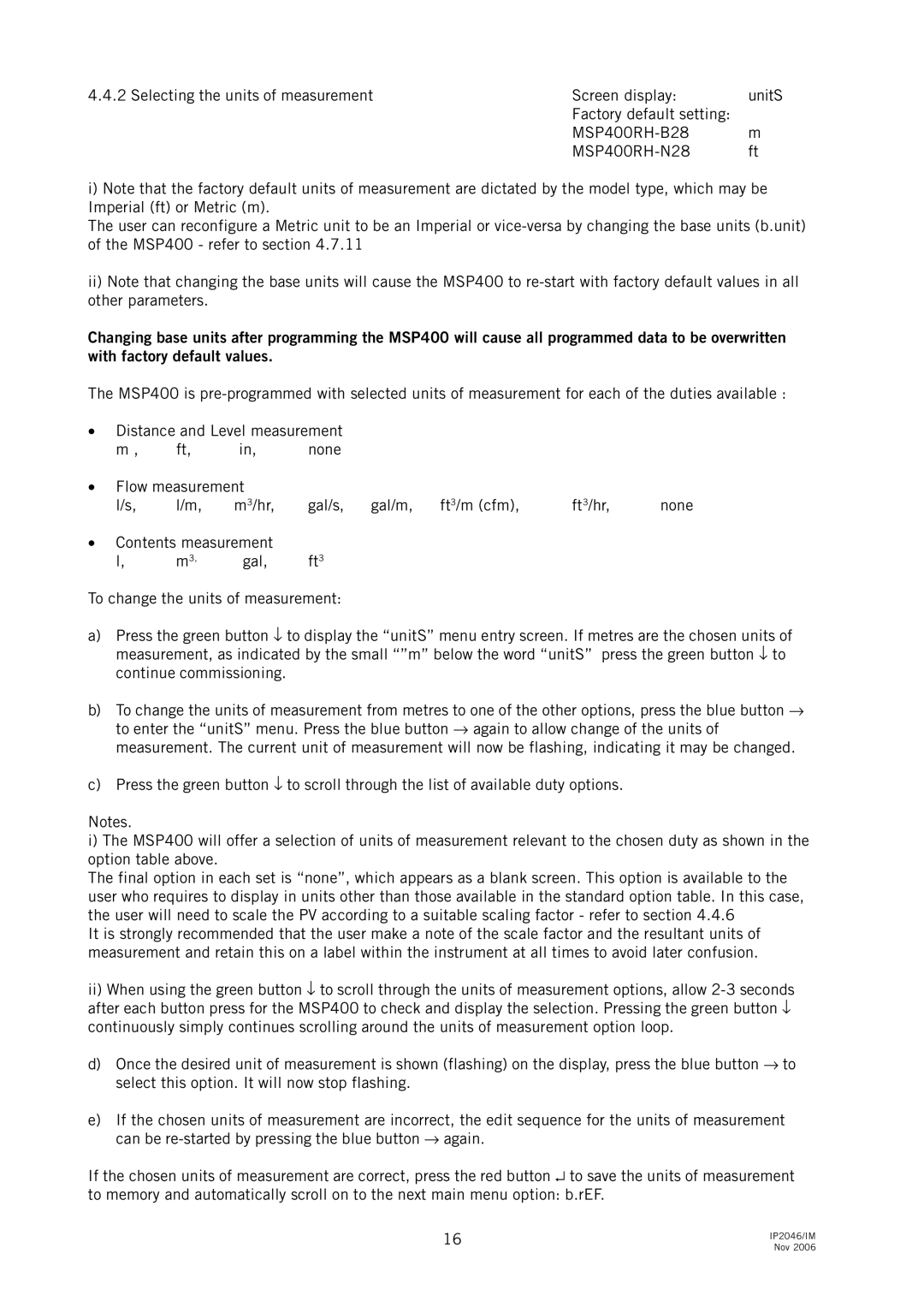4.4.2 Selecting the units of measurement | Screen display: | unitS |
| Factory default setting: |
|
| m | |
| ft |
i)Note that the factory default units of measurement are dictated by the model type, which may be Imperial (ft) or Metric (m).
The user can reconfigure a Metric unit to be an Imperial or
ii)Note that changing the base units will cause the MSP400 to
Changing base units after programming the MSP400 will cause all programmed data to be overwritten with factory default values.
The MSP400 is
•Distance and Level measurement
m , ft, in, none
•Flow measurement
l/s, | l/m, | m3/hr, | gal/s, | gal/m, | ft3/m (cfm), | ft3/hr, | none |
•Contents measurement
l, m3, gal, ft3
To change the units of measurement:
a)Press the green button ↓ to display the “unitS” menu entry screen. If metres are the chosen units of measurement, as indicated by the small “”m” below the word “unitS” press the green button ↓ to continue commissioning.
b)To change the units of measurement from metres to one of the other options, press the blue button → to enter the “unitS” menu. Press the blue button → again to allow change of the units of measurement. The current unit of measurement will now be flashing, indicating it may be changed.
c)Press the green button ↓ to scroll through the list of available duty options.
Notes.
i)The MSP400 will offer a selection of units of measurement relevant to the chosen duty as shown in the option table above.
The final option in each set is “none”, which appears as a blank screen. This option is available to the user who requires to display in units other than those available in the standard option table. In this case, the user will need to scale the PV according to a suitable scaling factor - refer to section 4.4.6
It is strongly recommended that the user make a note of the scale factor and the resultant units of measurement and retain this on a label within the instrument at all times to avoid later confusion.
ii)When using the green button ↓ to scroll through the units of measurement options, allow
d)Once the desired unit of measurement is shown (flashing) on the display, press the blue button → to select this option. It will now stop flashing.
e)If the chosen units of measurement are incorrect, the edit sequence for the units of measurement can be
If the chosen units of measurement are correct, press the red button ↵ to save the units of measurement to memory and automatically scroll on to the next main menu option: b.rEF.
16 | IP2046/IM | |
Nov 2006 | ||
|