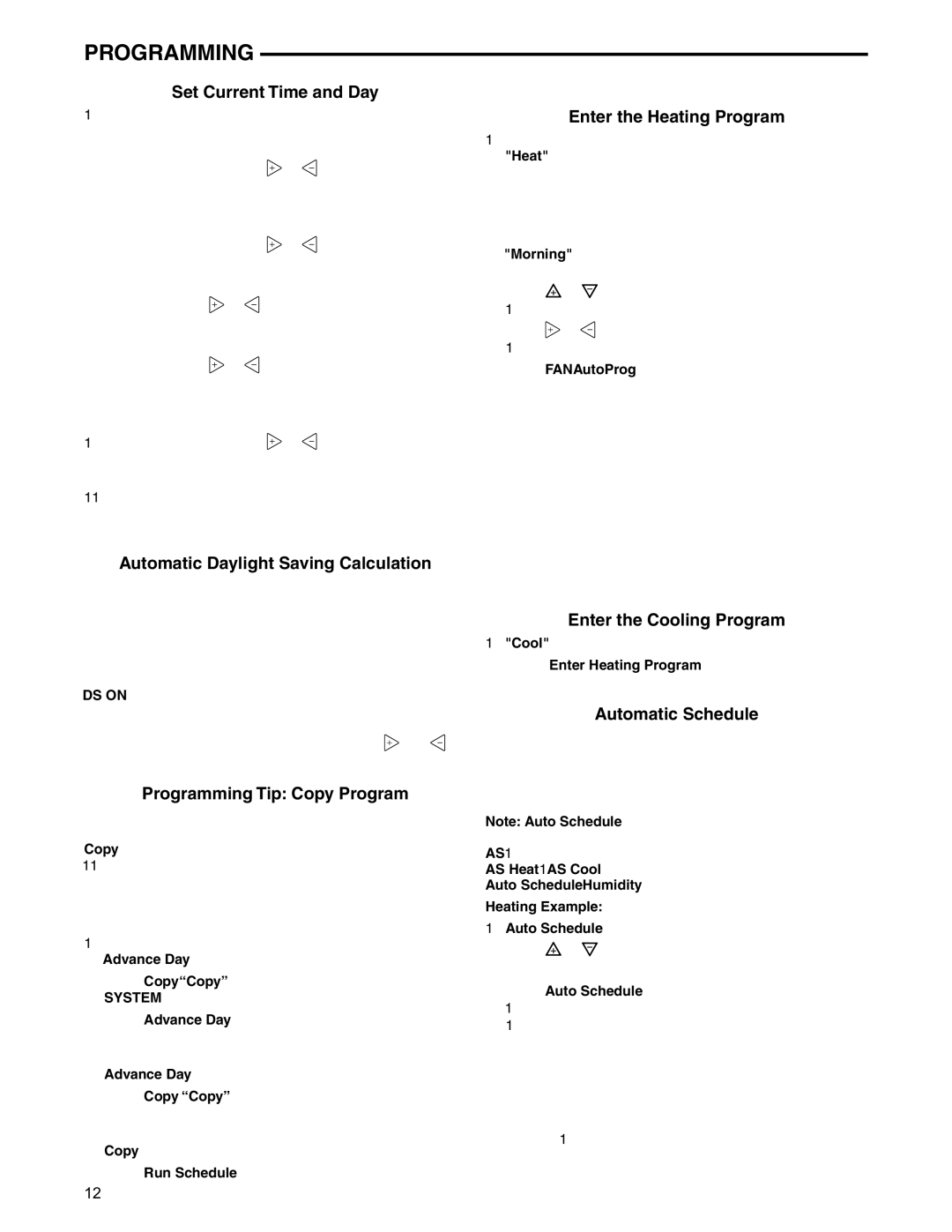1F95-1291 specifications
Emerson Process Management has established itself as a leader in providing innovative automation solutions to various industries. One of its notable offerings is the 1F95-1291, a highly advanced and reliable component specially designed for process control systems. This device is essential for optimizing operational efficiency and enhancing the performance of various industrial applications.One of the main features of the 1F95-1291 is its robust design, which ensures reliability even in harsh industrial environments. The device is carefully constructed to withstand high levels of vibration, temperature fluctuations, and other challenging conditions. This durability reduces downtime and maintenance costs, allowing operators to focus on productivity.
Technologically, the 1F95-1291 integrates seamlessly with Emerson's extensive suite of control systems, providing compatibility and ease of integration. Its advanced communication capabilities allow it to interface with various field devices, enhancing the overall functionality of the automation system. The device supports various industrial communication protocols, ensuring versatile connectivity options that meet the diverse needs of modern industries.
The 1F95-1291 also features sophisticated algorithms that enable real-time data processing and analysis. This capability empowers operators to make informed decisions based on accurate and timely information. The built-in diagnostics function continuously monitors the system's health, providing alerts and insights that help in preemptive maintenance planning.
A standout characteristic of the 1F95-1291 is its user-friendly interface, designed to simplify operation and reduce training time. The intuitive display allows users to access critical information quickly, facilitating efficient management of operations. Additionally, firmware updates are easily manageable, ensuring that users can take advantage of the latest advancements without significant downtime.
In summary, Emerson Process Management's 1F95-1291 is a cutting-edge solution that exemplifies the company's commitment to innovation, reliability, and user-centric design. With its robust construction, advanced technologies, and user-friendly features, the 1F95-1291 is an essential asset for any organization seeking to enhance its process control capabilities and drive operational excellence. The device's adaptability to various industrial environments further underscores its value, making it a preferred choice among professionals in the field.