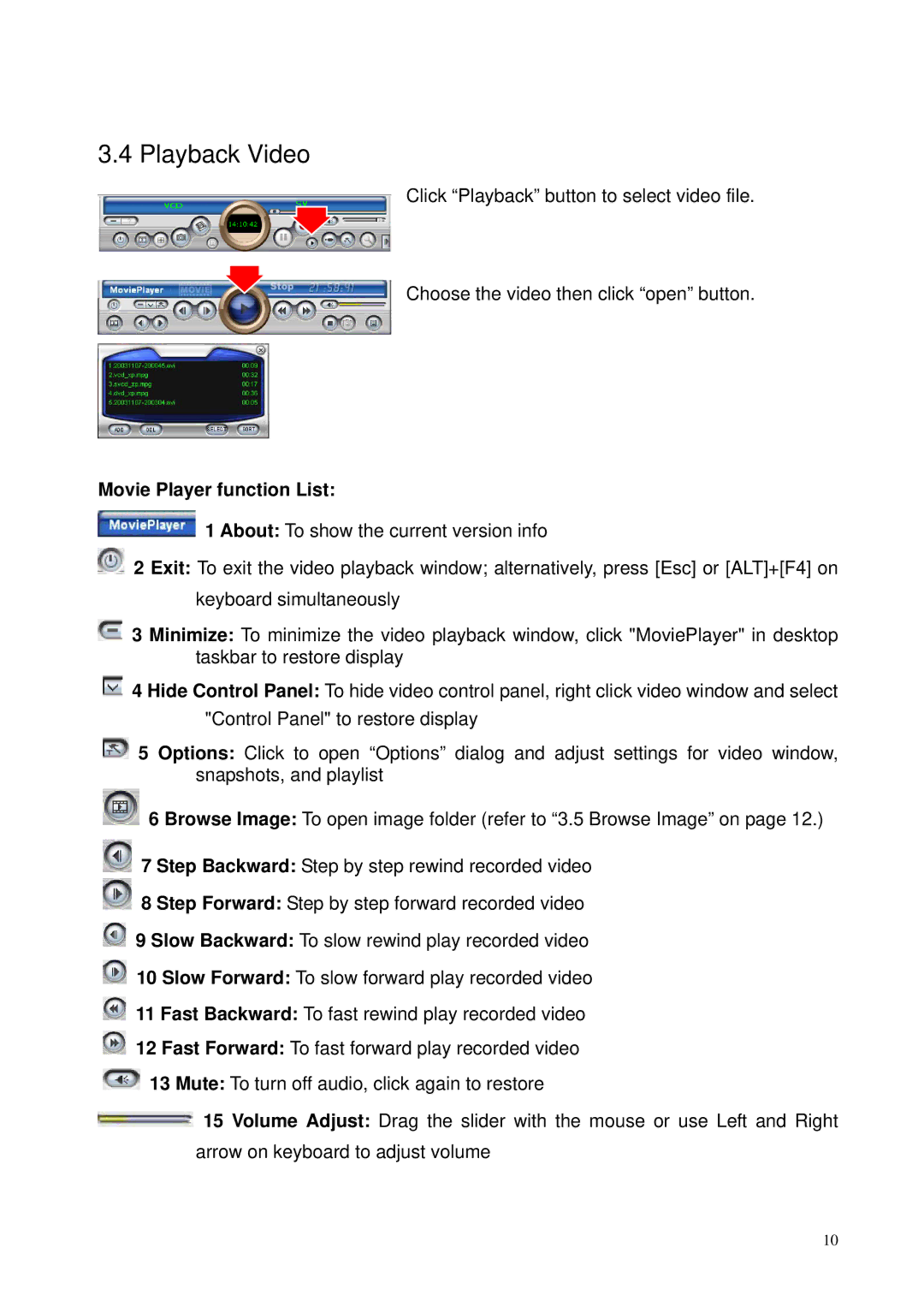3.4 Playback Video
Click “Playback” button to select video file.
Choose the video then click “open” button.
Movie Player function List:
![]() 1 About: To show the current version info
1 About: To show the current version info
![]() 2 Exit: To exit the video playback window; alternatively, press [Esc] or [ALT]+[F4] on keyboard simultaneously
2 Exit: To exit the video playback window; alternatively, press [Esc] or [ALT]+[F4] on keyboard simultaneously
![]() 3 Minimize: To minimize the video playback window, click "MoviePlayer" in desktop taskbar to restore display
3 Minimize: To minimize the video playback window, click "MoviePlayer" in desktop taskbar to restore display
![]() 4 Hide Control Panel: To hide video control panel, right click video window and select "Control Panel" to restore display
4 Hide Control Panel: To hide video control panel, right click video window and select "Control Panel" to restore display
![]() 5 Options: Click to open “Options” dialog and adjust settings for video window, snapshots, and playlist
5 Options: Click to open “Options” dialog and adjust settings for video window, snapshots, and playlist
![]() 6 Browse Image: To open image folder (refer to “3.5 Browse Image” on page 12.)
6 Browse Image: To open image folder (refer to “3.5 Browse Image” on page 12.)
![]() 7 Step Backward: Step by step rewind recorded video
7 Step Backward: Step by step rewind recorded video
![]() 8 Step Forward: Step by step forward recorded video
8 Step Forward: Step by step forward recorded video
![]() 9 Slow Backward: To slow rewind play recorded video
9 Slow Backward: To slow rewind play recorded video ![]() 10 Slow Forward: To slow forward play recorded video
10 Slow Forward: To slow forward play recorded video
![]() 11 Fast Backward: To fast rewind play recorded video
11 Fast Backward: To fast rewind play recorded video
![]() 12 Fast Forward: To fast forward play recorded video
12 Fast Forward: To fast forward play recorded video
![]() 13 Mute: To turn off audio, click again to restore
13 Mute: To turn off audio, click again to restore
![]() 15 Volume Adjust: Drag the slider with the mouse or use Left and Right arrow on keyboard to adjust volume
15 Volume Adjust: Drag the slider with the mouse or use Left and Right arrow on keyboard to adjust volume
10