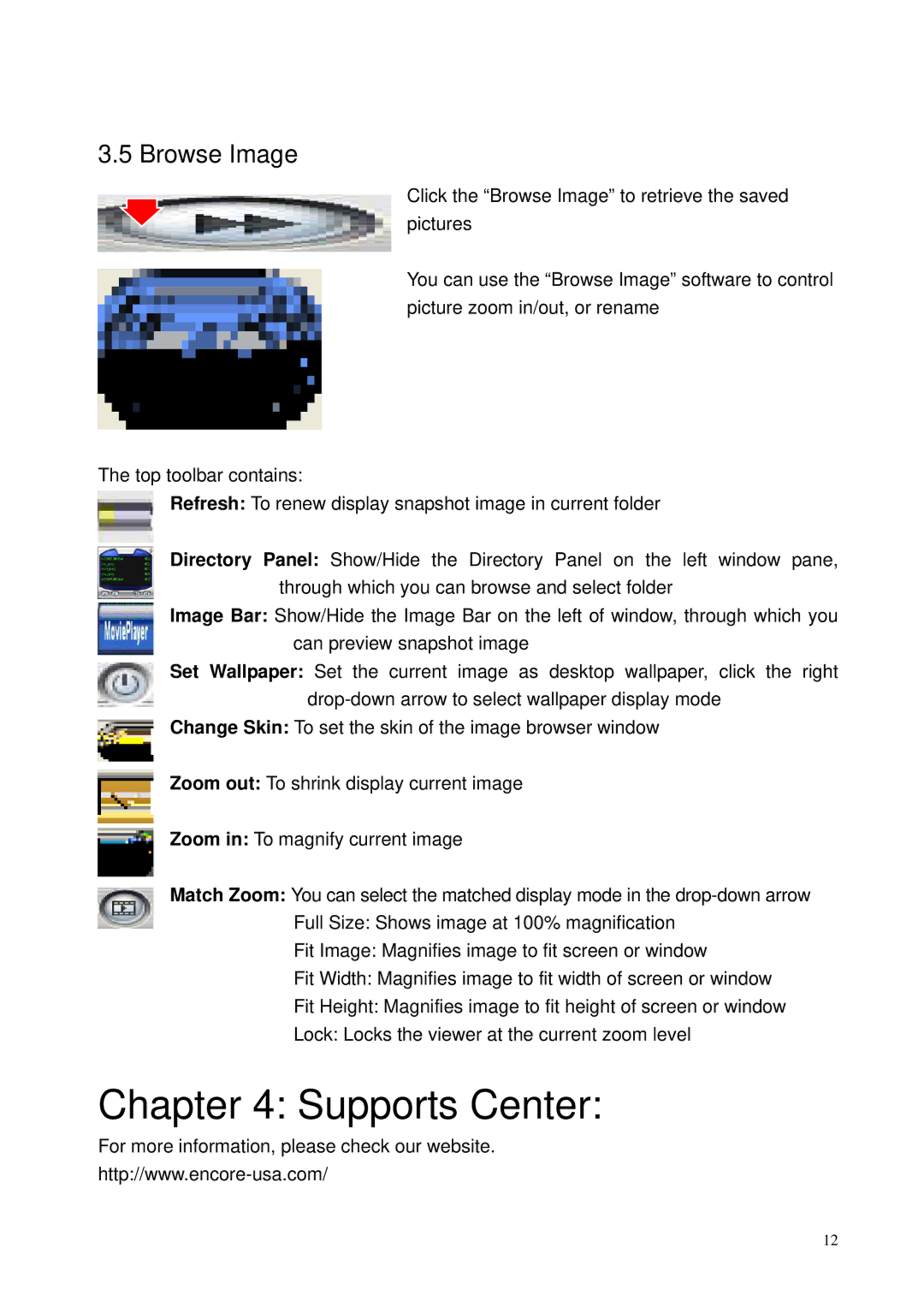3.5 Browse Image
Click the “Browse Image” to retrieve the saved pictures
You can use the “Browse Image” software to control picture zoom in/out, or rename
The top toolbar contains:
Refresh: To renew display snapshot image in current folder
Directory Panel: Show/Hide the Directory Panel on the left window pane, through which you can browse and select folder
Image Bar: Show/Hide the Image Bar on the left of window, through which you can preview snapshot image
Set Wallpaper: Set the current image as desktop wallpaper, click the right
Change Skin: To set the skin of the image browser window
Zoom out: To shrink display current image
Zoom in: To magnify current image
Match Zoom: You can select the matched display mode in the
Fit Image: Magnifies image to fit screen or window
Fit Width: Magnifies image to fit width of screen or window
Fit Height: Magnifies image to fit height of screen or window
Lock: Locks the viewer at the current zoom level
Chapter 4: Supports Center:
For more information, please check our website.
12