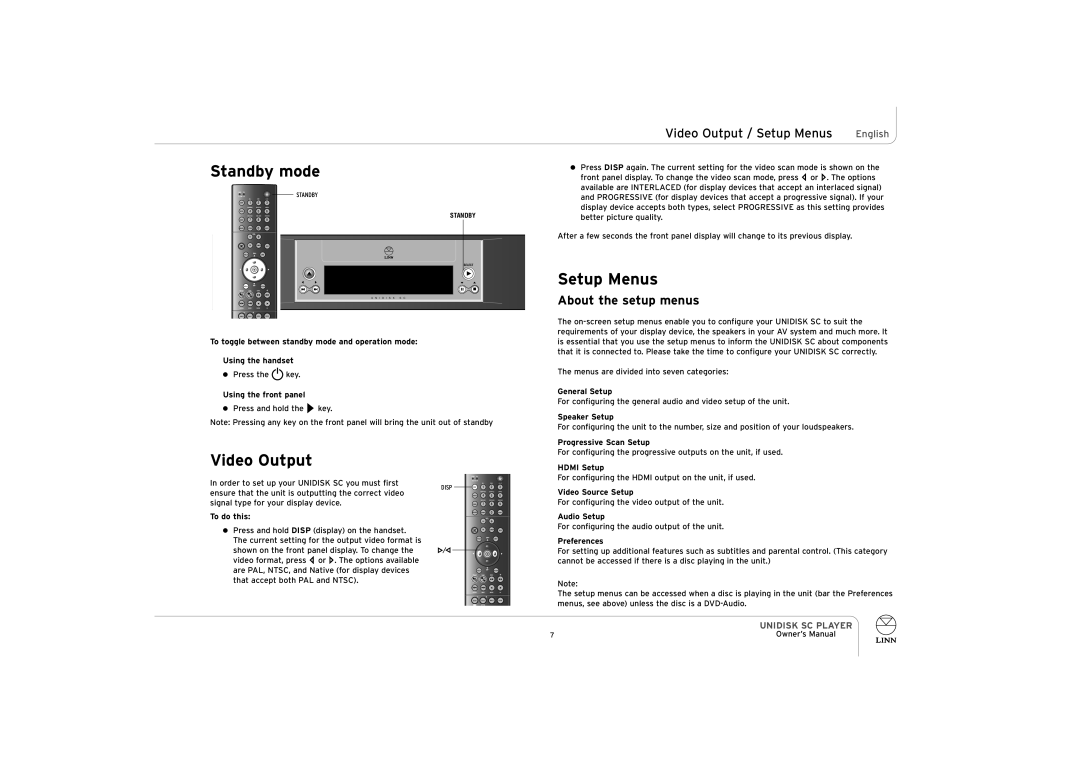UNIDISK SC PLAYER specifications
The ENG Electric UNIDISK SC PLAYER is a cutting-edge audio and video playback device designed for audiophiles and enthusiasts who demand superior quality and versatility in their home entertainment systems. This player stands out with its distinctive unidisk technology, allowing it to handle multiple disc formats, including CD, DVD, and even SACD. Users can enjoy a wide range of media without the hassle of switching devices or compromising on quality.One of the key features of the UNIDISK SC PLAYER is its advanced digital-to-analog converter (DAC), which is engineered to deliver exceptional sound clarity and fidelity. The state-of-the-art DAC provides a rich and immersive audio experience, capturing every detail in the music and offering a dynamic range that brings recordings to life. With support for high-resolution audio formats, listeners can enjoy their favorite albums in ways that were previously unattainable.
In addition to its audio capabilities, the UNIDISK SC PLAYER is equipped with impressive video playback features. The device supports various video formats, and its upscaling technology enhances lower resolution videos to near-HD quality, ensuring a crisp and vibrant visual experience. This makes it an ideal choice for home theater setups, where both audio and visual performance are paramount.
The player also boasts an intuitive user interface, making it easy to navigate through playlists, settings, and various formats. Remote control functionality offers additional convenience, allowing users to operate the device from the comfort of their seat.
Connectivity is another strong suit of the UNIDISK SC PLAYER. It features multiple output options, including HDMI, optical, and coaxial connections, allowing seamless integration with a range of audio and video systems. Furthermore, the player is designed to minimize signal degradation, ensuring high-quality transmission.
Built with robust construction, the UNIDISK SC PLAYER not only promises durability but also aesthetics. Its sleek design complements modern home entertainment setups, making it a valuable addition to any system.
In conclusion, the ENG Electric UNIDISK SC PLAYER is a multifaceted audio and video playback device that caters to the desires of serious music and film lovers. With its unidisk technology, advanced sound processing, exceptional video quality, and user-friendly interface, it represents a significant advancement in home entertainment solutions.