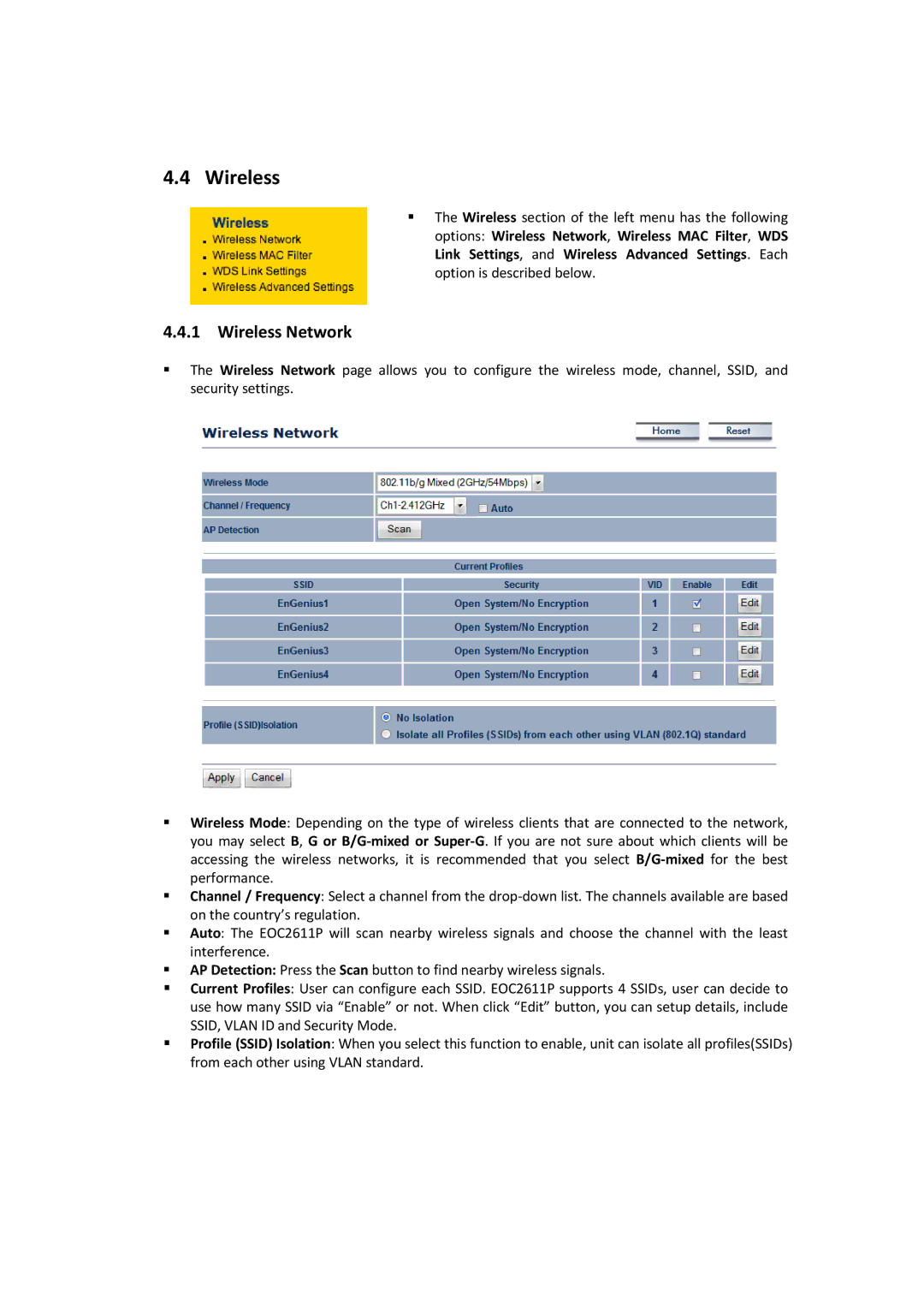EOC2611P specifications
EnGenius Technologies EOC2611P is a powerful outdoor wireless access point designed to provide robust and reliable long-range connectivity for various applications. This device is particularly popular for its versatility in serving both small and large enterprises, outdoor venues, and extensive campuses. The EOC2611P is engineered with several key features and technologies that enable it to perform admirably in diverse environments.One of the standout features of the EOC2611P is its strong transmission power, capable of reaching up to 27 dBm. This high output allows the device to cover expansive areas with a stable signal, making it perfect for outdoor installations. The EOC2611P also supports a dual-band frequency of 2.4GHz and 5GHz, enabling it to effectively manage multiple connections and reduce interference. This dual-band capability helps ensure that users experience high-speed wireless access, even in densely populated environments.
The EOC2611P is equipped with advanced MIMO (Multiple Input Multiple Output) technology, which enhances data throughput and signal reliability. By utilizing multiple antennas, MIMO improves the performance of the wireless network, particularly in environments where obstacles are present. This results in better coverage, higher data rates, and the ability to support more simultaneous connections.
In terms of durability, the EOC2611P is rated IP55, making it resistant to dust and water. This rugged design ensures that the access point can withstand harsh weather conditions, enabling it to perform consistently in various outdoor settings. Additionally, the device features a compact and lightweight design, which simplifies installation on poles, buildings, or any outdoor structures.
The EOC2611P incorporates essential security protocols such as WPA/WPA2 encryption to protect network data from unauthorized access. This security feature is crucial for businesses and organizations that handle sensitive information.
Moreover, EnGenius Technologies has included advanced management features in the EOC2611P. The device can be easily configured through a web interface, allowing IT administrators to manage network settings with ease. It also supports Power over Ethernet (PoE), facilitating flexible installation by allowing the device to receive power and data through a single cable.
In conclusion, the EnGenius Technologies EOC2611P is an excellent choice for those seeking a reliable outdoor wireless solution with extensive coverage and robust performance. Its combination of powerful transmission capabilities, dual-band support, advanced MIMO technology, rugged durability, and strong security features make it ideal for a wide array of outdoor networking applications.