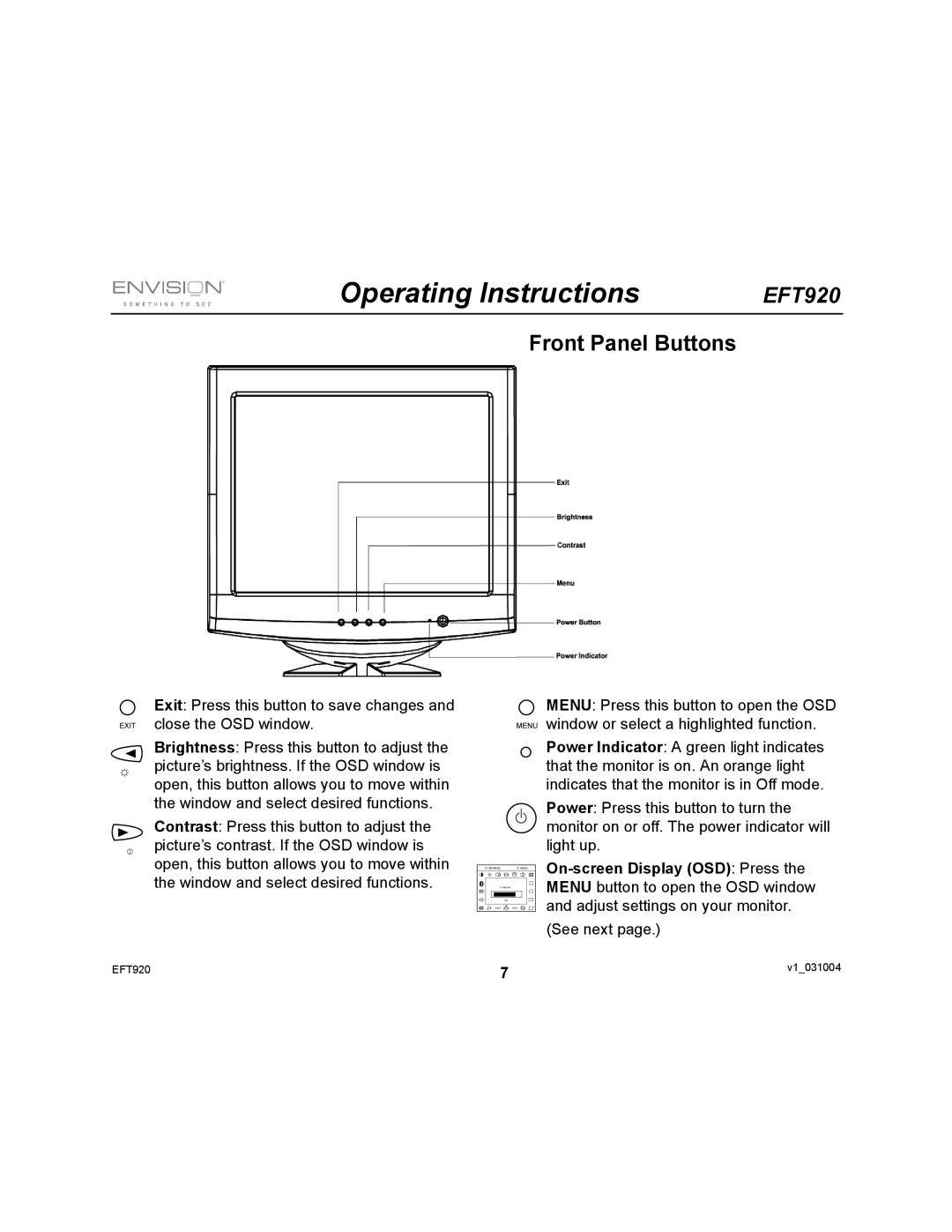EFT920 specifications
Envision Peripherals has made a significant mark in the world of technology with its EFT920, a versatile and high-performance electronic display solution designed for various professional environments. The EFT920 is particularly geared towards enhancing user experience in settings such as retail, trade shows, corporate presentations, and customer engagement scenarios.One of the standout features of the EFT920 is its impressive 10.1-inch touchscreen display that offers a vibrant resolution. The high-quality display ensures that images and content are crisp and clear, making it ideal for multimedia presentations and interactive applications. The touchscreen functionality allows for effortless navigation and engagement, ensuring that users can easily interact with the content.
The EFT920 is equipped with cutting-edge multi-touch technology. This feature enables simultaneous interaction from multiple users, enhancing collaboration during presentations or in customer engagement situations. The responsiveness of the touchscreen is noteworthy, providing a smooth experience without lag, which is crucial for applications that require real-time interaction.
In terms of connectivity, the EFT920 boasts a range of options including USB, HDMI, and Ethernet ports. This extensive connectivity ensures that users can easily integrate the EFT920 with various devices and platforms, whether for displaying presentations from a laptop or connecting to a network for data sharing. Additionally, it supports Wi-Fi capabilities, opening up even more possibilities for wireless connectivity and flexibility.
The design of the EFT920 is sleek and modern, making it an aesthetically pleasing addition to any environment. Its lightweight and portable nature allows for easy transportation, which is especially beneficial for those who need to use it in different locations. Moreover, the display can be mounted on a stand, wall, or utilized on a tabletop, providing versatility in how it can be set up.
Durability is also a key characteristic of the EFT920. Designed to withstand the rigors of heavy use, it is built from high-quality materials that ensure longevity and consistent performance. This durability, combined with its user-friendly interface and powerful features, truly makes the EFT920 a great investment for businesses looking to enhance their visual communication and customer interactions. In conclusion, with its impressive display, multi-touch capability, and focus on connectivity, the Envision Peripherals EFT920 stands out as a leading choice for businesses aiming to elevate their presentation and engagement strategies.