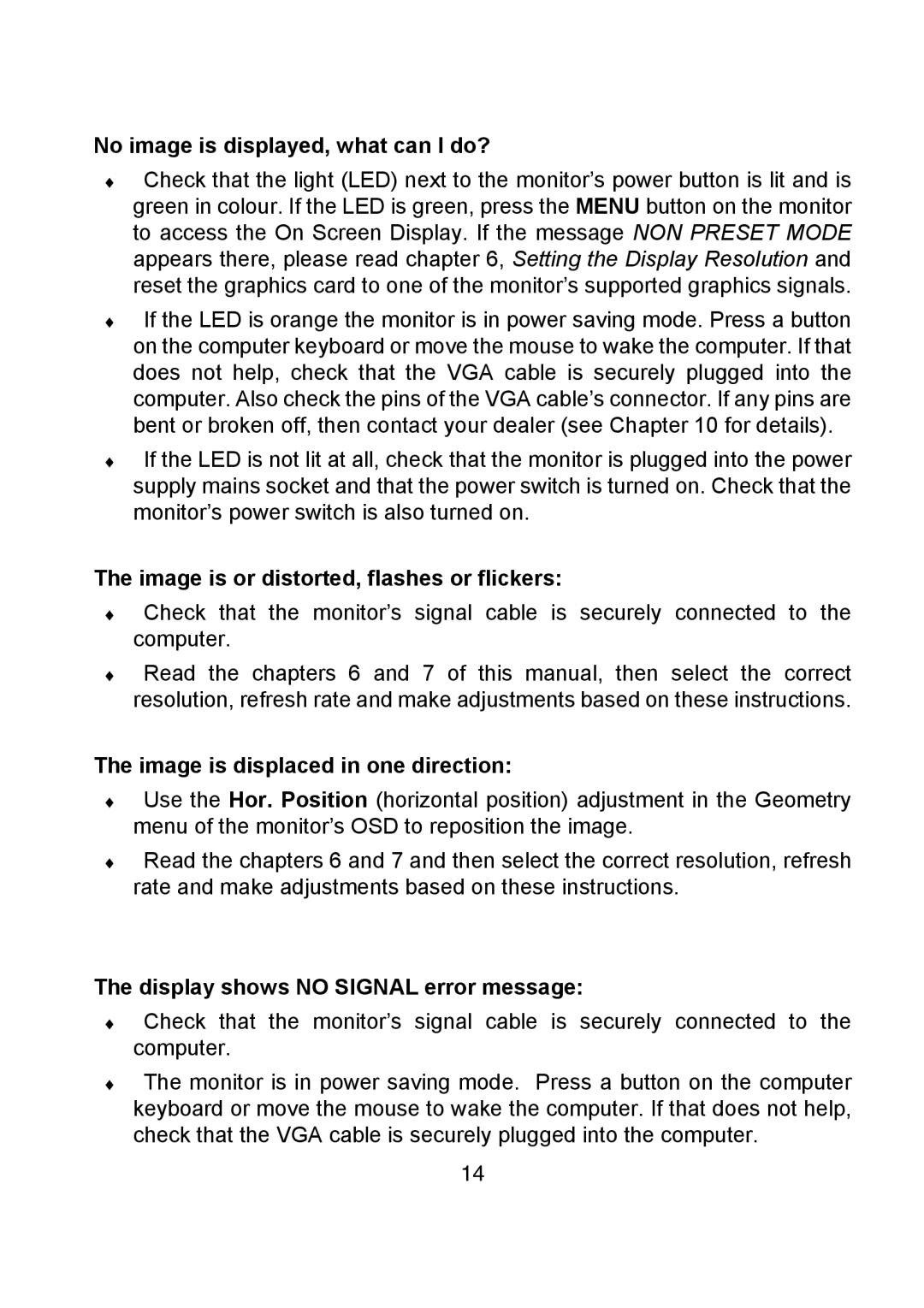No image is displayed, what can I do?
♦Check that the light (LED) next to the monitor’s power button is lit and is green in colour. If the LED is green, press the MENU button on the monitor to access the On Screen Display. If the message NON PRESET MODE appears there, please read chapter 6, Setting the Display Resolution and reset the graphics card to one of the monitor’s supported graphics signals.
♦If the LED is orange the monitor is in power saving mode. Press a button on the computer keyboard or move the mouse to wake the computer. If that does not help, check that the VGA cable is securely plugged into the computer. Also check the pins of the VGA cable’s connector. If any pins are bent or broken off, then contact your dealer (see Chapter 10 for details).
♦If the LED is not lit at all, check that the monitor is plugged into the power supply mains socket and that the power switch is turned on. Check that the monitor’s power switch is also turned on.
The image is or distorted, flashes or flickers:
♦Check that the monitor’s signal cable is securely connected to the computer.
♦Read the chapters 6 and 7 of this manual, then select the correct resolution, refresh rate and make adjustments based on these instructions.
The image is displaced in one direction:
♦Use the Hor. Position (horizontal position) adjustment in the Geometry menu of the monitor’s OSD to reposition the image.
♦Read the chapters 6 and 7 and then select the correct resolution, refresh rate and make adjustments based on these instructions.
The display shows NO SIGNAL error message:
♦Check that the monitor’s signal cable is securely connected to the computer.
♦The monitor is in power saving mode. Press a button on the computer keyboard or move the mouse to wake the computer. If that does not help, check that the VGA cable is securely plugged into the computer.
14