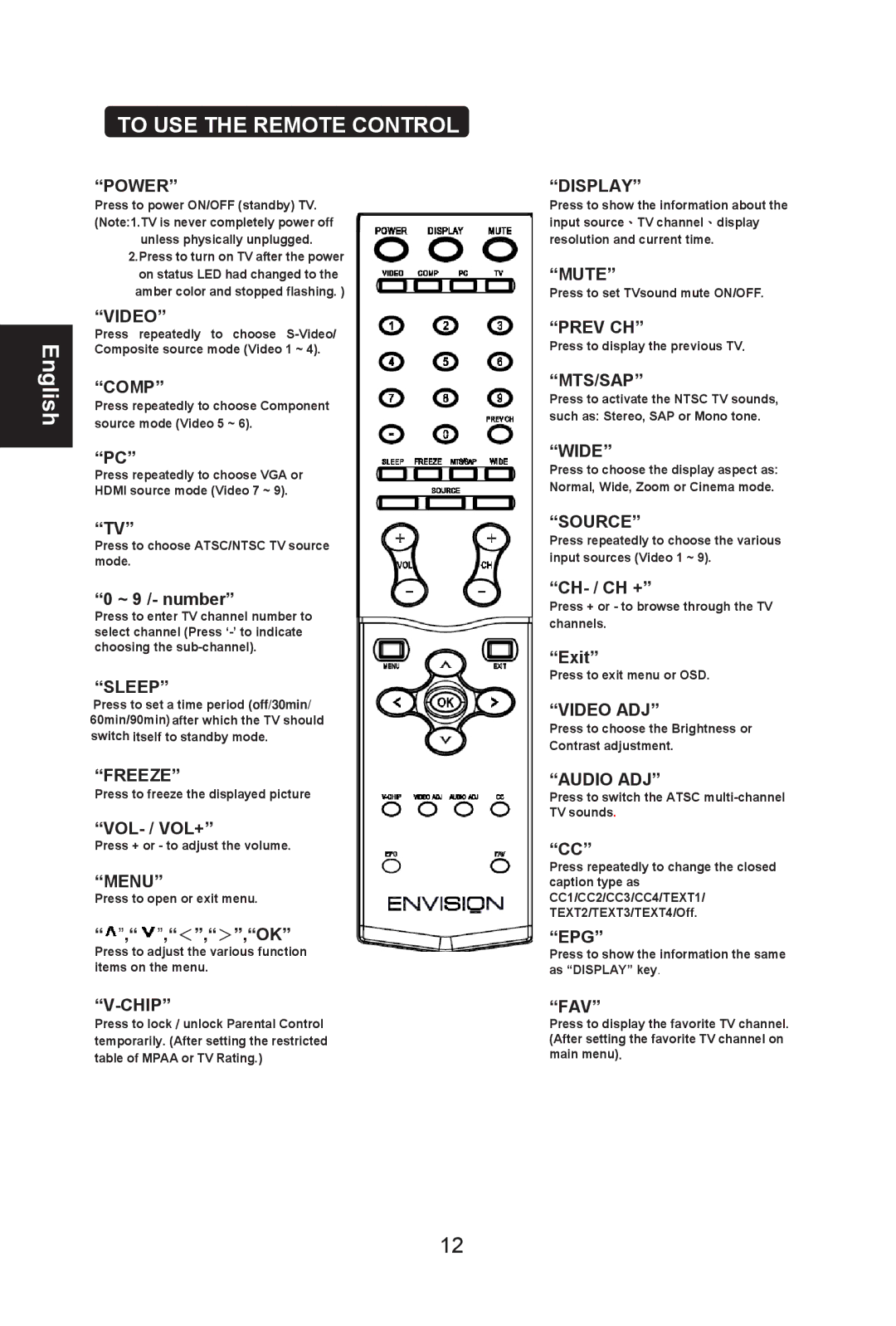TO USE THE REMOTE CONTROL
“POWER”
Press to power ON/OFF (standby) TV. (Note:1.TV is never completely power off
unless physically unplugged. 2.Press to turn on TV after the power
on status LED had changed to the amber color and stopped flashing. )
| “VIDEO” | |
English | Press repeatedly to choose | |
Composite source mode (Video 1 ~ 4). | ||
“COMP” | ||
| ||
| Press repeatedly to choose Component | |
| source mode (Video 5 ~ 6). | |
| “PC” |
Press repeatedly to choose VGA or
HDMI source mode (Video 7 ~ 9).
“TV”
Press to choose ATSC/NTSC TV source mode.
“0 ~ 9 /- number”
Press to enter TV channel number to select channel (Press
“SLEEP”
Press to set a time period (off/30min/ 60min/90min) after which the TV should switch itself to standby mode.
“FREEZE”
Press to freeze the displayed picture
Press + or - to adjust the volume.
“MENU”
Press to open or exit menu.
“![]() ”,“
”,“![]() ”,“<”,“>”,“OK”
”,“<”,“>”,“OK”
Press to adjust the various function items on the menu.
“V-CHIP”
Press to lock / unlock Parental Control temporarily. (After setting the restricted table of MPAA or TV Rating.)
12
“DISPLAY”
Press to show the information about the input source、TV channel、display resolution and current time.
“MUTE”
Press to set TVsound mute ON/OFF.
“PREV CH”
Press to display the previous TV.
“MTS/SAP”
Press to activate the NTSC TV sounds, such as: Stereo, SAP or Mono tone.
“WIDE”
Press to choose the display aspect as: Normal, Wide, Zoom or Cinema mode.
“SOURCE”
Press repeatedly to choose the various input sources (Video 1 ~ 9).
Press + or - to browse through the TV channels.
“Exit”
Press to exit menu or OSD.
“VIDEO ADJ”
Press to choose the Brightness or Contrast adjustment.
“AUDIO ADJ”
Press to switch the ATSC
“CC”
Press repeatedly to change the closed caption type as CC1/CC2/CC3/CC4/TEXT1/ TEXT2/TEXT3/TEXT4/Off.
“EPG”
Press to show the information the same as “DISPLAY” key.
“FAV”
Press to display the favorite TV channel. (After setting the favorite TV channel on main menu).