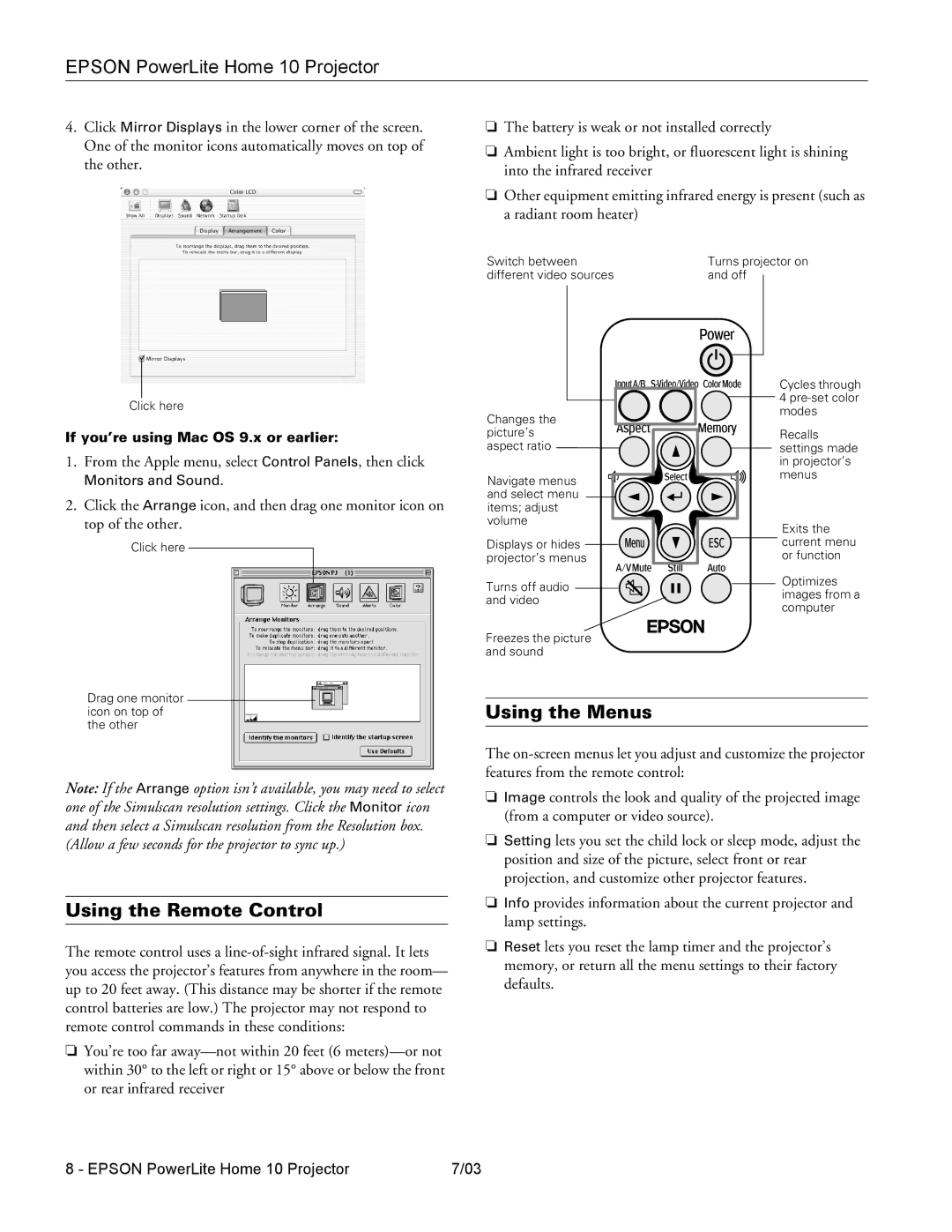EPSON PowerLite Home 10 Projector
4.Click Mirror Displays in the lower corner of the screen. One of the monitor icons automatically moves on top of the other.
❏The battery is weak or not installed correctly
❏Ambient light is too bright, or fluorescent light is shining into the infrared receiver
❏Other equipment emitting infrared energy is present (such as a radiant room heater)
Click here
If you’re using Mac OS 9.x or earlier:
1.From the Apple menu, select Control Panels, then click
Monitors and Sound.
2.Click the Arrange icon, and then drag one monitor icon on top of the other.
Click here
Switch between different video sources
Changes the picture’s![]()
![]()
![]() aspect ratio
aspect ratio ![]()
![]()
Navigate menus and select menu items; adjust volume
Displays or hides ![]()
![]()
![]() projector’s menus
projector’s menus
Turns off audio and video
Freezes the picture and sound
Turns projector on and off
![]()
![]()
![]()
![]()
![]() Cycles through 4
Cycles through 4
Recalls settings made in projector’s menus
Exits the ![]()
![]()
![]() current menu or function
current menu or function
Optimizes images from a computer
Drag one monitor icon on top of the other
Note: If the Arrange option isn’t available, you may need to select one of the Simulscan resolution settings. Click the Monitor icon and then select a Simulscan resolution from the Resolution box. (Allow a few seconds for the projector to sync up.)
Using the Remote Control
The remote control uses a
❏You’re too far
Using the Menus
The
❏Image controls the look and quality of the projected image (from a computer or video source).
❏Setting lets you set the child lock or sleep mode, adjust the position and size of the picture, select front or rear projection, and customize other projector features.
❏Info provides information about the current projector and lamp settings.
❏Reset lets you reset the lamp timer and the projector’s memory, or return all the menu settings to their factory defaults.
8 - EPSON PowerLite Home 10 Projector | 7/03 |