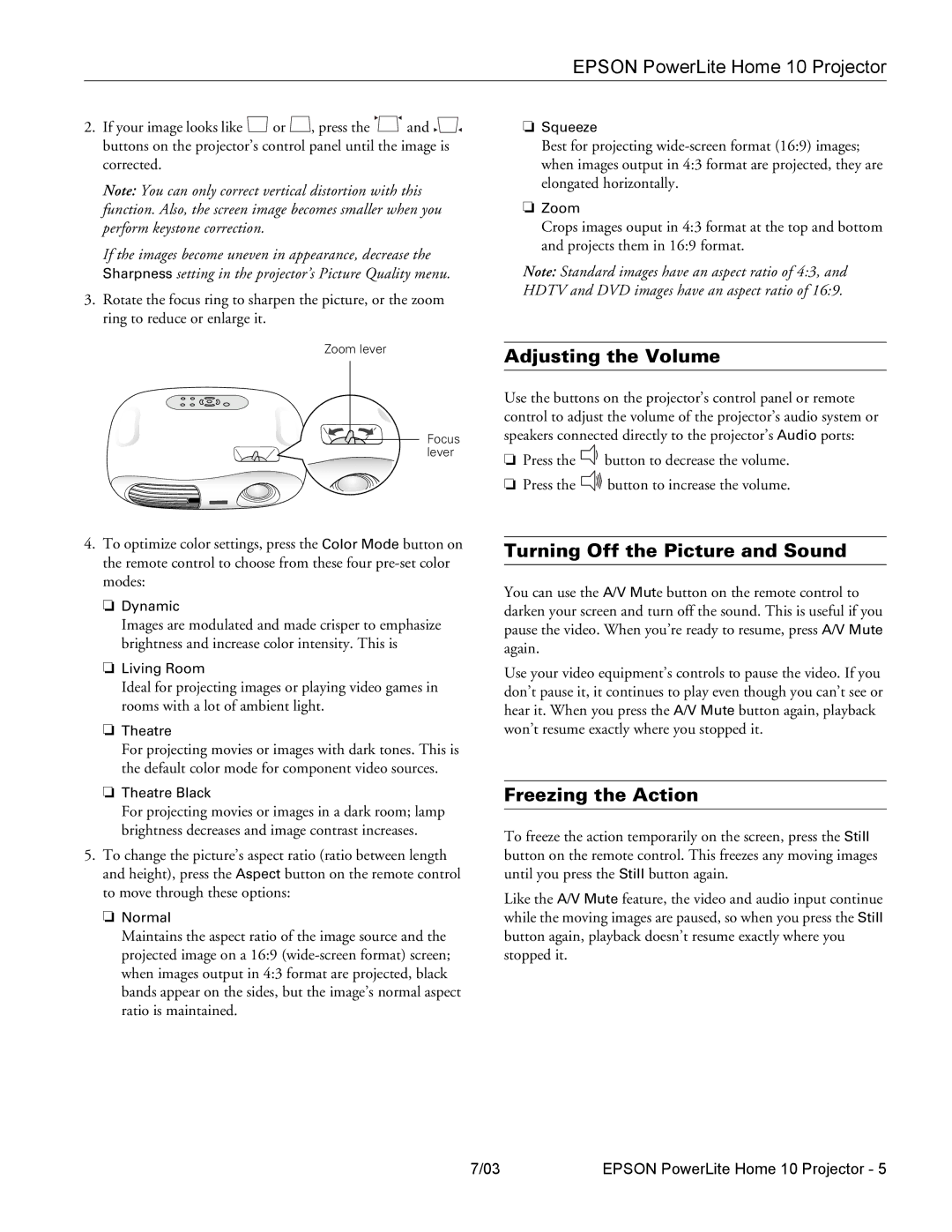EPSON PowerLite Home 10 Projector
2.If your image looks like ![]() or
or ![]() , press the
, press the ![]() and
and ![]()
![]() buttons on the projector’s control panel until the image is corrected.
buttons on the projector’s control panel until the image is corrected.
Note: You can only correct vertical distortion with this function. Also, the screen image becomes smaller when you perform keystone correction.
If the images become uneven in appearance, decrease the Sharpness setting in the projector’s Picture Quality menu.
3.Rotate the focus ring to sharpen the picture, or the zoom ring to reduce or enlarge it.
Zoom lever
Focus lever
4.To optimize color settings, press the Color Mode button on the remote control to choose from these four
❏Dynamic
Images are modulated and made crisper to emphasize brightness and increase color intensity. This is
❏Living Room
Ideal for projecting images or playing video games in rooms with a lot of ambient light.
❏Theatre
For projecting movies or images with dark tones. This is the default color mode for component video sources.
❏Theatre Black
For projecting movies or images in a dark room; lamp brightness decreases and image contrast increases.
5.To change the picture’s aspect ratio (ratio between length and height), press the Aspect button on the remote control to move through these options:
❏Normal
Maintains the aspect ratio of the image source and the projected image on a 16:9
❏Squeeze
Best for projecting
❏Zoom
Crops images ouput in 4:3 format at the top and bottom and projects them in 16:9 format.
Note: Standard images have an aspect ratio of 4:3, and HDTV and DVD images have an aspect ratio of 16:9.
Adjusting the Volume
Use the buttons on the projector’s control panel or remote control to adjust the volume of the projector’s audio system or speakers connected directly to the projector’s Audio ports:
❏Press the ![]()
![]() button to decrease the volume.
button to decrease the volume.
❏Press the ![]()
![]() button to increase the volume.
button to increase the volume.
Turning Off the Picture and Sound
You can use the A/V Mute button on the remote control to darken your screen and turn off the sound. This is useful if you pause the video. When you’re ready to resume, press A/V Mute again.
Use your video equipment’s controls to pause the video. If you don’t pause it, it continues to play even though you can’t see or hear it. When you press the A/V Mute button again, playback won’t resume exactly where you stopped it.
Freezing the Action
To freeze the action temporarily on the screen, press the Still button on the remote control. This freezes any moving images until you press the Still button again.
Like the A/V Mute feature, the video and audio input continue while the moving images are paused, so when you press the Still button again, playback doesn’t resume exactly where you stopped it.
7/03 | EPSON PowerLite Home 10 Projector - 5 |