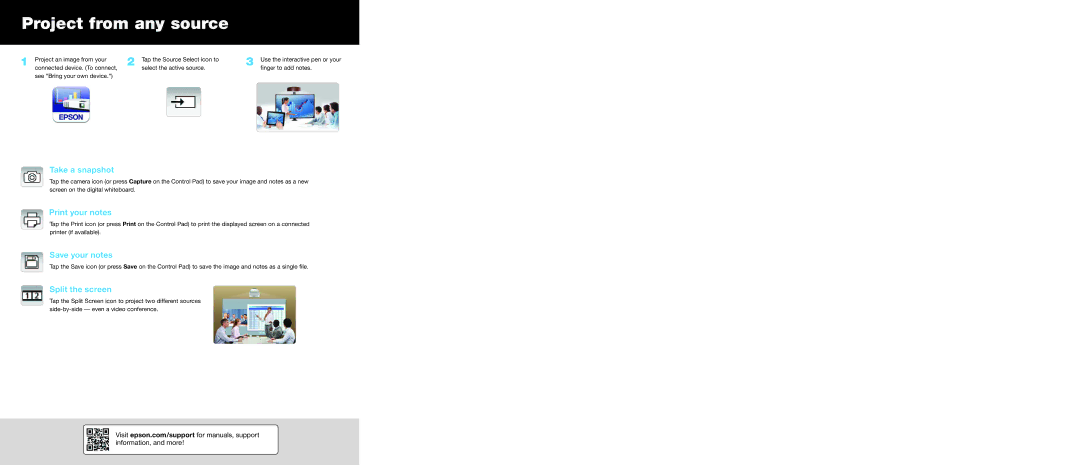Project from any source
1 | Project an image from your |
| connected device. (To connect, |
see “Bring your own device.”)
2 | Tap the Source Select icon to |
| select the active source. |
3 | Use the interactive pen or your |
| finger to add notes. |
Take a snapshot
Tap the camera icon (or press Capture on the Control Pad) to save your image and notes as a new screen on the digital whiteboard.
Print your notes
Tap the Print icon (or press Print on the Control Pad) to print the displayed screen on a connected printer (if available).
Save your notes
Tap the Save icon (or press Save on the Control Pad) to save the image and notes as a single file.
Split the screen
Tap the Split Screen icon to project two different sources
Visit epson.com/support for manuals, support information, and more!