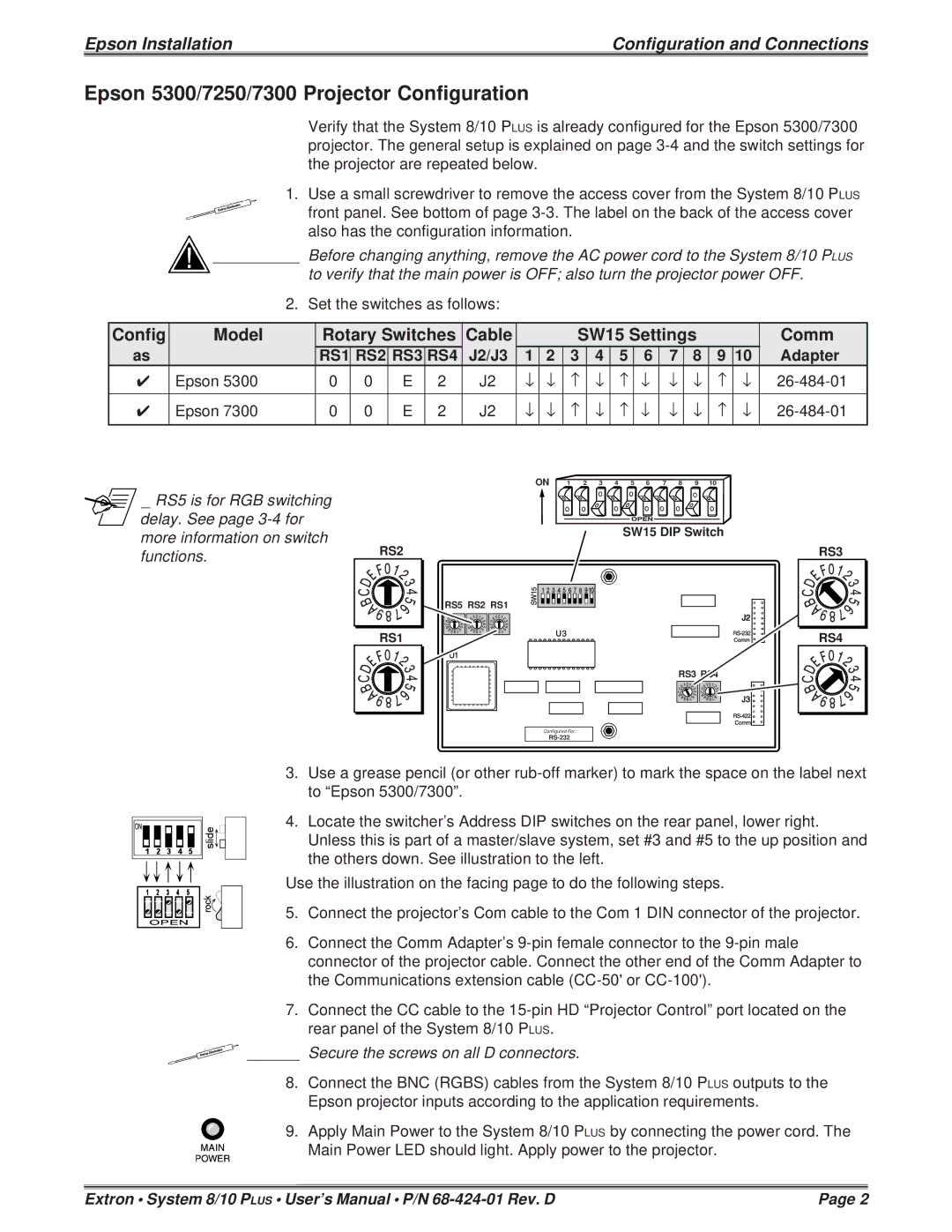7250, 5300, 7300 specifications
Epson has long been a trusted name in the printing industry, and its SureColor line continues this legacy with the introduction of models like the SureColor P7300, P5300, and P7250. These printers cater to a range of professional needs, from fine art and photography to graphic design and commercial printing, boasting a blend of remarkable technology and superior performance.The Epson SureColor P7300 is a 24-inch printer that stands out for its PrecisionCore technology, ensuring high-resolution prints that achieve an incredible detail level. One of its standout features is the eight-color UltraChrome HD ink set, which provides a wide color gamut and exceptional color accuracy. This printer also supports a range of media types, making it versatile for various applications, from canvas to fine art paper. The P7300 emphasizes workflow efficiency, integrating seamlessly with advanced drivers and software for a streamlined process.
The SureColor P5300, while slightly smaller, measures 17 inches and is designed for professional photographers and artists who require portability paired with performance. Its compact design does not compromise on quality, featuring a similar eight-color UltraChrome HD ink system that guarantees vibrant, long-lasting prints. The P5300 is particularly well-suited for smaller studios or on-the-go printing needs, allowing users to achieve gallery-quality results without the bulk.
Lastly, the Epson SureColor P7250 is another 24-inch powerhouse tailored for graphic professionals and demanding print jobs. It incorporates a sophisticated 10-color UltraChrome HD pigment ink system, which includes light black inks, enhancing tonal range and producing deep blacks and soft transitions. This model is particularly beneficial for fine art reproduction as it faithfully captures the subtleties of the original works. It also incorporates advanced media handling capabilities, accommodating various papers and formats while supporting high-volume printing demands.
All three models feature enhanced connectivity options, including wired and wireless connections, allowing for easy integration into any workflow. They also come with advanced monitoring and maintenance capabilities, ensuring that users can maximize their printer's lifespan and minimize downtime. With leading-edge technology, durable build quality, and exceptional print output, the Epson SureColor P7300, P5300, and P7250 printers continue to set the standard in their respective categories, making them essential tools for professionals in the creative industry.