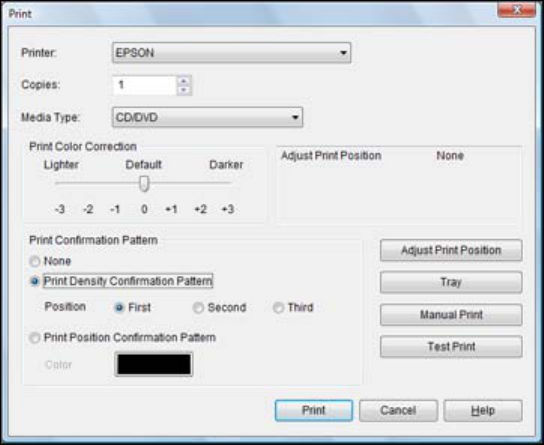
2. SelectPrint Density Confirmation Pattern.
3. ClickPrint.
4. Removethe disc after printing and check to see if you need to make the density darker or lighter.
5. Loadthe same disc in the product again.
6. ClickPrint.
7. Adjustthe Print Color Correction slider to a darker or lighter setting as necessary.
8. SelectPrint Density Confirmation Pattern and select the Second radio button.
9. ClickPrint to print another test pattern
10. Examine the disc after printing to see if further adjustment is needed.
When the ink density looks good, you are ready to print on your burned CD or DVD.
Parent topic: Printing on a CD/DVD with Windows
Related tasks
Printing Your CD/DVD Design - Windows
75