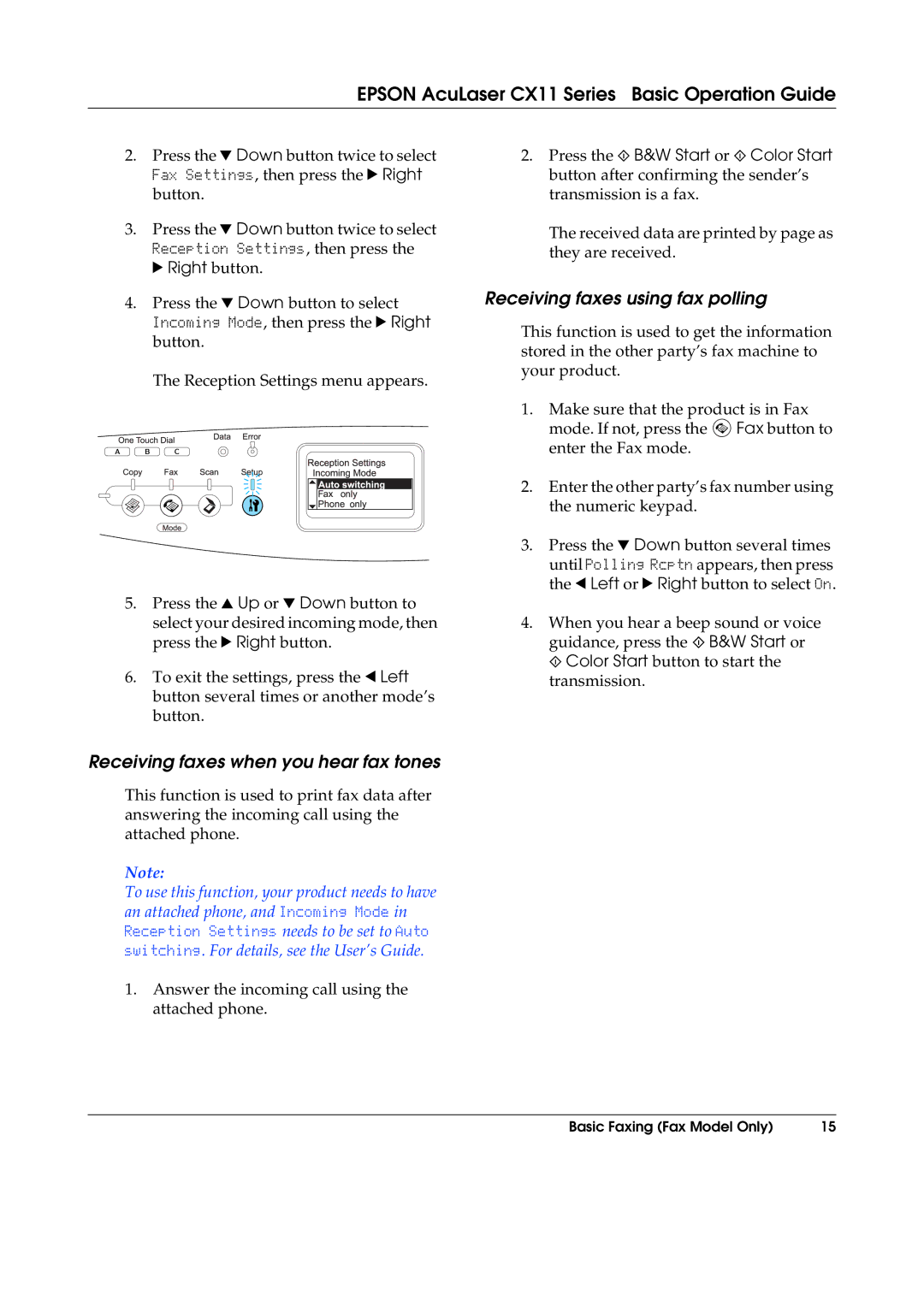CX11F, CX11NF, CX11, CX11N specifications
The Epson CX11N, CX11, CX11NF, and CX11F are a series of multifunctional printers that cater to both small businesses and home office environments. Recognized for their versatility and reliability, these printers stand out with their robust features that address diverse printing, scanning, copying, and faxing needs.One of the key features of the CX11 series is its print quality. Utilizing Epson’s proprietary Micro Piezo technology, these printers deliver sharp, vibrant prints with resolutions up to 5760 x 1440 dpi. This high resolution makes them particularly suitable for printing marketing materials, presentations, and high-quality images, ensuring that colors are true to life and details are crisp.
In terms of speed, the CX11 models provide efficient performance. The CX11N, for instance, can print up to 25 pages per minute for black-and-white documents and up to 18 pages per minute for color documents. This speed, coupled with a first-page-out time of just a few seconds, allows users to handle print jobs quickly, enhancing productivity.
The CX11 series is equipped with a variety of connectivity options. These include USB and Ethernet interfaces, which enable seamless integration into office networks. The CX11NF model even offers wireless connectivity, allowing users to print directly from mobile devices and laptops without the need for cumbersome cables. This feature is particularly beneficial in busy office settings where multiple users need access to the printer from different locations.
Scanning and copying capabilities are robust in this lineup too. The integrated flatbed scanner offers an optical resolution of up to 1200 dpi, allowing users to scan documents and photos with precision. The automatic document feeder (ADF) in certain models, like the CX11NF, simplifies the process of scanning multi-page documents, making it a valuable asset for workflow efficiency.
In addition to its performance and quality, energy efficiency is another highlight. Epson printers are designed with low energy consumption in mind, aligning with environmentally conscious practices. The use of individual ink cartridges ensures that users only need to replace the colors that run out, reducing waste and overall costs.
Overall, the Epson CX11 series — including the CX11N, CX11, CX11NF, and CX11F — combines quality, speed, and efficiency in a compact design. Whether for printing documents or stunning graphics, these models prove to be reliable workhorses in any office setting, making them a well-rounded choice for users seeking effective multifunctionality in their printing solutions.