EPSON
1.Make sure the printer is turned off and the
While hokling down the LF/FF button turn on the printer. Release the button after the Pause light flashes. The beeper sounds three times, indicating the printer is out of
paper*
4. Slide a sheet of paper down firmly between the edge | ’ |
guides until it meets resistance. The printer loads the |
|
sheet automatically. |
|
RI Caution:
Always close the printer cover while the printer is printing. The printer cm& helps the paperfeed prqxrly.
5.To stop printing temporarily, press the Taupe button
6.To end the self test, make sure the printer is not printing. Press LF/FF to elect the sheet; then turn off the printer.
Slide the left edge guide until it locks in place at the triangular guide mark Next, adjust the right edge guide to match the width of your paper.
Setting Up Your software
Most software lets you specify the type of printer you use so that you can take full advantage of the printer’s features. Your software probably provides an mstallation or setup section that includes a list of printers.
Microsoft® Windows™ 3.1 and all Windows progr;ilms
If Windows is installed on your computer system, follow the steps below to install the right driver for your printer. Your printer will work correctly for all your Windows programs, such as Word for Windows, Lotus”
If Windows is mt already installed on your system, run the Windows setup program as described in the documentation that comes with the program. Follow steps 4 through 10 below when you reach the section about choosing a printer.
1.In the Main window, double click the Control Panel icon.
2.Double click the Printers icon.
3.Choose the Ad&> button.
EPSON | 10/2/94 | Dot Matrix Printers |